The taskbar in Windows 10 has been one of the elements that have been present through the years allowing us to have access to programs, applications and files. In addition, from it we can open the Task Manager, see the date and time, check the status of the network, adjust the volume and receive notifications.
But something by default in the taskbar is that its location has always been the bottom of the desktop, this does not mean that it cannot be moved and in this tutorial we are going to see how to adjust the taskbar either up, right, left or down again..
To stay up to date, remember to subscribe to our YouTube channel! SUBSCRIBE
How to adjust the Windows 10 taskbar
Step 1
To achieve this we go to the route:
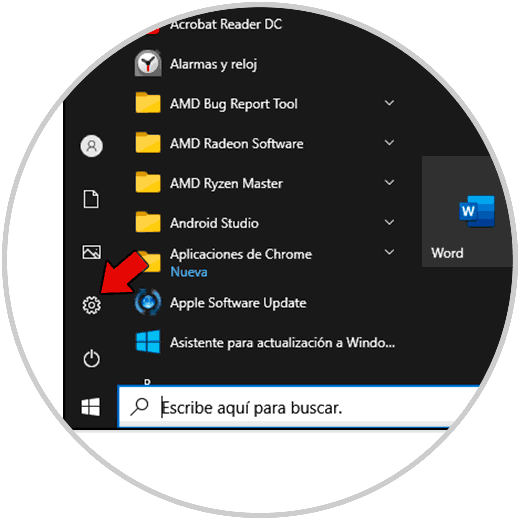
Step 2
Then we go to "Personalization - Taskbar":
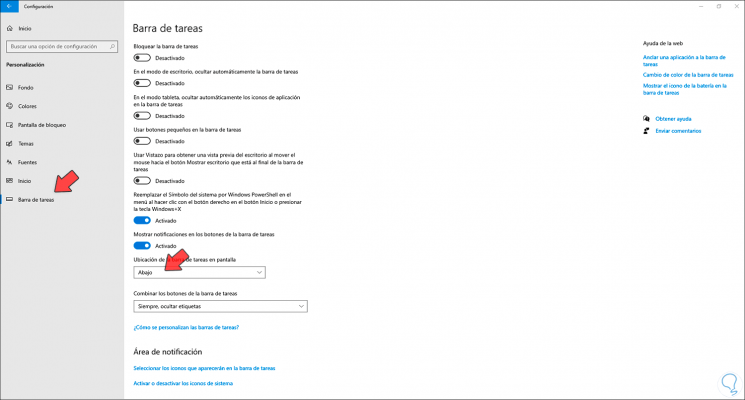
Step 3
In the section "Location of the taskbar on the screen" click and we will see the different options (up, down, right or left) to use:
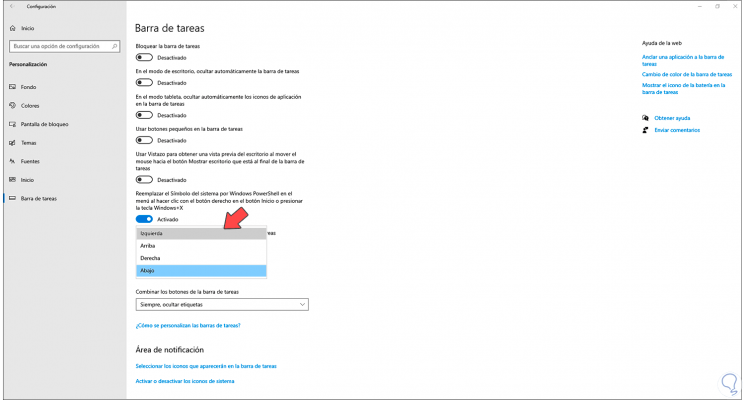
Step 4
If we select the task bar on the left we will see the following:

Step 5
In case of choosing taskbar above, this will be the appearance of the taskbar:
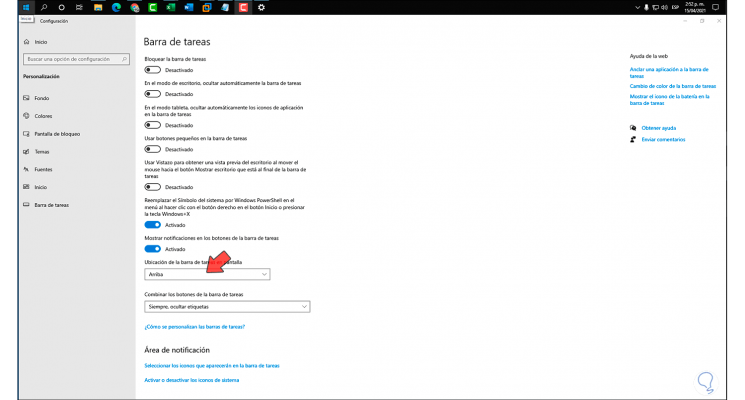
Step 6
If we lean towards the taskbar on the right, we will see this design:

These are the available ways to adjust the taskbar in Windows 10.