Whether you use a desktop computer or if you already know by now the importance of peripherals, especially if we talk about keyboard and mouse . These two tools help us interact with our computers effectively..
But although they are factory set to save us work with standard settings, the truth is that they do not always meet our needs. In this case the mouse can have different modifications such as speed or size. If, for example, you are left-handed you will not be worth the usual mouse configuration and that is why we bring you this tutorial.
We show you step by step how you can change the main button, right or left, of your Windows 10..
To keep up, remember to subscribe to our YouTube channel! SUBSCRIBE
Change right and left mouse button Windows 10
Step 1
We perform the following combination to open Windows 10 Settings:
+ I
Step 2
We select the "Devices" option.
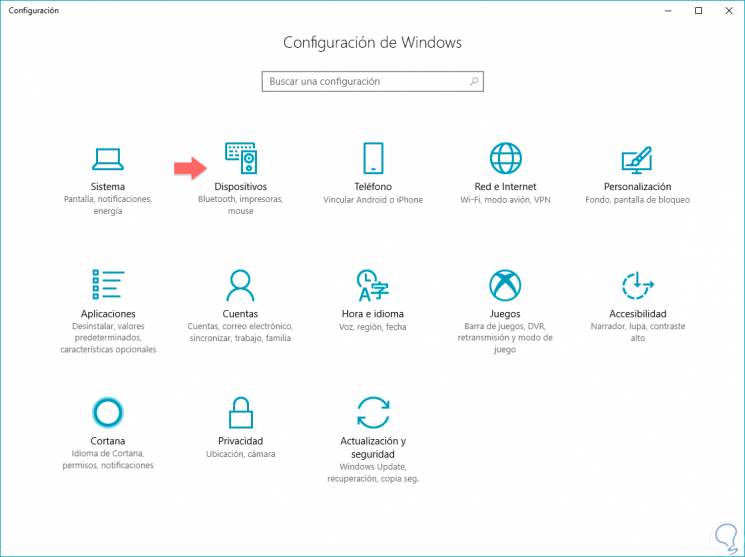
Step 3
We click on the "Mouse" option. We will see that on the right we have a configuration called “Select primary buttonâ€. Here you can modify what you want the main, left or right button of your mouse to be.
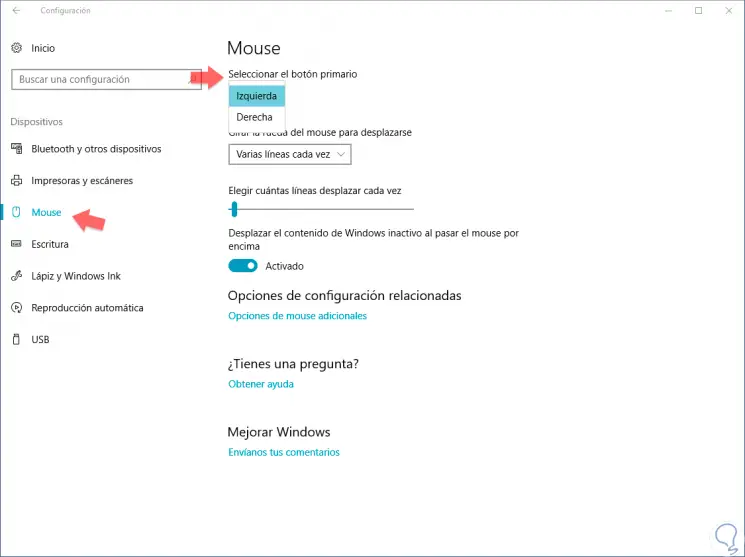
In this way we will have exchanged which is the primary button of your mouse in Windows 10, ideal for special functions or for left-handed people.