The computer is undoubtedly one of the devices that we use the most in our day to day since thanks to it we can create and manage documents, access the web in search of different information and data , connect to our social networks or access email among other things. That is why its configuration is very important so that we feel comfortable during its use..
The mouse is an essential part of Chromebook computers since thanks to it it is possible to select objects, text and execute the different commands available on the computer. By default the mouse is configured so that the left click is used as the main one and the secondary commands are executed with the right click.
But in case Chromebook is going to be used by left-handed people, it is ideal to know how we can change this configuration since it will not be suitable for them, this is a very simple process that TechnoWikis will explain to you in this tutorial..
To stay up to date, remember to subscribe to our YouTube channel! SUBSCRIBE
How to change the primary mouse button on Chromebook
Step 1
For this, the first thing we will do is go to the Configuration option:
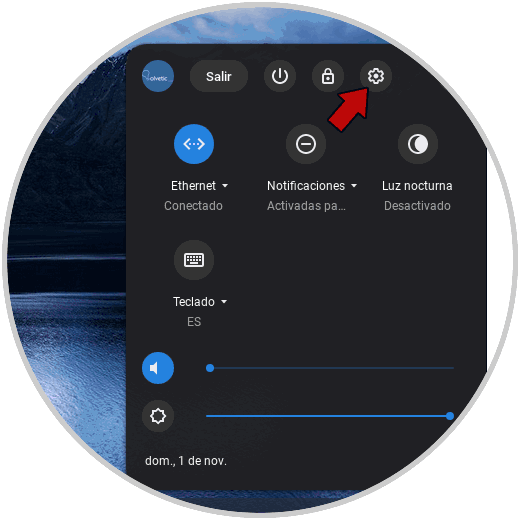
Step 2
In the displayed menu we will go to the "Device" section where we see various options:
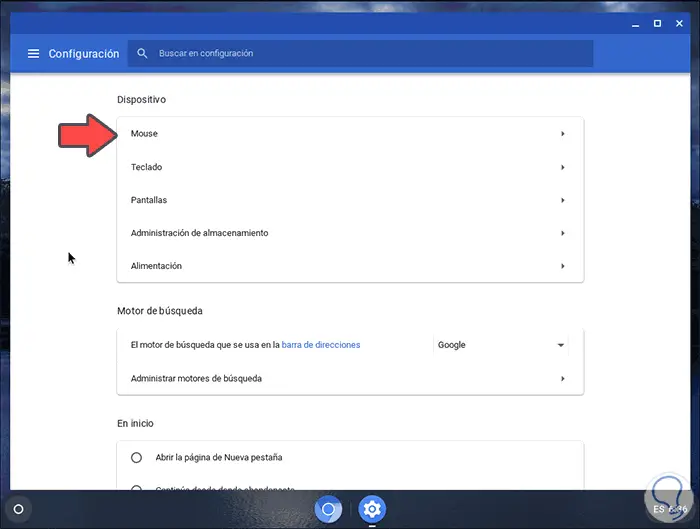
Step 3
There we click on the "Mouse" option and by default we will see that the "Change the main mouse button" option is disabled:
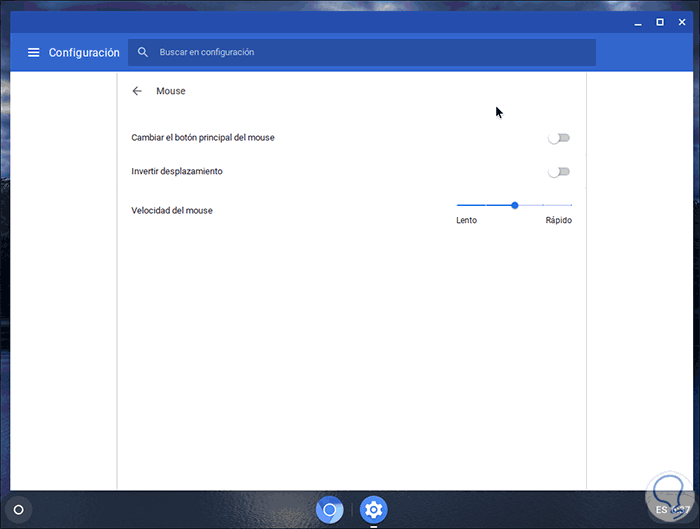
Step 4
To change it, just activate this button and with that we will see that clicking the left opens the options for the right click:
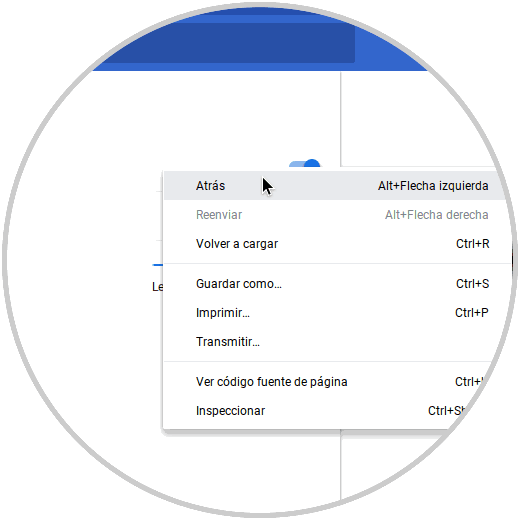
As we mentioned, this is a suitable option for left-handed or ambidextrous people who want to use this mouse configuration on Chromebook, let's remember how important each mouse button in this system is for the actions to be performed.