The mouse or mouse is one of the components that plays a key role in modern equipment, this includes even portable equipment, since the use of the mouse simplifies many of the activities to be carried out such as selecting or working with text, but using a mouse, regardless of the type of system used, there is an essential factor in its behavior and it is the speed with which the pointer moves..
This is not an F1 or Wild West competition, only that for some users a mouse with good speed is more functional than a somewhat slower one, while for others it is the opposite, in either of these two cases, Mouse use on Chromebook is vital and TechnoWikis will explain to you how we can adjust the speed there in a really simple way.
To stay up to date, remember to subscribe to our YouTube channel! SUBSCRIBE
Change mouse speed on Chromebook
Step 1
To do this we click on the Chromebook menu and in the options displayed we click on the pinion button (Configuration):
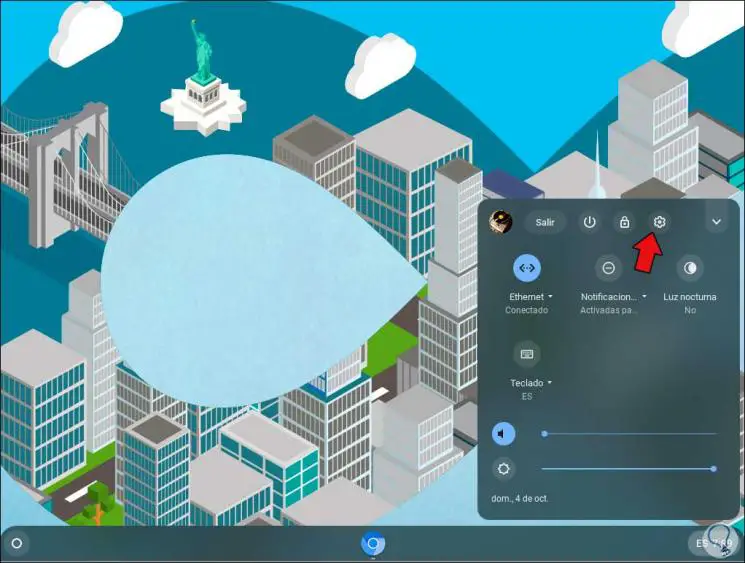
Step 2
In the window that will be displayed we go to the "Device" section where we see the following options available:
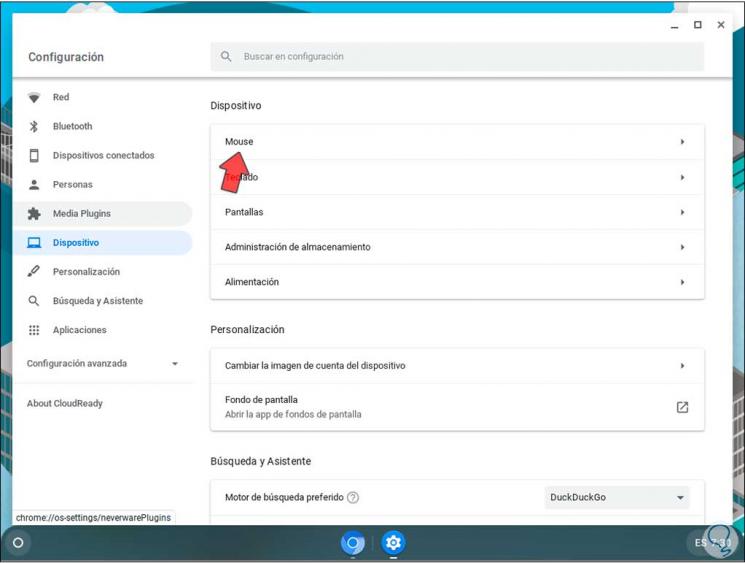
Step 3
We will go to the "Mouse" option where the following default values are:
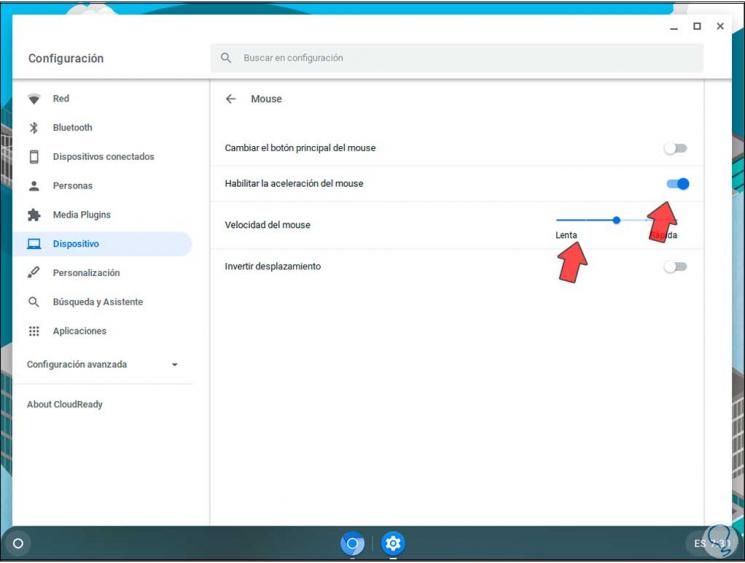
Step 4
In the field "Mouse speed" we can adjust the sliding bar to be slower or faster according to the taste of each user:
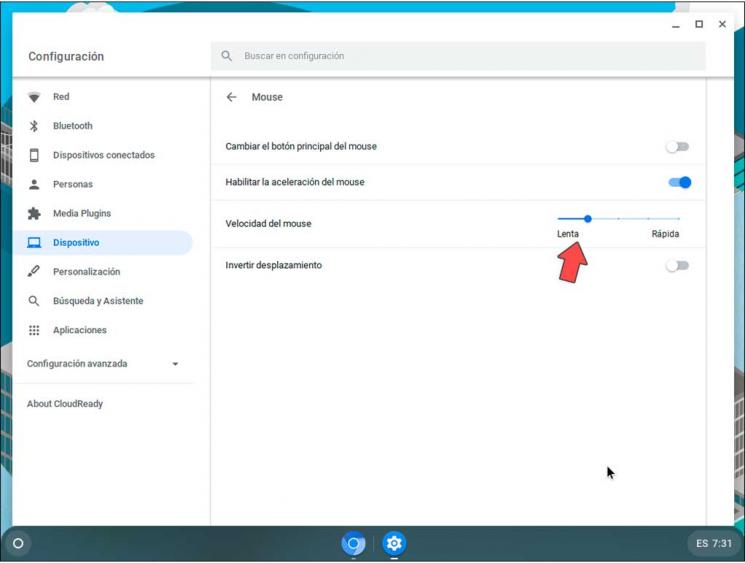
With this simple process we have the possibility to define the speed of the mouse in Chromebook as we consider necessary for our work..