Chromebook is gaining strength every day among thousands of users due to its ease of use, economic costs and simplicity to process information. Chromebook is linked to Chromium which is a derivation of Google Chrome and therefore for its use we must access it directly from our Google account. There are certain configurations that we can make within the Chromebook and one of these is to modify the time format which can be in 12 hours or in 24 hours just as we can change the time zone in Chromebook..
If the format is 12 hours, after 12 PM we will continue to see the time in formats from 1 to 12 (2 pm, 5 pm, etc.), while if the format is 24 hours, after noon we will see the format from 12 to 24, so 2 p.m. will look like 2 p.m., 5 p.m. like 5 p.m. etc.
TechnoWikis will explain how we can define this format either 12 or 24 hours on Chromebook..
To stay up to date, remember to subscribe to our YouTube channel! SUBSCRIBE
Change time from 12 to 24 hours on Chromebook
Step 1
We log in to Chromebook and click on Start and then click on Settings:
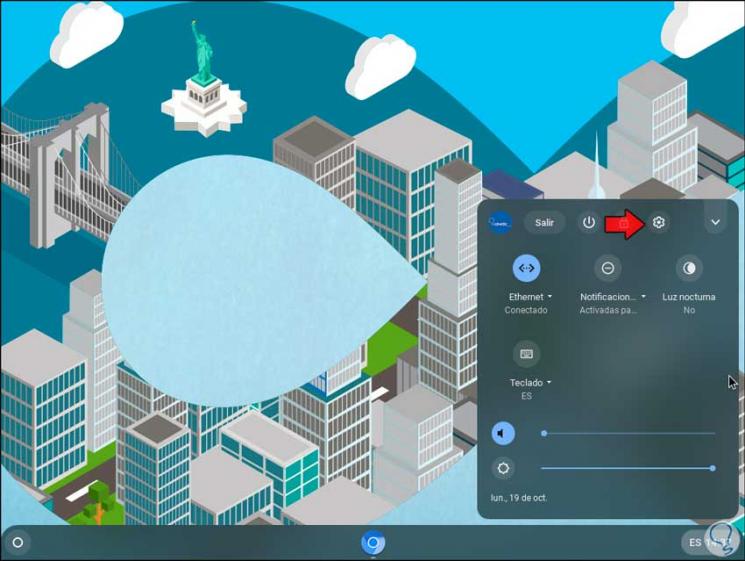
Step 2
To do this, we go to the "Advanced Configuration" section where we will see the following:
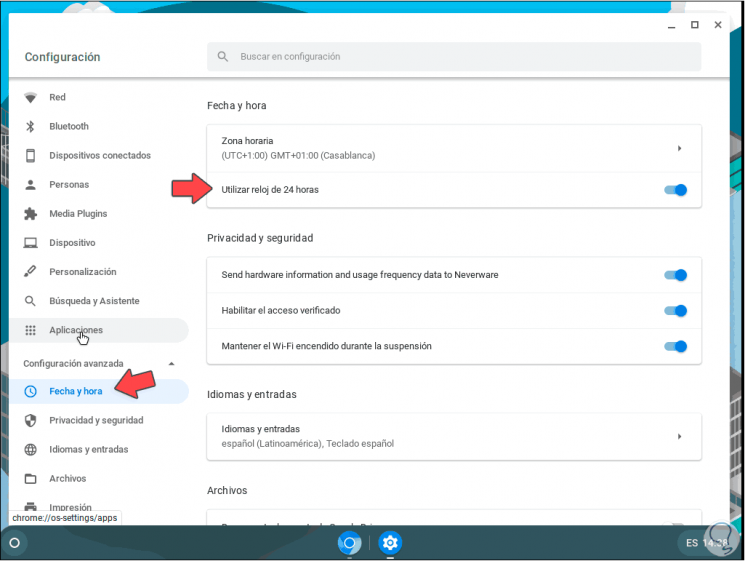
Step 3
There, in the Date and time section, we click on the line "Use 24-hour clock" to enable or not this format, we will see the change automatically in the clock at the bottom:
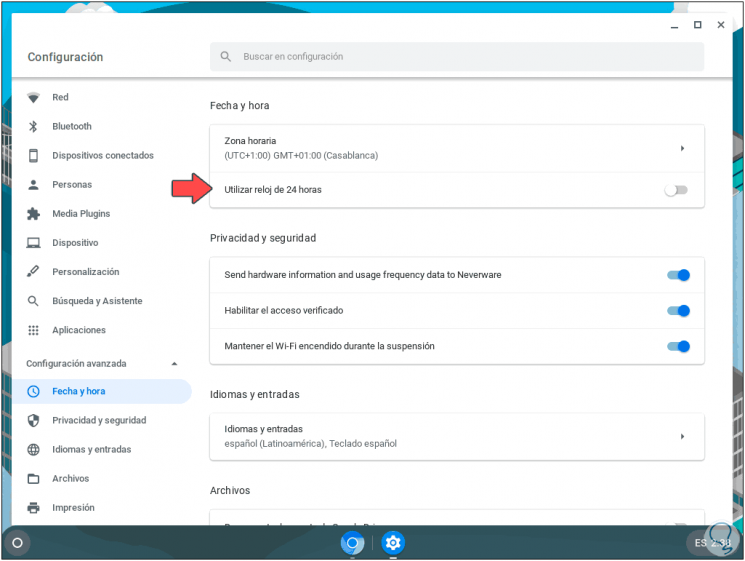
That's how simple it is to adjust the time format on Chromebook.