It does not always coincide that where we buy our equipment is the time zone or regional where we need to configure the equipment. For this reason there are different configurations with which we can customize our Chromebook according to the needs I have..
Chromebook works hand in hand with our Google account to be able to access the system and perform all the necessary tasks, but from Chromium we are able to make certain configurations to the variables or parameters of the system and one of them is the time zone. By default this is set to automatic which uses the IP address of the equipment to determine the geographical location where we are, but if for some reason this failure or we must travel to another place where the time zone is different, we can edit it in a very Simple and TechnoWikis will show you the way to achieve it on Chromebook.
To stay up to date, remember to subscribe to our YouTube channel! SUBSCRIBE
How to change the time zone on Chromebook
He passed
To achieve this, we log in to the Chromebook, click on Start and choose Settings (pinion icon):
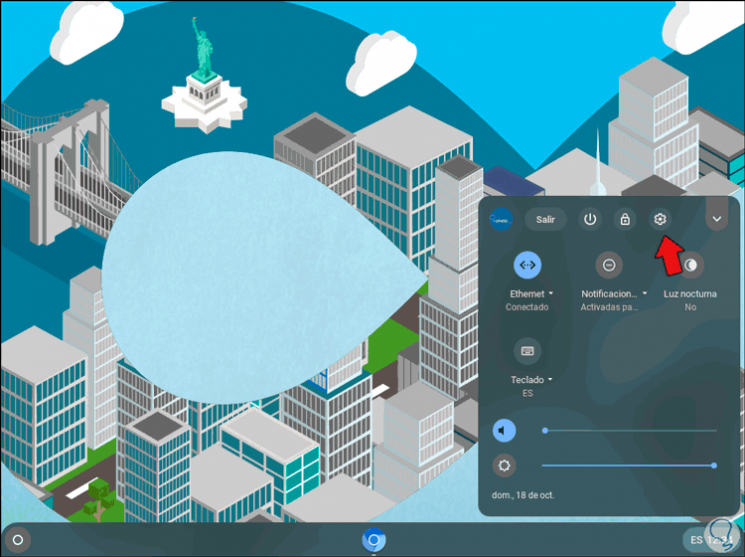
He passed
In the displayed window we go to "Advanced configuration" and in the various options displayed we go to "Date and time":
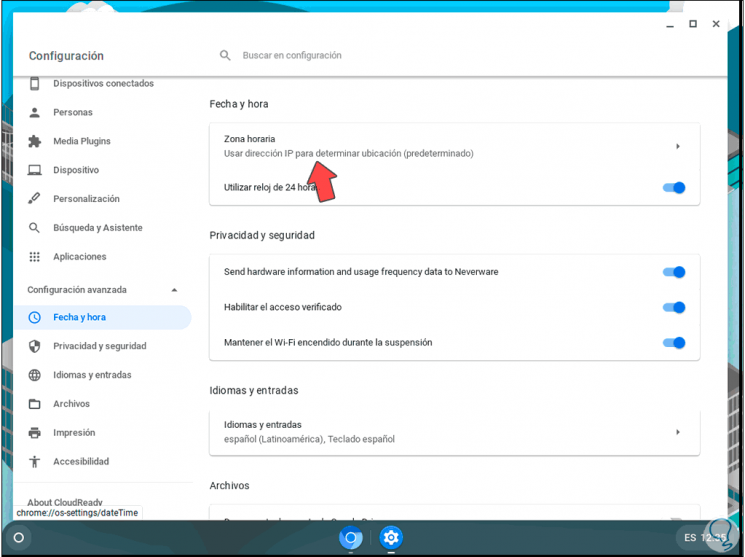
He passed
Now we go to the option "Time zone" and we will see the following:
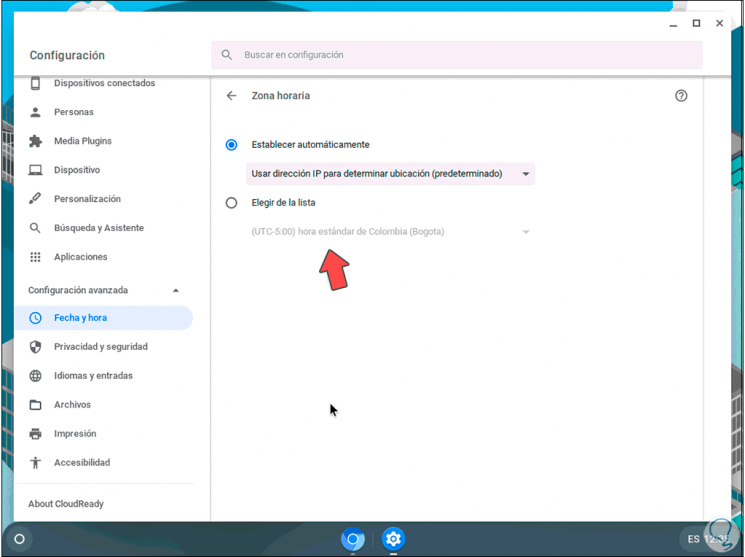
He passed
By default, the "Set automatically" box is activated, to choose a new time zone we activate the "Choose from list" box and we will have a wide list of options to use to assign the time zone in Chromebook:
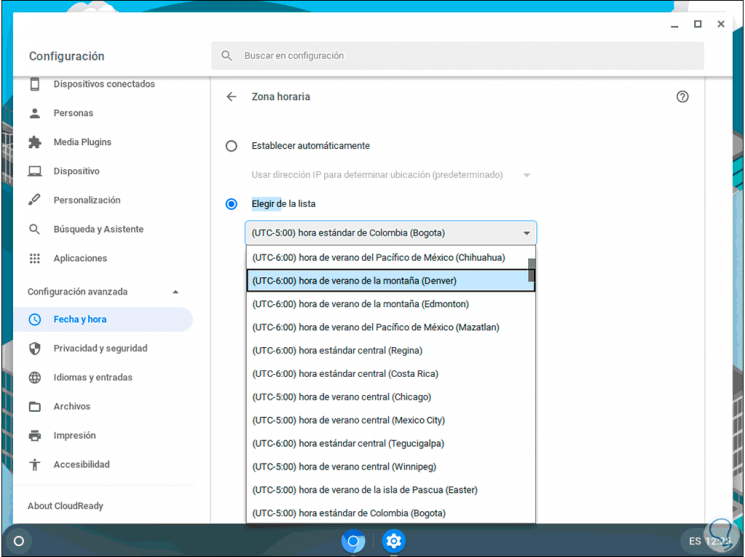
He passed
There we simply click on the desired time zone:
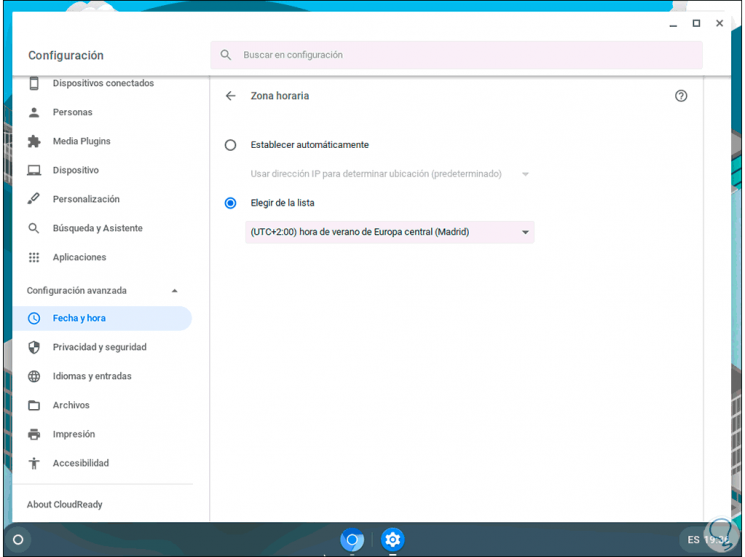
With this selection the system automatically adjusts the system clock and all the services that are integrated with the Chromebook's time zone. It's a really simple process to set a new time zone on Chromebook and you've learned it thanks to TechnoWikis..