Chromebook being based on Chromium (a browser based on Google Chrome), it is natural that it fulfills the same functions and roles as Google Chrome, therefore the configuration is identical, one of the many things we can do is change the page of browser startup , this allows the desired website to be loaded when it is opened. In this way it will be faster to access the page that we most often visit without having to search for it..
With a Chromebook we will have everything we need to connect to the Internet and be able to manage our documents. A Chromebook is a light piece of equipment but we can customize it as well as change our home page. TechnoWikis will explain how we can modify the home page on Chromebook and thus customize it according to our taste or need.
To stay up to date, remember to subscribe to our YouTube channel! SUBSCRIBE
Change the home page on Chromebook
Step 1
For this process we log in to the Chromebook and open the browser:
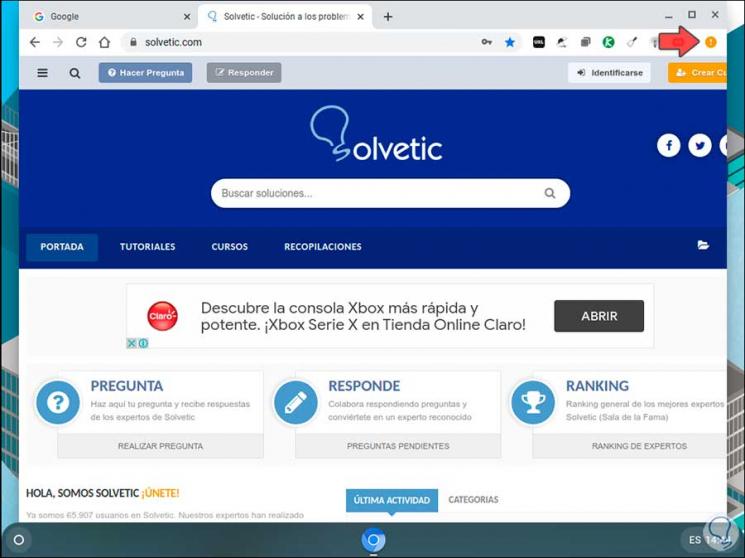
Step 2
Now we go to the menu "Customize and control Chromium" and there we select the option "Settings":
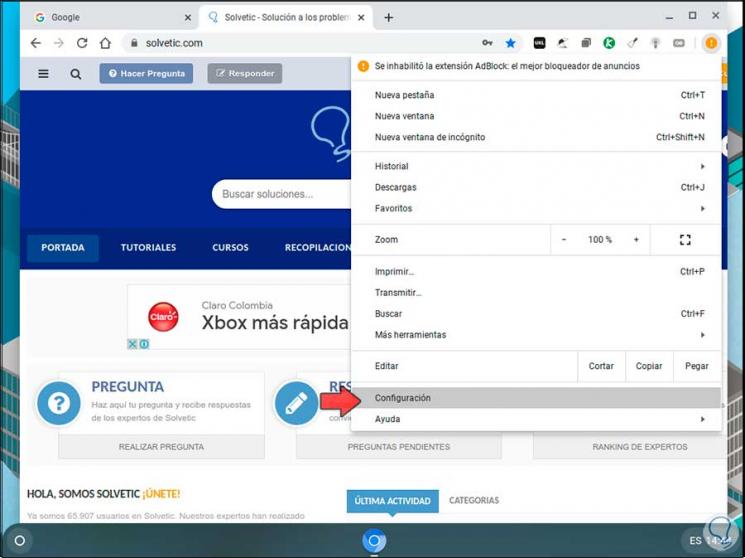
Step 3
In the configuration window we will go to the bottom where we find the section "At startup", there it is possible to define any of the following options:
- Open the last tab that we were working on before closing the session
- Manually enter one or more pages
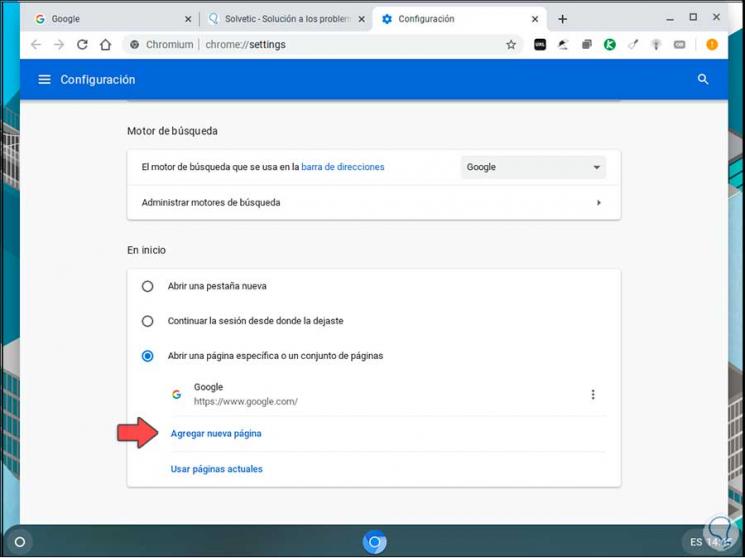
Step 4
In this case we select the option "Open a specific page or a set of pages" and click on "Add page", in the pop-up window we enter the URL of the desired site. We click on "Add".
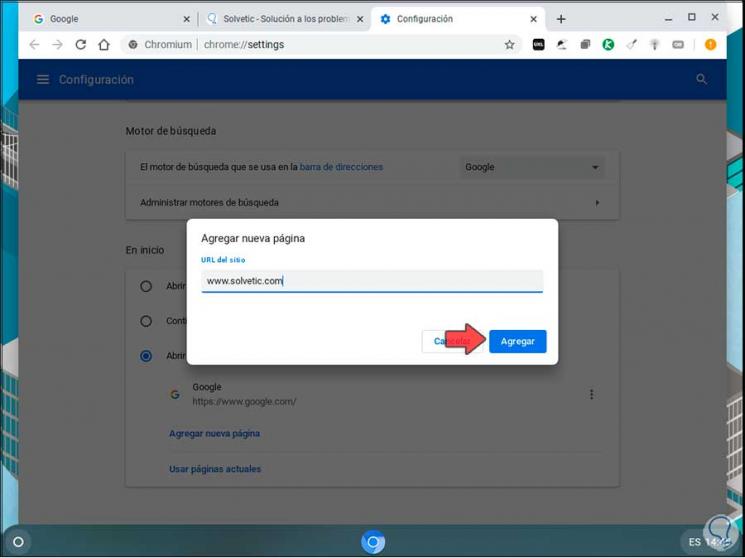
Step 5
We can see that this is the page selected to be the Chromebook home page.
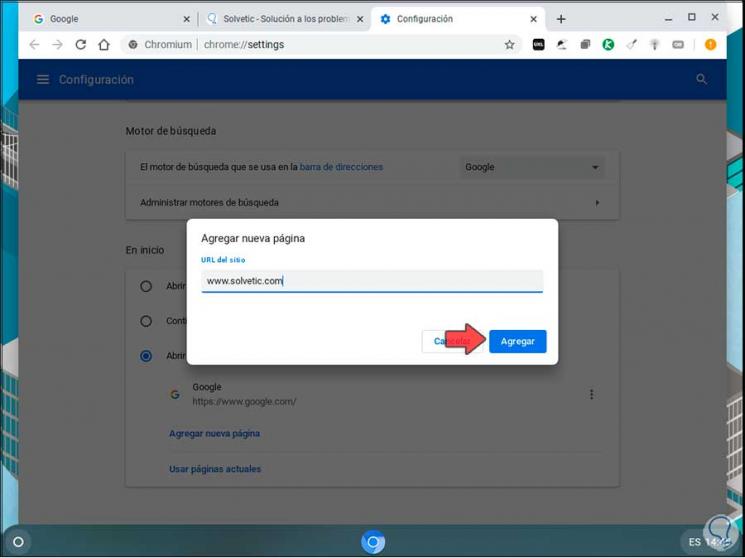
Step 6
After this, when we access the system, the page we have defined will be the first one we see.
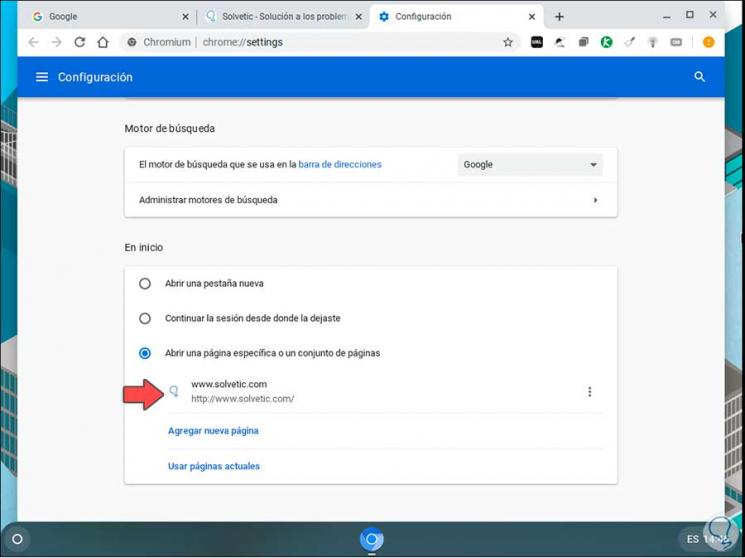
With this simple but effective process it is possible to define the way the home page will look on Chromebook..