Windows 10 brings some default values ​​that perform functions both hardware and software, and one of these functions is the behavior of the shutdown button. By default, when it is pressed, it causes the equipment to go into sleep mode and we can see that when the device presents some type of failure when pressing this button for 5 seconds, we force the equipment to shut down..
The normal and logical task for which this button was designed is to turn the system on or off, but within the configurations of the system itself we have the possibility to modify this behavior. It is practical since we can accidentally, or someone with bad intentions, press the shutdown button, which would cause us to lose work, if it has not been saved. In this case, the system does not shut down but executes another action such as hibernating, turning off the screen alone or simply doing nothing, we can prevent the loss of information or execution of some vital task.
Step 1
TechnoWikis will teach today the steps to modify this behavior of the on or off button in Windows 10 and thus customize its behavior to the way we consider necessary.
For this, we will go to the following route:
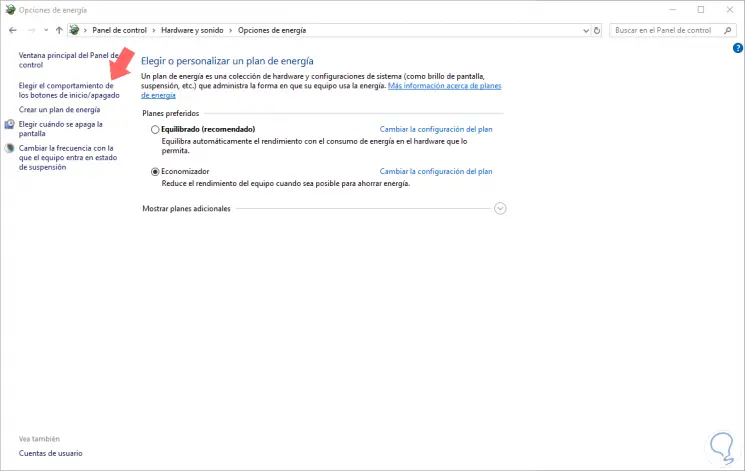
Step 2
There we click on the line Choose the behavior of the start / shutdown buttons located on the left side and we will be redirected to the following window:
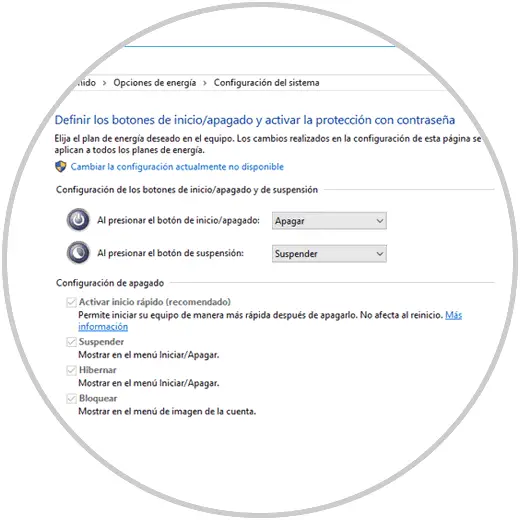
Step 3
Just press on the field By pressing the start / off button to see the available options:
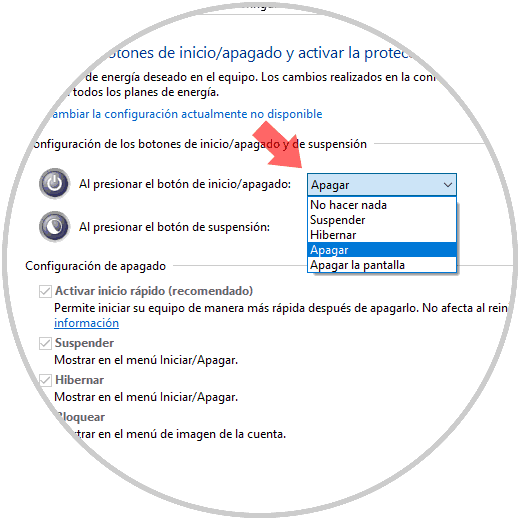
There we will select the option that we consider necessary and click on the button Save changes to be applied..
It's that simple we can define what action the power button has to perform in Windows 10.