Windows 10 incorporates multiple tools to allow us to organize in a much more central way all our daily activities and one of them is the Calendar application which is installed by default and gives us the possibility of maintaining a correct order of all the daily activities that we must execute ..
Although it is a practical and dynamic application, in many cases it will be necessary to modify the first day of the next week by default in this application and it is important to remember that Windows 10 sets this day according to the region and the language settings since we know that in Some regions the calendar may be different.
In many cases, if we edit our physical location, the calendar application may incorrectly set the day by affecting other applications so the time zone is set to automatically adjust..
Today in TechnoWikis we will see how we can change this first day in the Calendar application and thus allow everything related to dates to be correctly synchronized.
Step 1
The first thing to do is access the Calendar application. To access the application, we go to the Windows 10 search box and enter the term calendar and the following will be displayed:
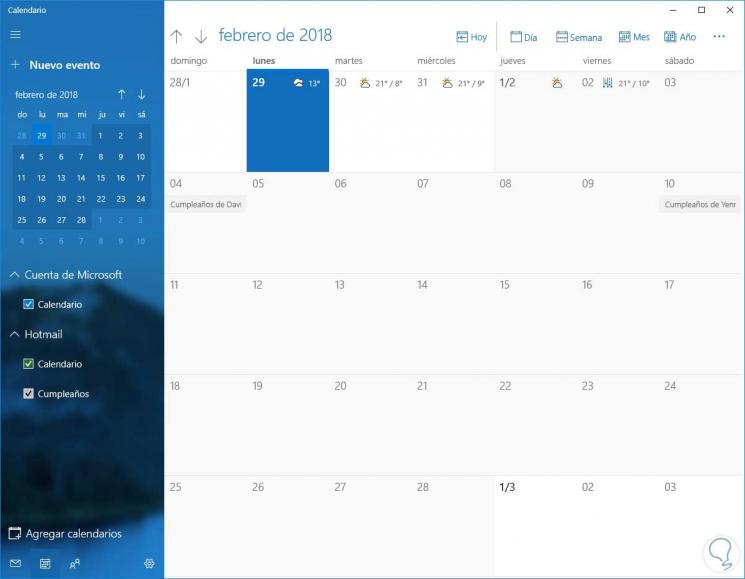
Step 2
Next we have to set the day of the week. In the deployed application, we will click on the gear icon located in the lower left and in the displayed window click on the Calendar Settings option:
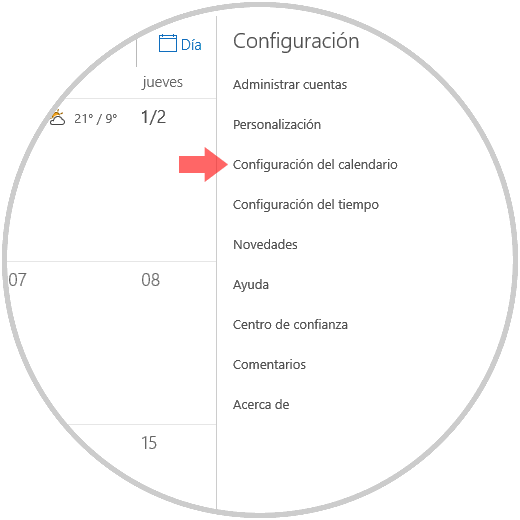
Step 3
Now, in the new window we can select the desired day as the first day of the week in the field First day of the week. These changes will be applied automatically.
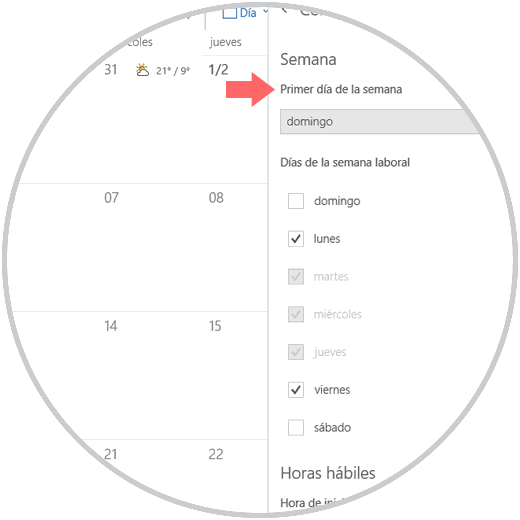
It's that simple we can edit the first day of the week in the Windows 10 Calendar application..