With the new versions of Windows 10 we find more and more functions that are added to the system so that the work as an end user is comprehensive. We know that Windows 10 has different applications of its own for information topics to the user and one of them is the weather application, with it we can know in real time the ambient temperature and the weather (sunny, rainy, windy, etc.)..
But as of the 2004 version of Windows 10, an extra application will no longer be necessary since this information will already be available from the taskbar. This is much more functional since at a glance we will see these details, but if it is annoying for you or you simply do not want this type of information, at TechnoWikis we explain how to remove this option in Windows 10.
To stay up to date, remember to subscribe to our YouTube channel! SUBSCRIBE
How to remove or put time on the Windows 10 taskbar
Step 1
As we mentioned, in the task bar we see the status of the weather and temperature:
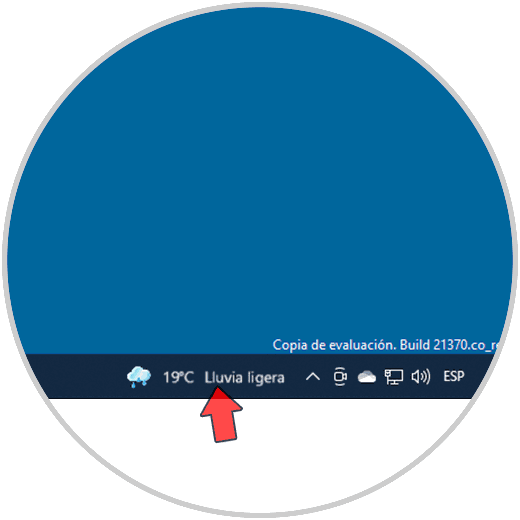
Step 2
To hide this weather information, we right click on the task bar and in the displayed menu we go to the "News and interests" section and there we click on "Disconnect":
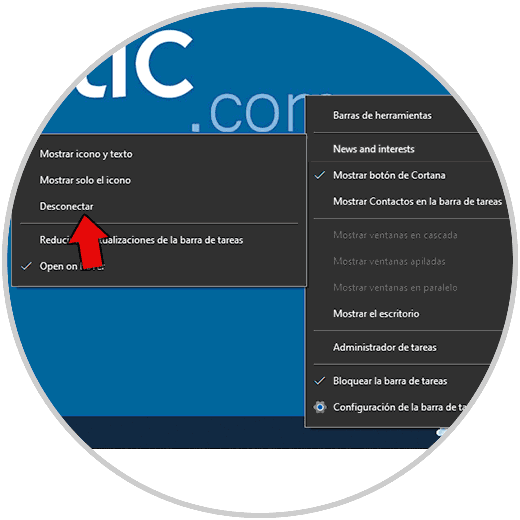
Step 3
We validate that this option is active so as not to see this information:
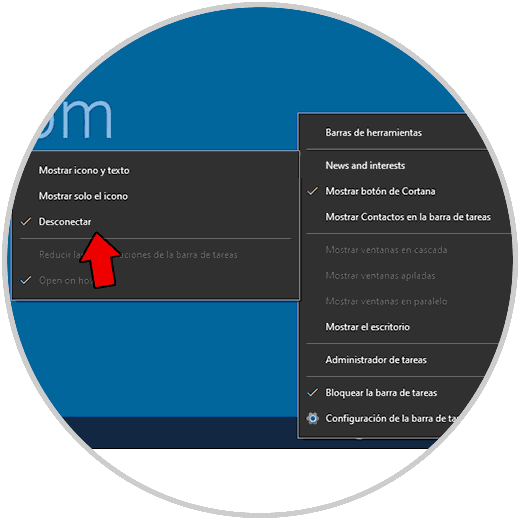
Note
To see this information again, we will click on "Show icon and text".
Step 4
Now, to stop the time updates, we right click on the task bar and in the "News and interests" section we click on "Open on hover":
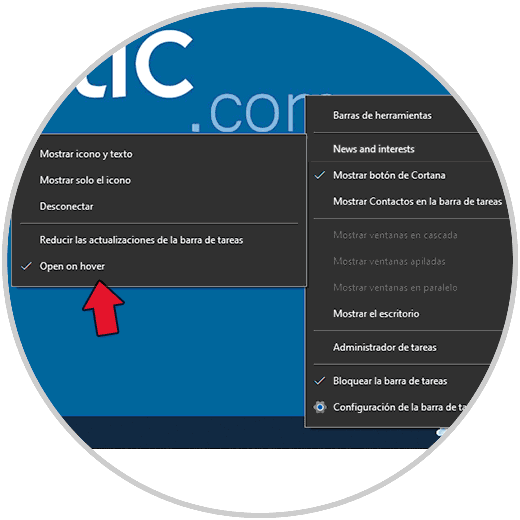
Step 5
Again we validate that this line is deactivated. This will prevent the time information from being updated.
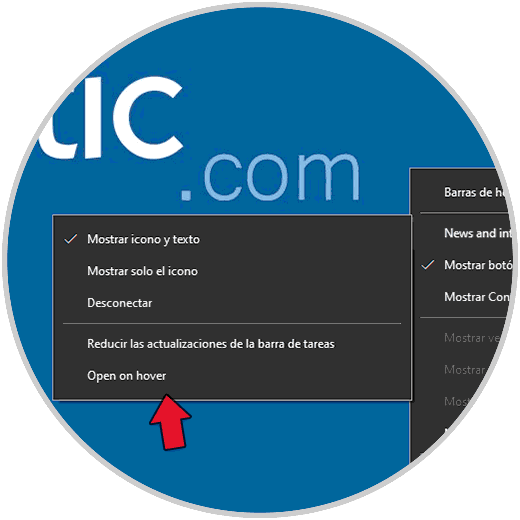
You have seen from the hand of TechnoWikis how to activate or not Time in the Windows 10 taskbar..