Windows 10 allows us to access in a much more direct way the search for files and folders that are in the system, we do this dynamically from the taskbar and as such offers some options to make the search adapt to the needs of each user, not all of us have the same tastes and for this reason we are going to analyze the different alternatives to use to set Windows 10 search engine ..
The taskbar allows us to have a set of shortcuts to both the applications and the information that we most often use. In this way we can quickly open a program or even a document or web page. In addition to this, we have the Windows 10 search option to find an item quickly just by typing it in this bar.
We also leave you the video tutorial to know how to put a search engine on the Windows 10 taskbar..
To stay up to date, remember to subscribe to our YouTube channel! SUBSCRIBE
Put search engine in Windows 10 taskbar
Step 1
To display the available options we must right-click on a free place in the taskbar and go to the "Search" section where we will see the following:
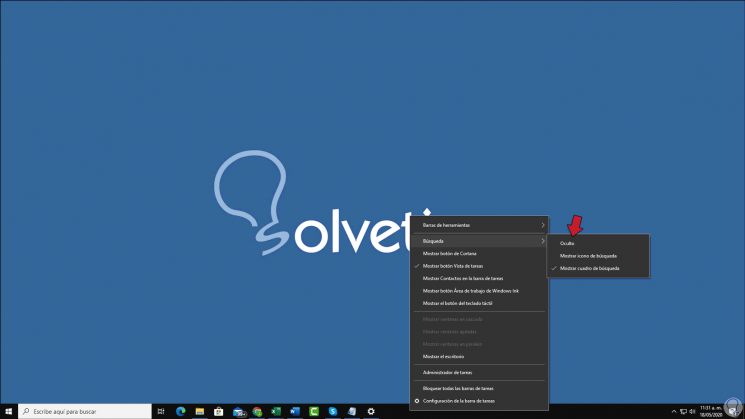
Step 2
As we see the options are:
- By default, the value "Show search box" is set.
Step 3
If we do not want any search alternative to be visible, we click on "Hidden" and we will see the following:
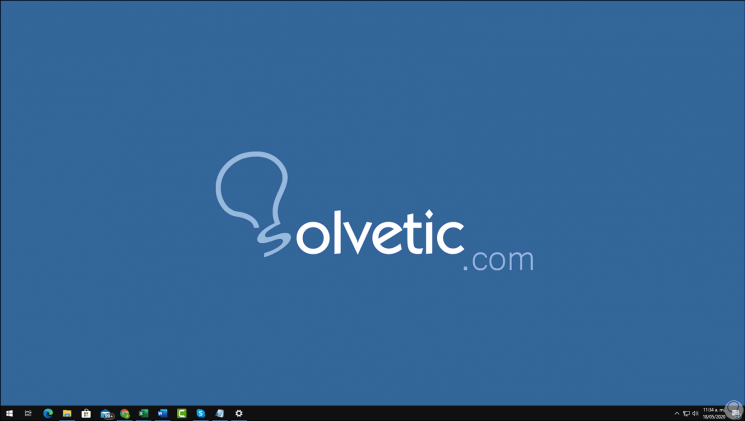
Step 4
We can see that there is no search option in the taskbar and the space is completely distributed.
We can select "Show search icon" with which what we will see in the taskbar to execute any search will be a magnifying glass icon. Or we can leave the default value which is the search box.
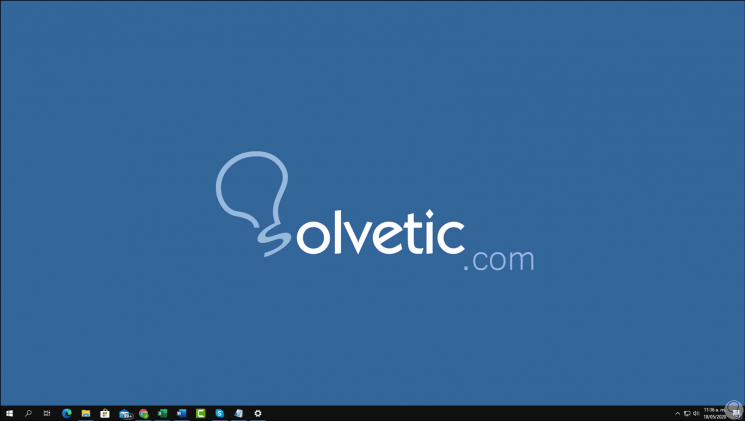
Step 5
From any of the available options it is possible to access a comprehensive search for objects of all kinds in the operating system:
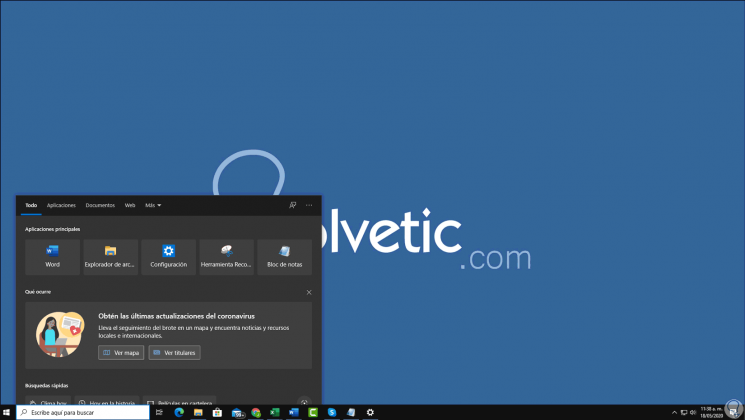
Each one of these options, except "Hidden" give us the possibility of making a search for what we need in Windows 10. This way we will already know how to put the search engine on the Windows 10 taskbar..