We use our computers today for a lot of things, since thanks to them we can access different information through search engines, we store different information and downloads, we manage our email accounts and social networks and other endless activities. That is why having it configured in the right way is important so that the productivity and the work we do in it is adequate and we do not have failures during its use..
The time in Windows 10 is essential not only because it allows us to keep abreast of real time but also because many services depend on it, so a poorly configured time can cause execution errors .
Windows 10 allows us to define the time format in two different ways, these are the time format (with am or pm) or military style format (without am or pm).
By default the system will always show the normal system time, but if you want to change it TechnoWikis will explain how to achieve it..
To stay up to date, remember to subscribe to our YouTube channel! SUBSCRIBE
How to change military time in Windows 10
Step 1
To achieve this we right click on the Windows 10 taskbar and in the displayed list select "Taskbar Settings" and then in the displayed window click on Start, or we can go to the Start - Configuration menu and we will see the next:
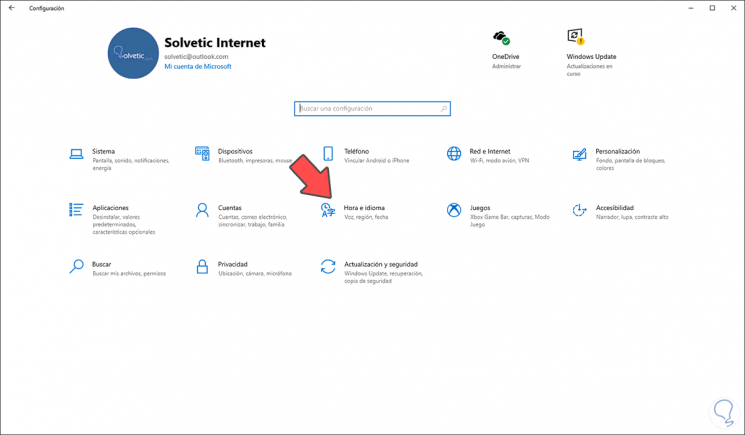
Step 2
There we go to the category "Time and language" and we will see the following:
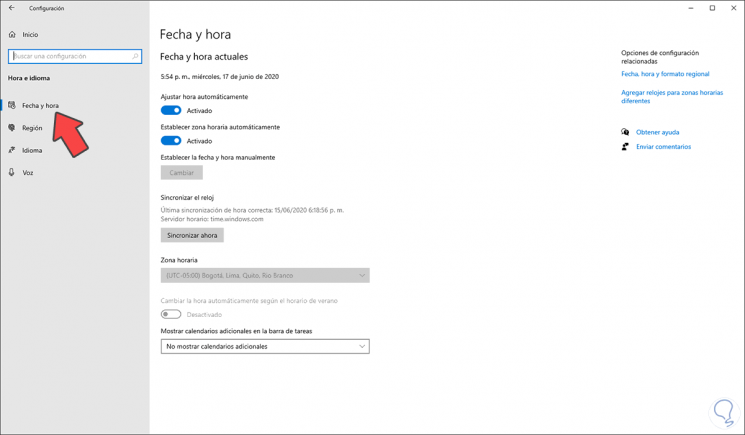
Step 3
We click on the line "Date, time and regional format" on the right side:
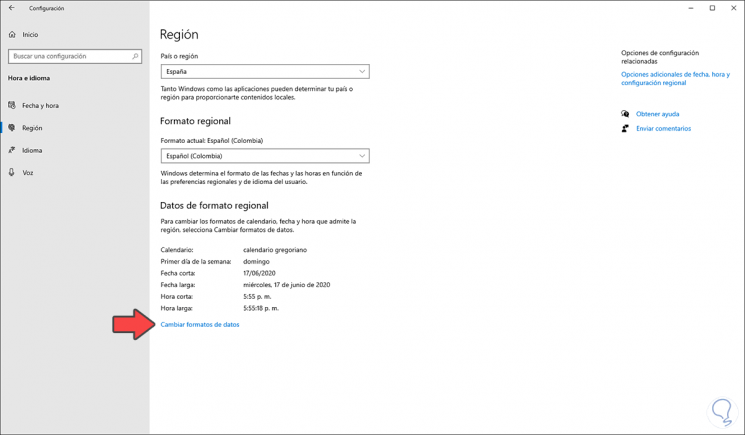
Step 4
At the bottom we click on "Change data format" and by default we will see the following:
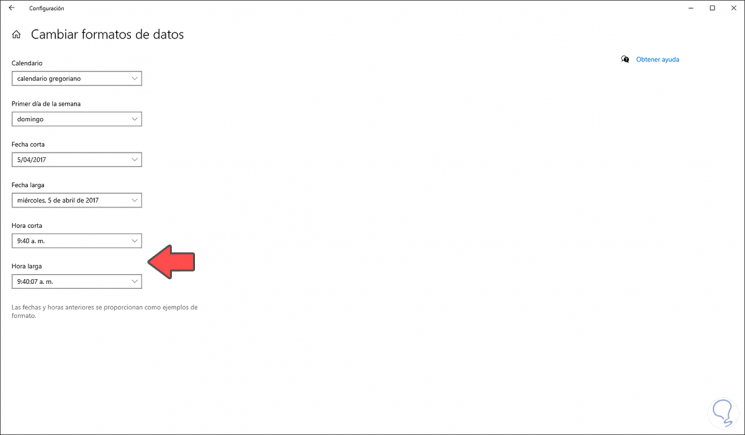
Step 5
There we will go to the "Short time" and "Long time" sections and set their value without the format, in this case, am:
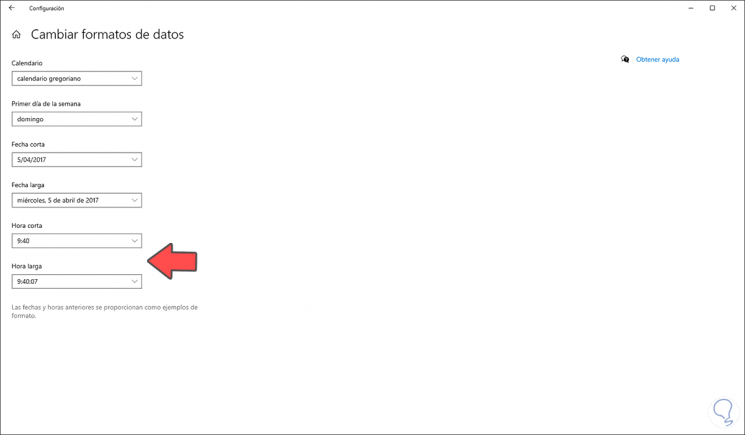
As a result of this we can see the new time in the military format in the Windows 10 taskbar, at the moment we want the normal time we simply adjust Short time and Long time again with am