Undoubtedly one of the utilities that we use most in Windows 10 is the Registry Editor , called regedit, for its hundreds of options when it comes to accessing system keys and values ​​in order to adjust parameters both at the level of user as of the own team..
1. Pin any program to the Start Menu in Windows 10
Step 1
It is common that for access to this editor we must use the following key combination and then run regedit, but today TechnoWikis brings a much simpler method and is to add the regedit command to the Windows 10 Start menu and thus access with a single click on it.
+ R
Regedit
Step 2
We know that Windows 10 allows us to anchor any program or application by right clicking on it and select the option "Pin to Start":
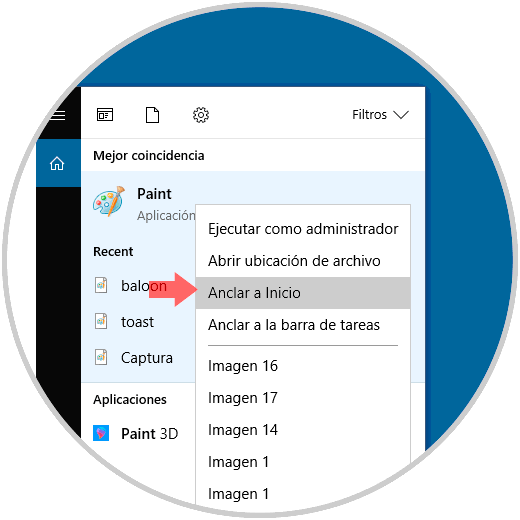
Step 3
This seems to be at first glance the simplest option, but Microsoft does not allow this command to be added in this way, therefore, by right clicking on it we will not have any option available. That is why we will see how to add regedit to the Start menu simply in Windows 10.
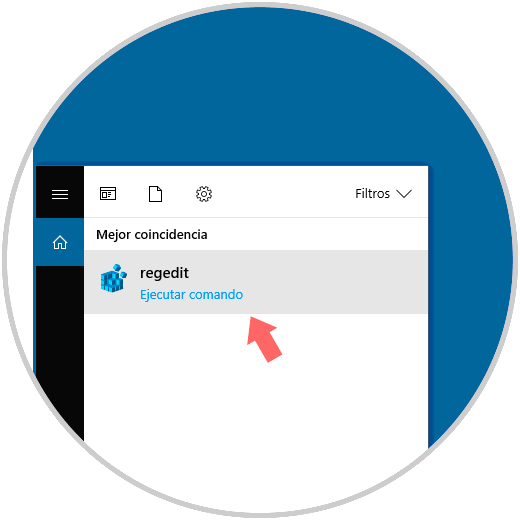
2. Pin Regedit to the Start Menu using the Windows 10 Registry Editor executable
Step 1
To use this option, we must go to Windows Explorer and go to the following path:
C: \ Windows
Step 2
In this route we will locate the regedit executable:
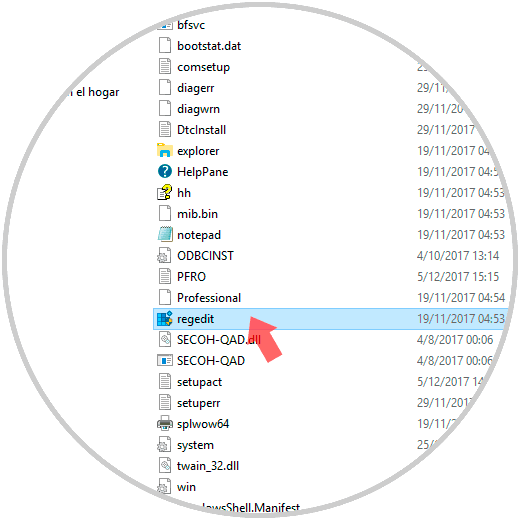
Step 3
There we will right click on the executable and select the option “Pin to Startâ€:
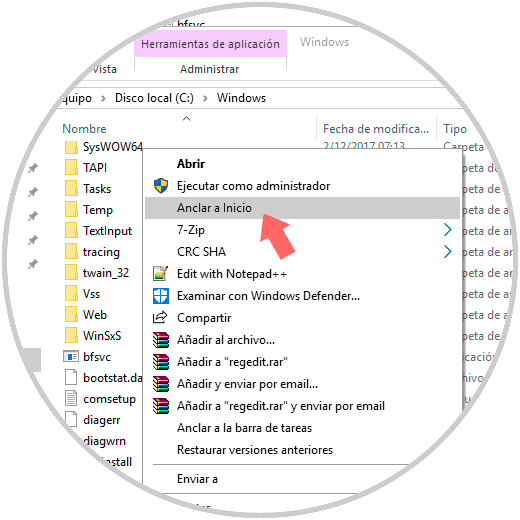
Step 4
We can see that regedit is in the Windows 10 Start menu on the side of the tiles:
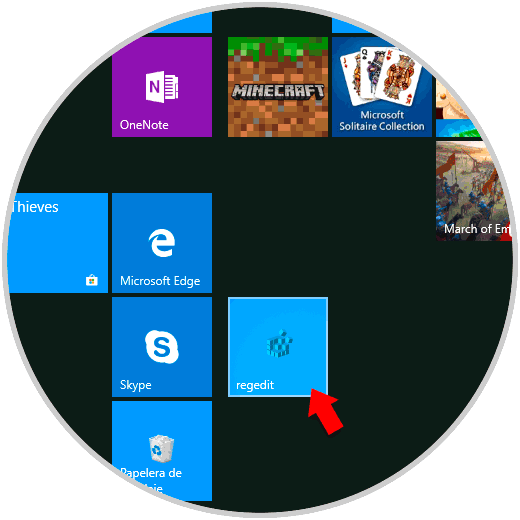
3. Pin Regedit to the Start Menu using the Windows 10 taskbar
The following method is simple, for this we will execute the command in the usual way and once opened we will do the following:
We right click on the editor icon in the taskbar and then press the Shift key and right click again on the “Record Editor†line and the following options will be displayed. There we select "Pin to Start".
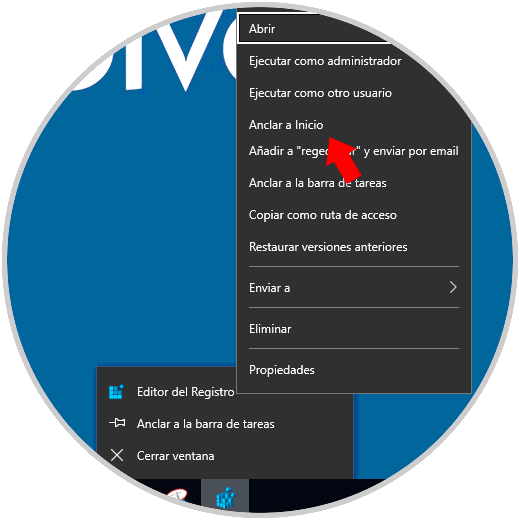
With any of these simple methods we can anchor this valuable utility to the Start menu and thus have a much more agile access to it..