Many times we have mentioned that users in Windows 10 are key to the development of daily activities and that each user can manage the system as they wish. This is based on the permissions that this user has and everything that is configured is achieved thanks to the user profile..
The user profile is responsible for storing the desktop settings and other details associated with the user account. All these parameters are found in the path C: \ Users \ User. We can delete the user profile without the need to completely delete the user profile which is a definitive process, there are two methods for this which you will learn with TechnoWikis.
To stay up to date, remember to subscribe to our YouTube channel! SUBSCRIBE
1. Delete Windows 10 user profile from menu
Step 1
If we want to do it this way we must go to the following route:
We click on "Advanced system configuration" and the following window will be displayed:
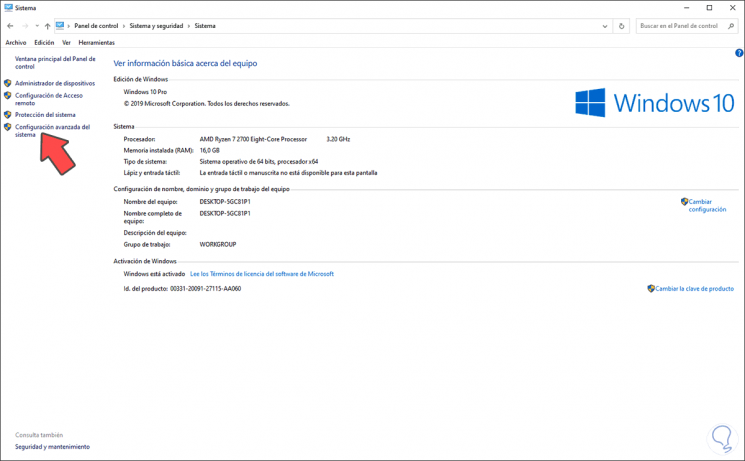
Step 2
We go to the "User Profiles" section and click on the "Settings" button
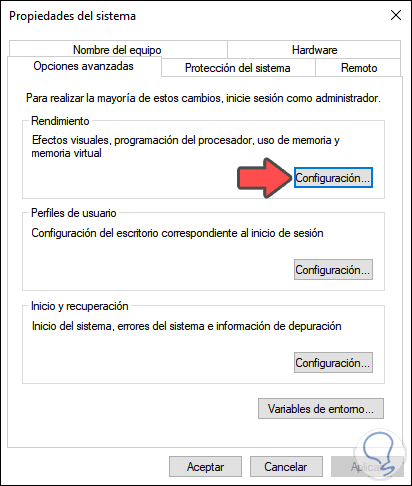
Step 3
In the next window we must select the profile to delete. We click on the "Delete" button
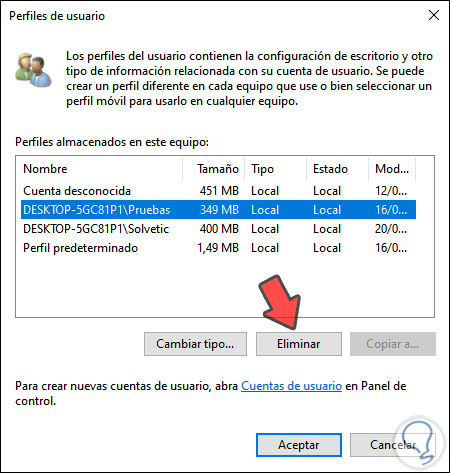
Step 4
The following window will be displayed. We confirm the action by clicking on the "Yes" button
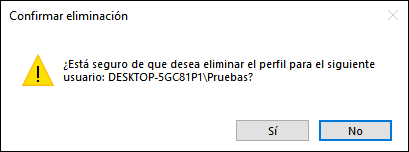
Step 5
We will see that this profile has been removed. We see that the profile is no longer available.
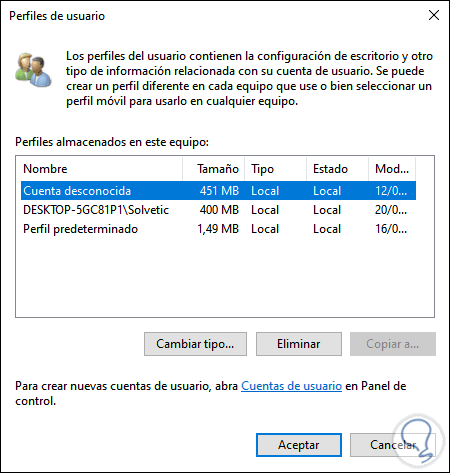
2. Delete Windows 10 user profile from registry editor
Step 1
The first step will be to go to the path C: \ Users, right-click on the profile folder to be deleted and select "Delete":
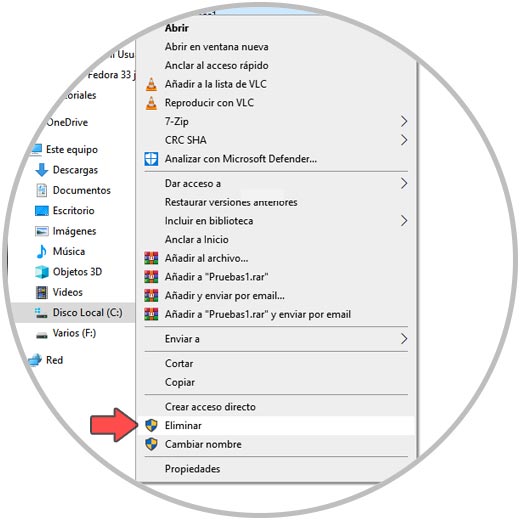
Step 2
Before making any changes from the logs it is advisable to create a backup of the logs in case something goes wrong. Next we use the Run command and enter the command "regedit".
We must go to the following route:
HKEY_LOCAL_MACHINE \ SOFTWARE \ Microsoft \ Windows NT \ CurrentVersion \ ProfileList
There we display the different keys and locate the user's to delete, this value is found in the DWORD "ProfileImagePath", we right-click on the key and select "Delete":
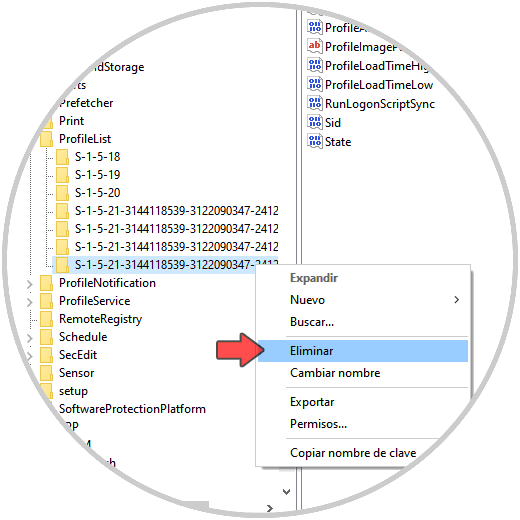
Step 3
The following message will be displayed. We confirm the action by clicking Yes.
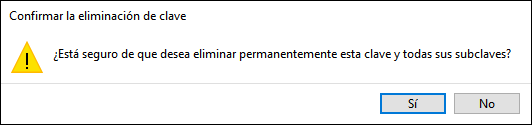
Using any of these options we can remove a user's profile in Windows 10..