One of the favorite hobbies of most IT users are games and nothing better than installing emulators and simulators within it to have this experience available at all times..
When we work with Linux distributions , we have numerous options thanks to free code and one of the best tools for this is PCSXR PlayStation and today we will see in detail how to use this handy utility to play any of the thousands of available PlayStation games.
What is PCSXR?
PCSX-Reloaded is a PlayStation emulator based on PCSX-df 1.9, with support for Windows, GNU / Linux and Mac OS X which gives us reliability of its compatibility.
1. Install PlayStation PCSXR emulator on Linux
Now we will see how to install this emulator in the various Linux distributions.
Debian
In the case of Debian we can execute the following command:
sudo apt-get install pcsxr
Fedora
For Fedora distributions we can execute the following:
sudo dnf install pcsxr
Linux arch
For Arch Linux we can run:
sudo pacman -S pcsxr
Ubuntu
In the case of Ubuntu, the PCSXR Playstation emulator is distributed through the Universe repository. This repository is enabled by default, but if not, or to check it, we go to "Software and updates" and in the "Ubuntu Software" tab we validate that the "Free and open software maintained by the community" box is find active:
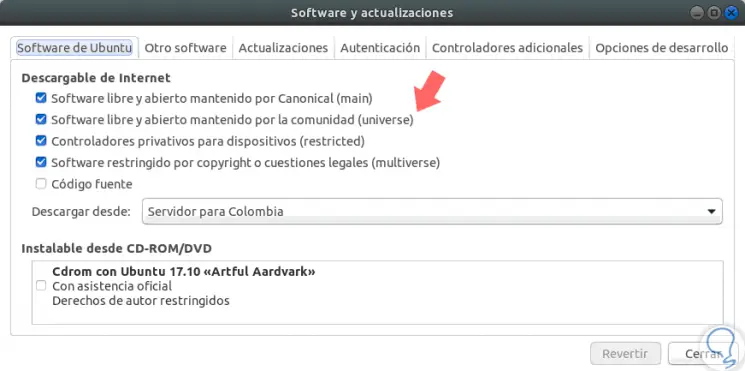
If it is correct we can install the application by running the following. There we enter the letter S to confirm the download and installation of the package..
sudo apt install pcsxr
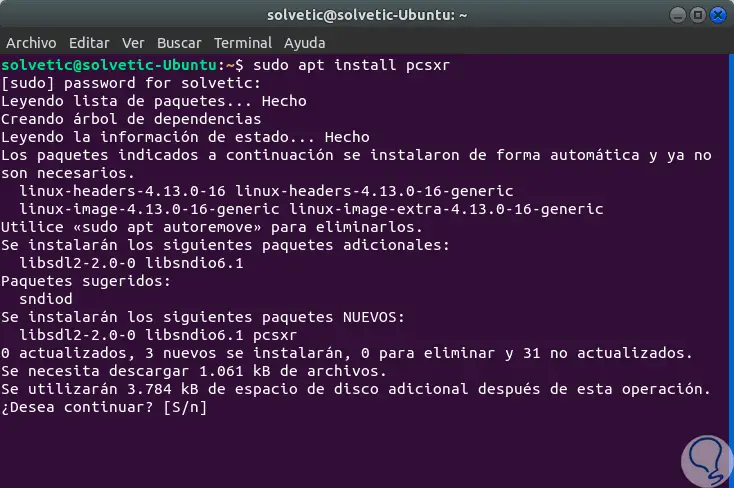
2. How to use PCSXR emulator in Ubuntu 17
Step 1
Once downloaded we can access it from the search for Ubuntu 17:
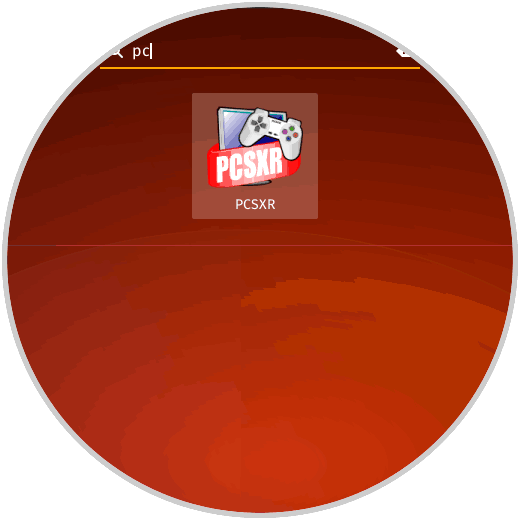
Step 2
Once we access the emulator, we can go to the File menu and from there select the game entry, we can choose between ISO, EXE files, etc:

Step 3
We can use the following key combinations for access:
Ctrl + I
Access from an ISO image.
Ctrl + B
Access from the BIOS.
Ctrl + E
Access from an executable file.
Ctrl + Q
Exit application.
Step 4
When clicking on any of the available options we must go to the device to locate the respective type of file:
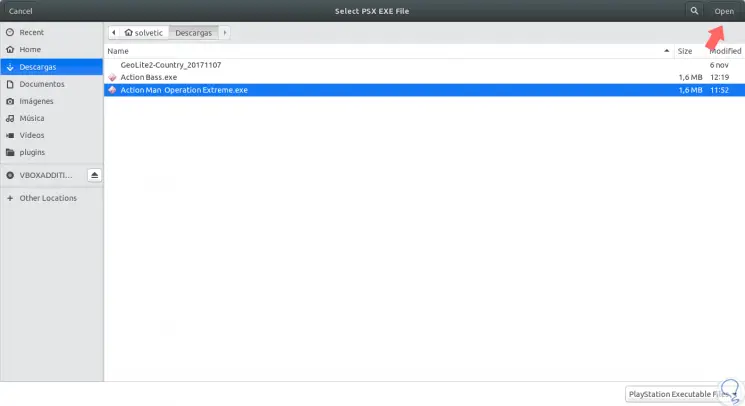
Step 5
Once selected click on "Open" to load the respective game to the emulator.

3. Configure the PCSXR Ubuntu 17 emulator BIOS
By default, PCSXR requires a PlayStation BIOS to emulate games correctly.
The PCSXR software itself does not have the Sony BIOS files, since we know very well it is an illegal task to distribute this type of files since it is within the so-called piracy. If we want to emulate PS1 games, it will be necessary to download the BIOS from the legal PS1 console.
For this task we go to the "Configuration" menu and there we select the "Plugin & BIOS" option and the respective configuration window will be displayed:
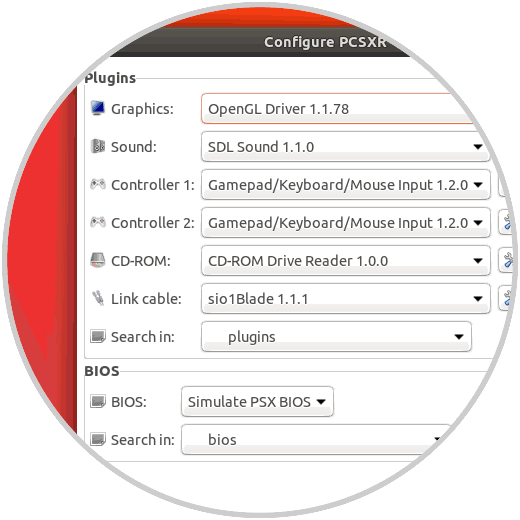
4. Configure PCSXR Ubuntu 17 emulator controls
From the "Configuration / Controls" menu we will have the opportunity to add a gamepad for a better game experience, in the pop-up window just select the type of device to use:
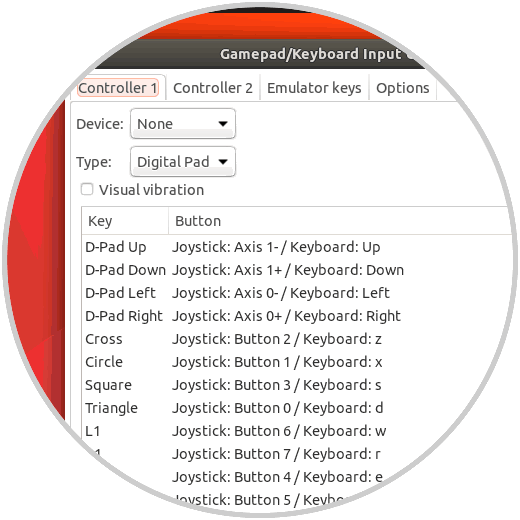
5. Save a game on the PCSXR Ubuntu 17 emulator
This PCSXR PlayStation emulator supports storing a game through saved states, thanks to this, a player can be allowed to enter and exit the game without requiring the ROM to load everything manually.
For this, we must be out of the full screen mode, and go to the “Emulator / Save state†path and there select a slot for storage:
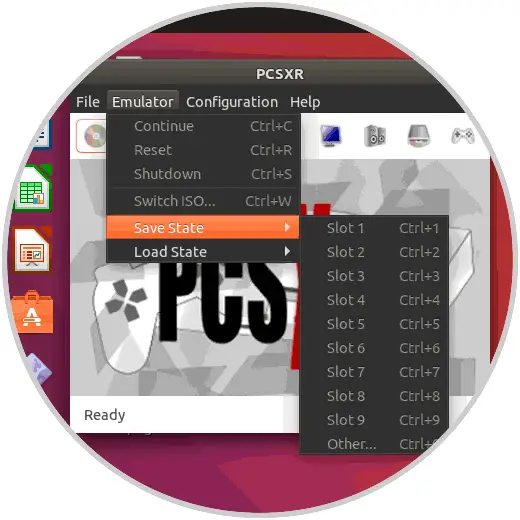
Thus we have a simple and functional option to enjoy thousands of games.