Today, there are few technological devices that accompany us in our day to day to give us information from abroad or even our own activity. In this sense, gadgets such as Smartwatch or Smartband are the order of the day, since we can carry them on the wrist in a comfortable way and linked to our mobile phones are able to provide us with a lot of information related to our physical activity..
Although in this sense, it is usually the main use, it is also true that some of its most striking uses is also to receive the notifications of the Apps that we have downloaded on our mobile, such as being able to read WhatsApp messages without the need for Take our phone out of your pocket.
Due to the great use that we give to these devices, they accumulate a large amount of information that may be necessary to erase in case of wanting to give the device to another person or when the device has failures, and in this case we are interested in knowing how to reset any device to its Initial or factory settings. It is for this reason that in this TechnoWikis tutorial we will explain how to reset the Huawei Band 4 step by step. For this you will have to follow the steps that we indicate in the following tutorial with video in an orderly manner:
To keep up, remember to subscribe to our YouTube channel! SUBSCRIBE
Note
To perform this action it is necessary first of all to have the band linked to our mobile phone as we have indicated, which is done following the steps that we show you in the following link:
1. How to reset Huawei Band 4 from the watch
To perform this procedure from the band, the steps to follow are as follows:
Step 1
The first thing you have to do on the main screen of the band is to swipe down to access the menu options.
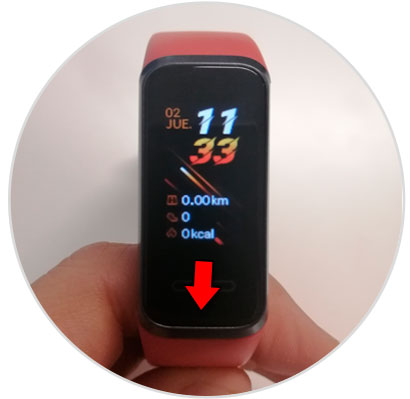
Step 2
Now, swipe to the “More†option represented on the screen by a gear and press on it to access.
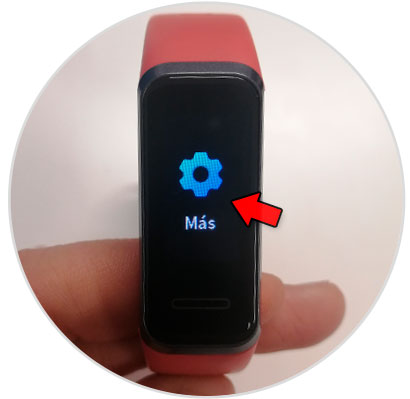
Step 3
On the new screen, swipe until you find the "System" option and click here.
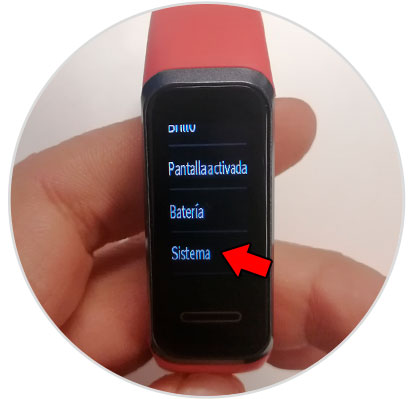
Step 4
Within "System", you will find the "Reset" option with which you will return the bracelet to the initial settings. Click on it.
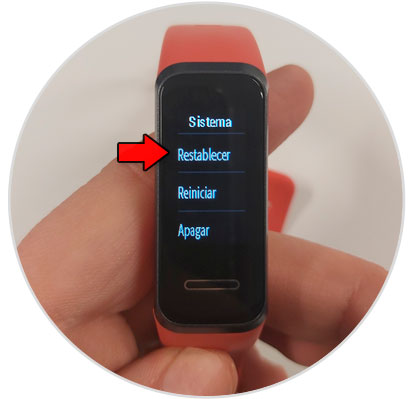
Step 5
Confirm the action by clicking on the green check and see how the Huawei Band 4 is restored.
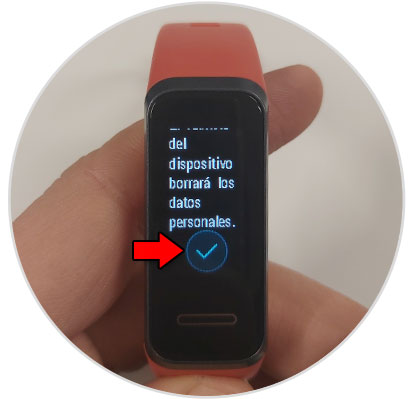
2. How to reset Huawei Band 4 from your mobile
You can also perform the process from your mobile, specifically from the Huawei Health App necessary to link the watch to the mobile by doing the following:
Step 1
Enter the Health App. In the lower bar, click on “Devices†and click on the device, in this case the Huawei Band 4.
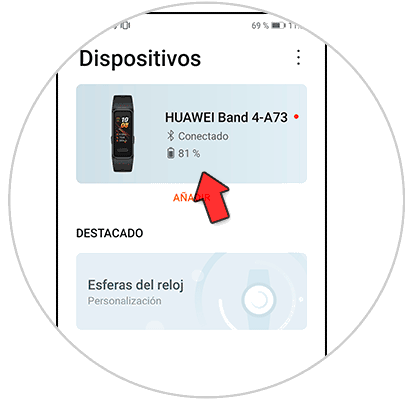
Step 2
Now, swipe to the “Reset factory settings†option and tap on it.
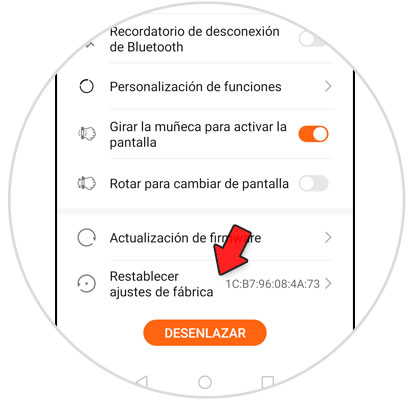
Step 3
Confirm the action by pressing "Reset" in the pop-up window and you are done.

These are the two methods to return your Huawei Band 4 to its initial values..