Today, and due to the busy pace of life that we lead people, the control of indicators of people's health and well-being is one of the most monitored aspects not only by doctors, but by individuals themselves..
In this sense, the sale of Smartband or Smartwatch that helps control aspects of this type is increasing, since it helps us control some aspects of our daily activity such as the kilometers traveled, the steps we have taken , the heart rate or one of the most important aspects such as daily rest .
These devices help us to control how much daily time we sleep and in many cases the quality of our sleep, and for being such an important aspect it is something that is worth knowing how to measure. It is for this reason that in this TechnoWikis tutorial we will explain how to measure sleep in the Huawei Band 4 band step by step. For this you will have to follow the steps that we will indicate in the following video and tutorial that you can see below:
To keep up, remember to subscribe to our YouTube channel! SUBSCRIBE
Step 1
The first thing we will have to do is activate the possibility of measuring sleep, and for this we have to have the band linked to our mobile, which is done following the steps you can see in the following link:
Once linked, enter the “Health†App, click on “Devices†in the bottom bar and click on “Huawei Band 4†to access..
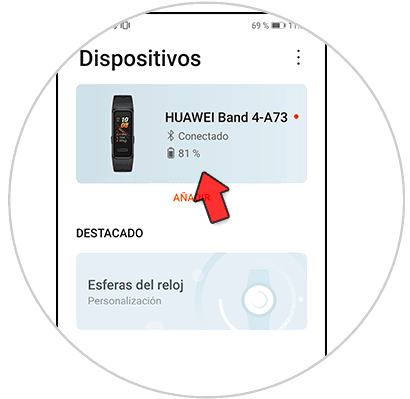
Step 2
You will appear in the Band 4 options menu. Click on “Huawei TruSleep†to continue.
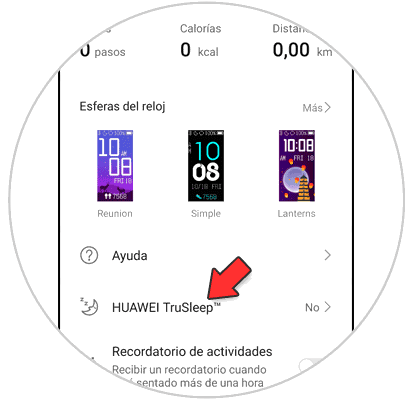
Step 3
Inside, activate the tab to activate sleep monitoring with the Huawei Band 4.
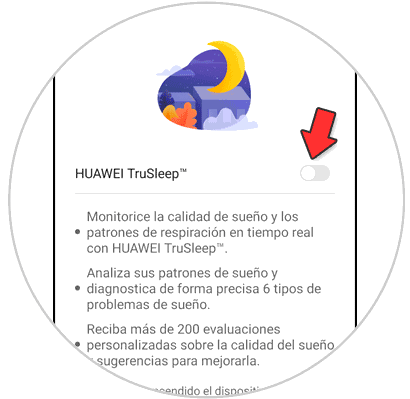
Note
A warning will appear on the phone telling you that by having the device active at night you will be increasing the power consumption or battery in it.
Step 4
Now, you can see and control your dream from the band itself. To do this on the main screen of the bracelet, swipe down to scroll through the menu options.
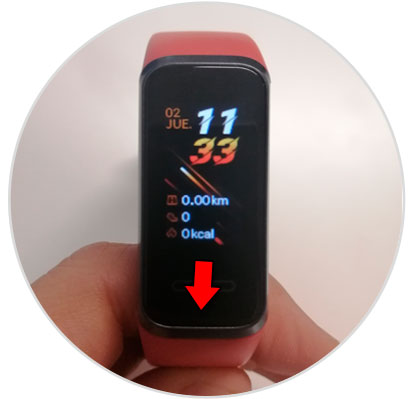
Step 5
The third time you go down, sleep monitoring will appear, and you can see how many hours and how many minutes you slept the day before.
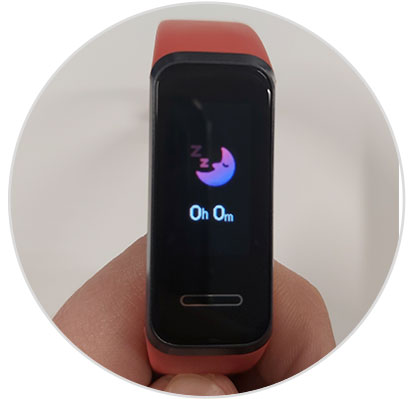
That simple you will be able to measure sleep thanks to the Huawei Band 4 activity bracelet following the steps that we have indicated during the tutorial.