In these times, it is increasingly common to find people who use devices that work in a complementary way to the mobile phone such as bands or smart watches , which we can also use for very different purposes..
Although the main purpose for which this class of devices was created is to measure actions related to health and sport, such as the steps taken, the kilometers traveled, the average daily activity or the heart rate, they are not Few people who use these small devices also as a notification center where they can see the new applications of the phone without looking at the screen of the same.
One of the applications that we use the most every day is WhatsApp , and something really comfortable is to be able to see the messages that are sent to us from our Smartband or Smartwatch. It is for this reason that in this TechnoWikis tutorial we will see how to activate WhatsApp notifications on the Huawei Band 4 step by step. For this you will have to follow the steps that we will show you below in the following video tutorial:
To keep up, remember to subscribe to our YouTube channel! SUBSCRIBE
Step 1
The first thing you have to do is to have the band linked to your mobile phone, since it is essential to perform any type of configuration on it. In the following link you have the steps to link it:
Once done, enter the Health App, press "Devices" in the bottom bar and select Huawei Band 4..
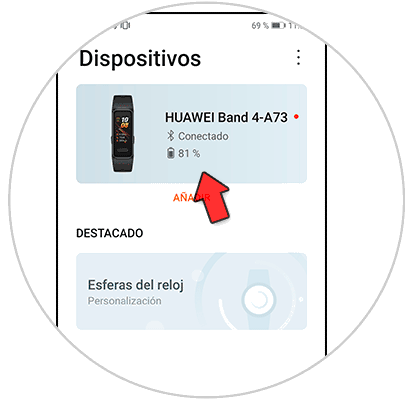
Step 2
Once inside, among the existing options, click on “Notifications†to enter.
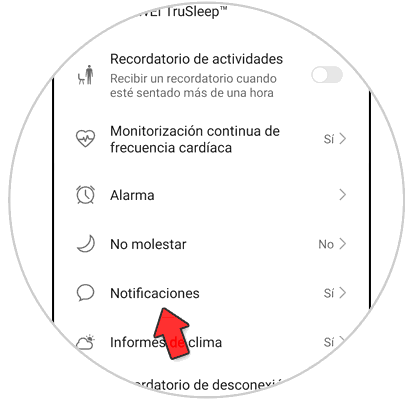
Step 3
Finally, you must activate the upper tab so that notifications arrive and once you have activated it, also activate the WhatsApp tab to be able to read the messages of the application in the Mi Band 4.
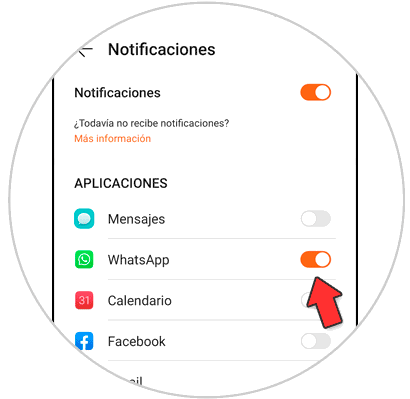
Step 4
When they send you a WhatsApp message you will see it on the Band 4 screen.
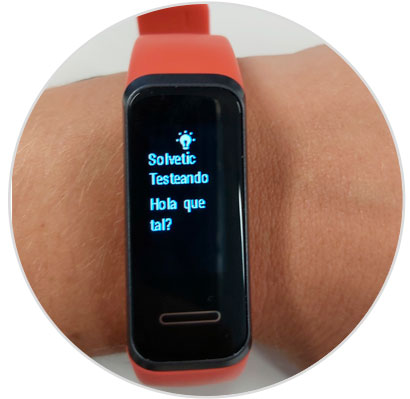
Step 5
To view all received messages, swipe down and tap on "Messages." Here you will see all the WhatsApp messages.

To view a specific message, click on the notification and the message will open.
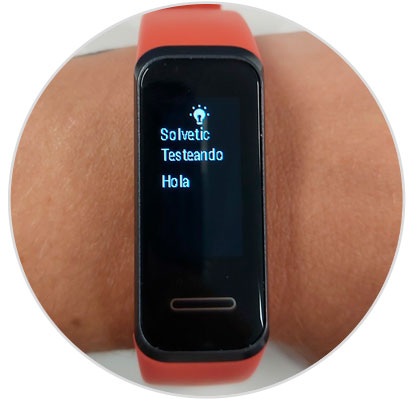
It will be that simple to receive WhatsApp notifications on the Huawei Band 4 with the steps that we have indicated..
Note
In case it doesn't work, make sure you have the WhatsApp notifications active within the Huawei "Health" App and in the Phone Settings.