The way we communicate today is certainly very different than it was a few years ago. Thanks to devices such as mobile phones and instant messaging applications such as WhatsApp or social networks such as Facebook or Instagram, we have the ability to communicate with people from different parts of the planet easily and quickly..
But nowadays we not only have the possibility of accessing these applications from our mobile devices or computers, but we also have the option of being able to do so through our smartwatches or sports bands. That means that directly from our wrist we will see different notifications or read messages that reach us, for example, on WhatsApp on our phone.
With so many makes and models of these types of devices, the way to configure this can vary quite a bit. That is why below we show you all the steps you must follow to know how to activate WhatsApp notifications in Amazfit Band 5..
To stay up to date, remember to subscribe to our YouTube channel! SUBSCRIBE
1. How to activate WhatsApp in Amazfit Band 5
Step 1
The first thing you should do is link the band with the phone.
Step 2
Once you have linked it, you have to enter the app and click on the "Profile" option
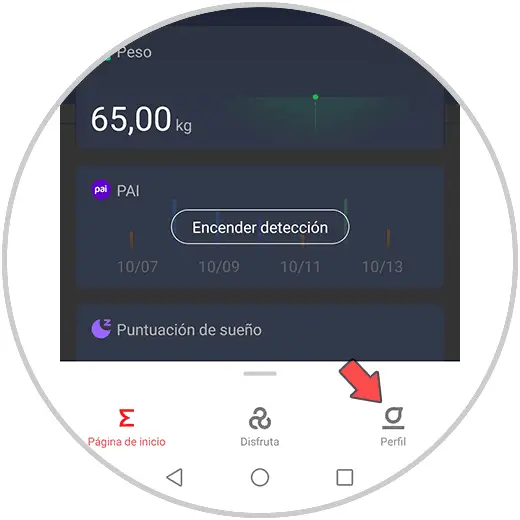
Step 3
Now you must press on your bracelet, which in this case is Amazfit Band 5.
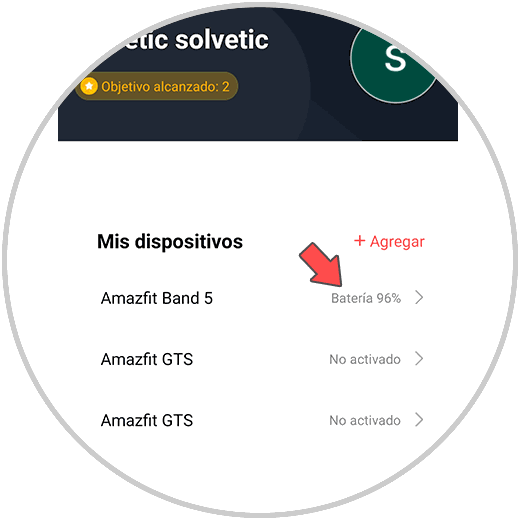
Step 4
Now you will see a new menu available. In this case you must click on "Application Alert"
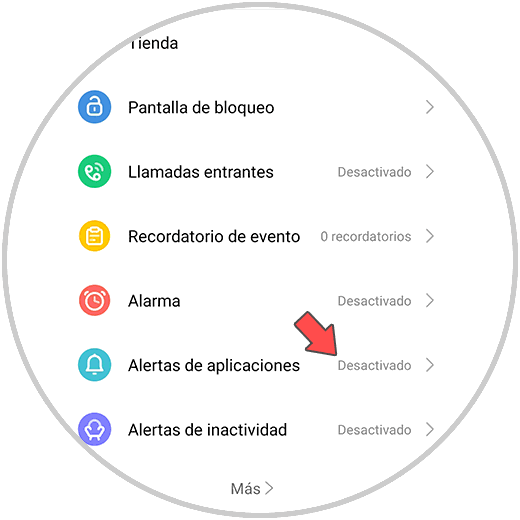
Step 5
The next thing we have to do is activate the application alerts.
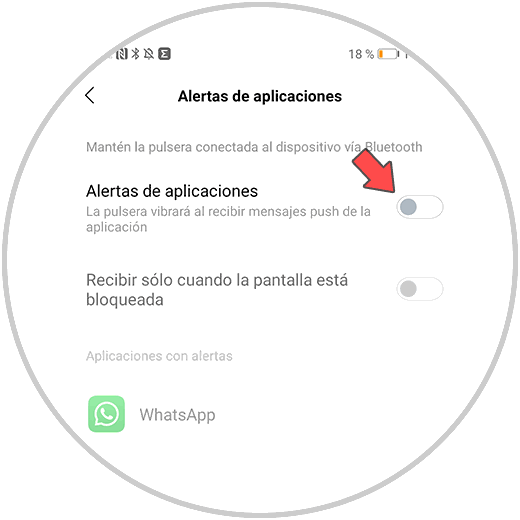
Step 6
For this we have to give permission for these notifications to run in the background. To do this select "Go to settings"
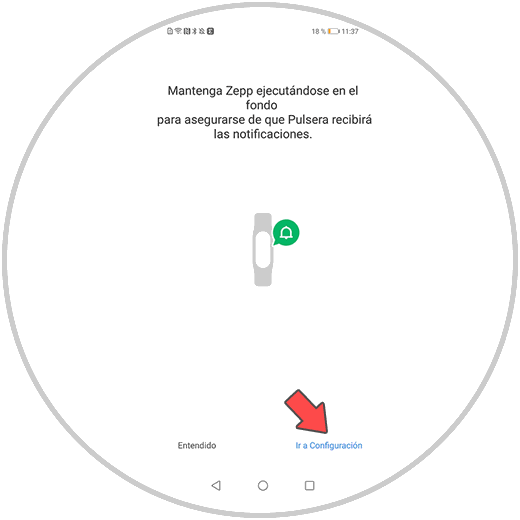
Step 7
Now within the phone settings, you will have to give permissions to the Zepp app to run in the background.
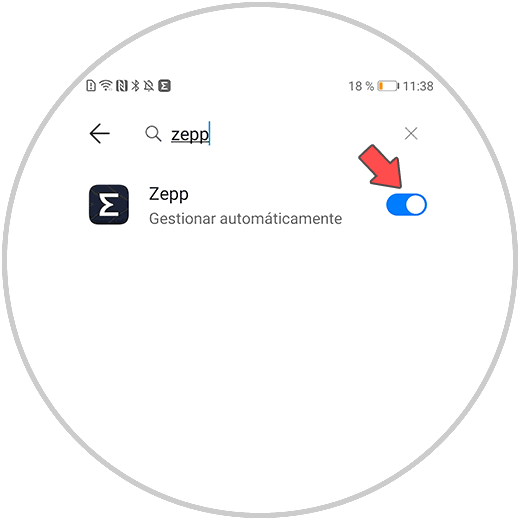
Step 8
Now you can activate the "Alterta applications" tab within the band's app.
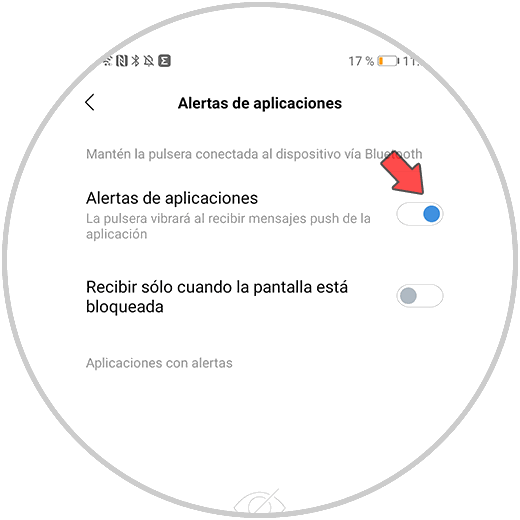
Step 9
Finally you have to select WhatsApp among the available options, so that you can read the messages of this app from Amazfit Band 5.
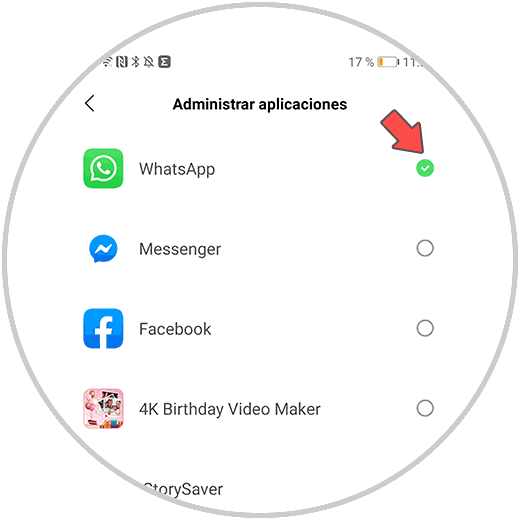
2. How to view WhatsApp on Amazfit Band 5
To see WhatsApp on your band screen, you will have to do the following.
Step 1
Now you will see the messages appear on the screen of your phone. Swipe the screen to review them.

Step 2
In order to access them you have to scroll the screen and enter "Notifications"
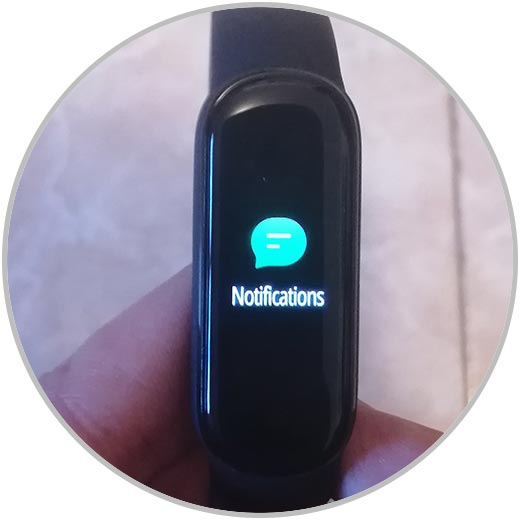
Step 3
Finally you can read all your WhatsApp.
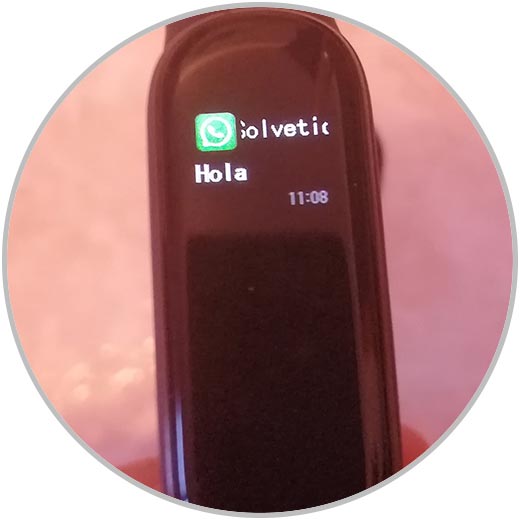
In this way you will be able to see the messages that come to your WhatsApp, directly from your Amazfit Band 5.