Most of us spend the day using our mobile devices since through them we communicate with our friends, family or colleagues quickly and easily. Generally, the device that we use the most is the mobile phone since directly from the palm of our hand we can carry out this and other steps such as checking our social networks or browsing the web in search of different information..
But in addition to our smartphones, today we have the possibility of having a smartwatch or sports band which we can synchronize with our phone and thus be connected to both devices simultaneously to be able, for example, to see our notifications among other things directly in our wrist.
That is why since the use of these gadgets is increasingly widespread, and with it the interest in configuring and customizing it, it is important that we know how we can download different spheres and install them on our watch. Below we show you the steps you must follow to know how to download and configure different spheres on the Amazfit Band 5 ..
To stay up to date, remember to subscribe to our YouTube channel! SUBSCRIBE
Download spheres in Amazfit Band 5
Step 1
The first thing you should do is enter the Zepp App from the phone that you must already have synchronized with your band.
Step 2
Now click at the bottom on the "Profile" section
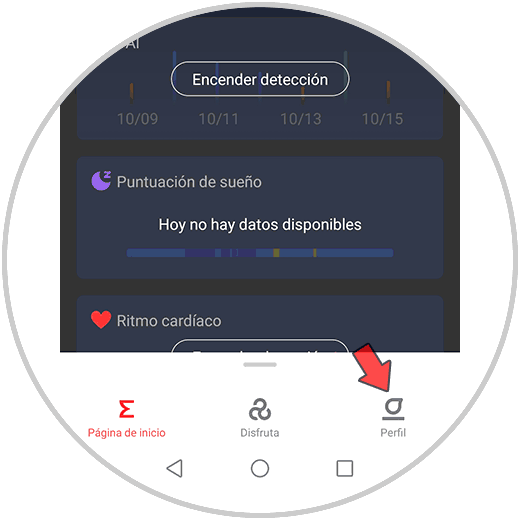
Step 3
Once inside the profile, select the band that you have synchronized, which in this case is Amazfit band 5.
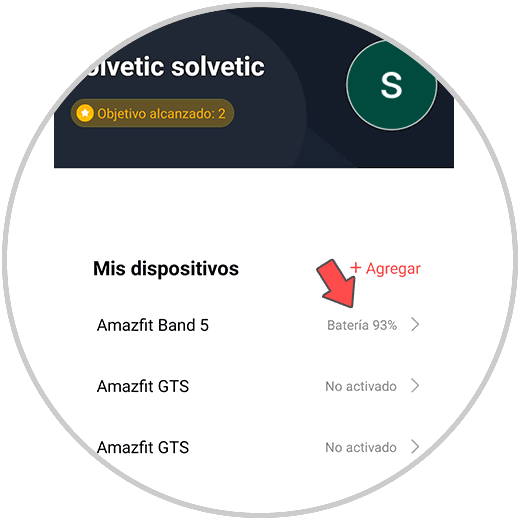
Step 4
Now what you should do is enter the "Store" to download applications.
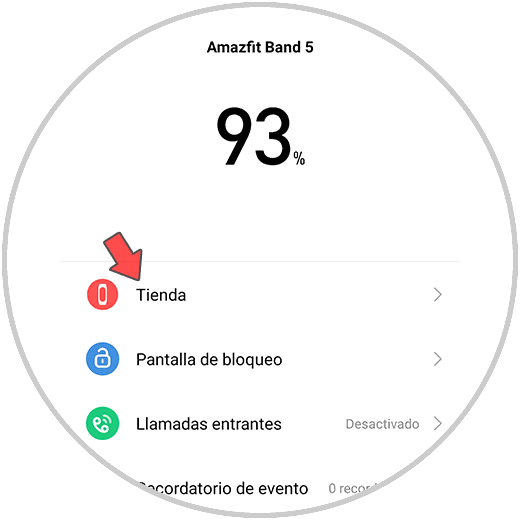
Step 5
Among all the available spheres, select the one you want to download to be able to apply it to your band.
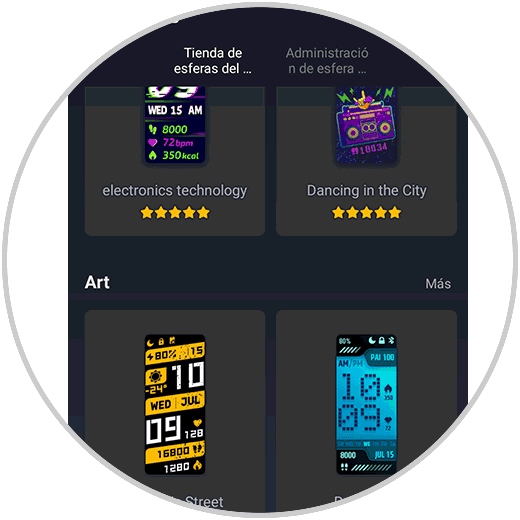
Step 6
Now you have to click on "Synchronize" so that the model you have selected is applied. You'll see the syncing process at the bottom.
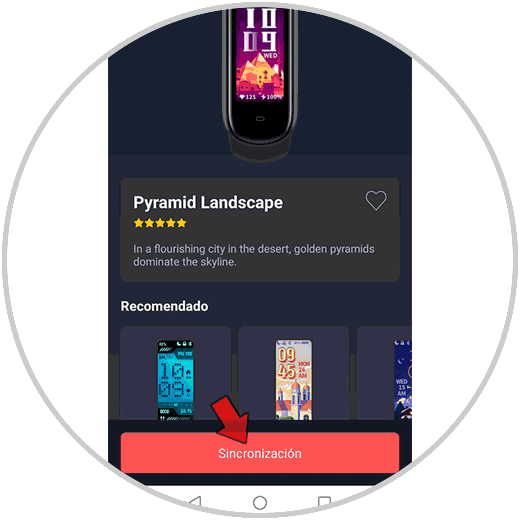
Step 7
Finally you will see that it has been applied in your band.

2. Change spheres in Amazfit Band 5
In the event that you want to change the spheres directly from the band, what you should do is the following.
Step 1
The first thing you should do is slide your band screen up.

Step 2
Now go through screens until you find the option "More"

Step 3
The next thing you should do is click on the "Screen" section

Step 4
Finally you can slide the screen until you find the sphere you like to configure it.

Finally, in this way you can configure, download and customize the spheres of your Amazfit Band 5 whenever you want.