We cannot deny that today a number of technological devices are part of us since in one way or another we are connected through them. Most of us use the computer, our mobile phone daily and today many of us have joined the fashion of smartwatches or sports bands..
These small devices offer us the possibility of being connected directly through our wrist, since being synchronized with our mobile phone, we can see our notifications, new messages or emails directly on this small screen. In addition, we generally use them to measure different aspects of our health or when exercising.
However, there are many models of bracelets and smart watches, so to synchronize them with our phone the process may change. That is why below we show you all the steps you must follow to know how to synchronize and link Amazfit Band 5 with Android mobile..
To stay up to date, remember to subscribe to our YouTube channel! SUBSCRIBE
Synchronize and link Amazfit Band 5
Step 1
The first thing you should do is enter the following link and download the app to start the synchronization.
ZEPP AMAZFIT
Note
Once you have downloaded it, click on "Open". You will have to log in with the account you want it to be associated with.
Step 2
Once inside the App, in the bottom bar select "Profile". In the "My devices" section, select "Add"
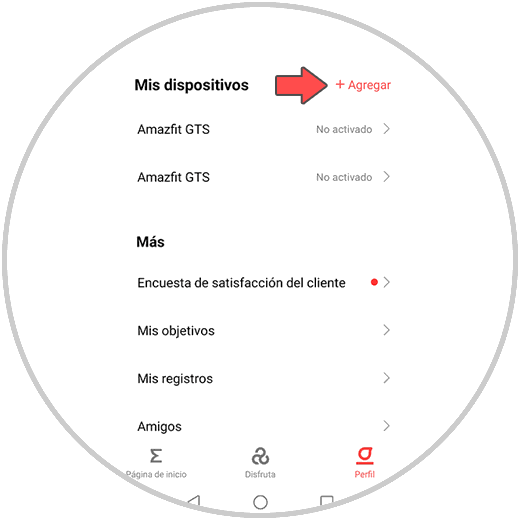
Step 3
You will now see several options available to link. In this case you must click on "Bracelet"
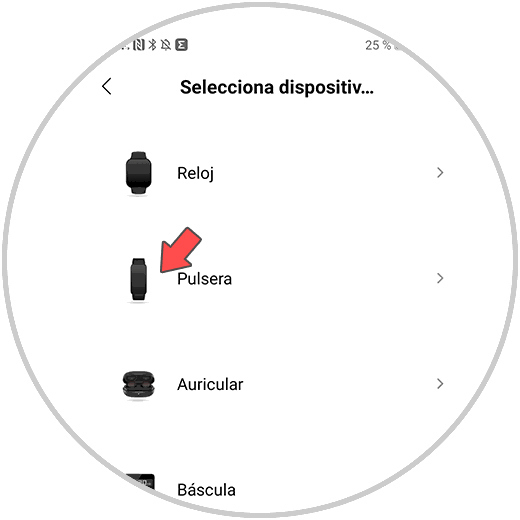
Step 4
Now you will see that the application begins a search process for the device. It must be close to be found.
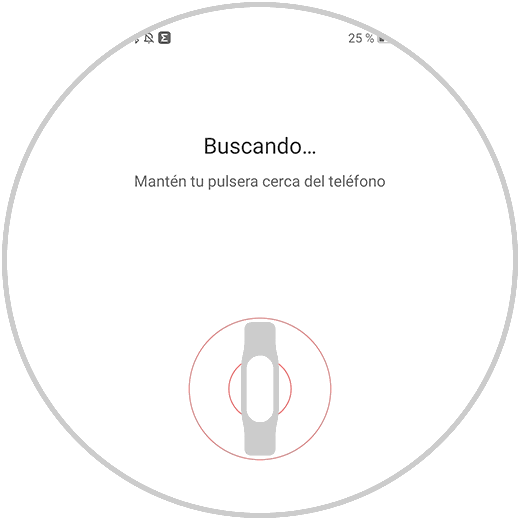
Step 5
Once the bracelet is identified, you must click on it that you want to synchronize it by clicking on the "V"
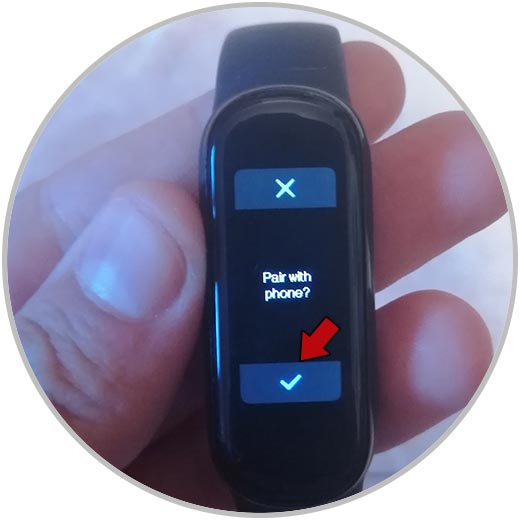
Step 6
You will see that a screen appears in the app confirming this synchronization.
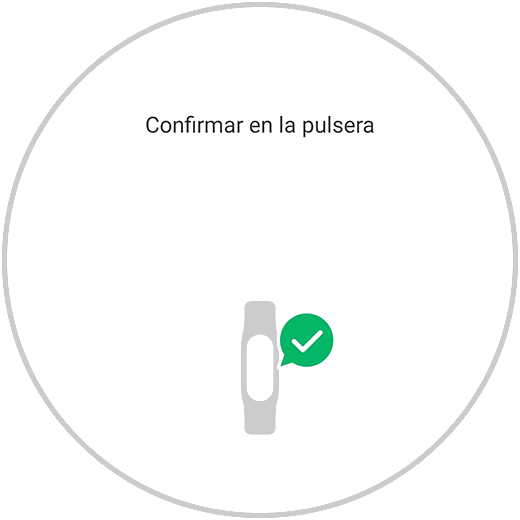
Step 7
Finally, you will see that the bracelet has been synchronized and you can start using it.
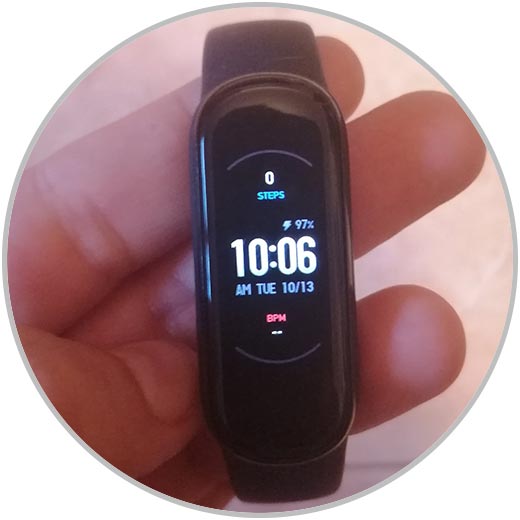
In this simple way, you will have synchronized your band with the phone and you will be able to start using it and all its options.