When we buy a technological device, most of us like to have it personalized so that we feel comfortable while we are using it. There is no doubt that smartwatches have become an indispensable complement for many users since thanks to them we have the possibility of having the different notifications that arrive on our phone directly on our wrist without having to be looking all the time..
In addition, with digital watches we have functions related to health and sports, which is why their use is quite frequent to measure this type of activity. That is why one of the most important customizations is that of the spheres since through them we can select what type of content we want to see.
Below we show you all the steps you must follow to know how to change and download Amazfit Bip U spheres step by step..
To stay up to date, remember to subscribe to our YouTube channel! SUBSCRIBE
How to change and download Amazfit Bip U spheres
To download and change the spheres on your Amazfit Bip U, you must follow the following steps.
Step 1
Enter the Zepp App on your mobile.
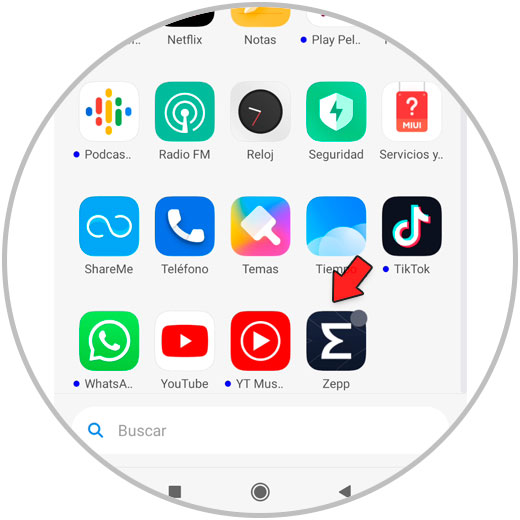
Step 2
The next thing you should do is enter the "Profile" tab located on the right.
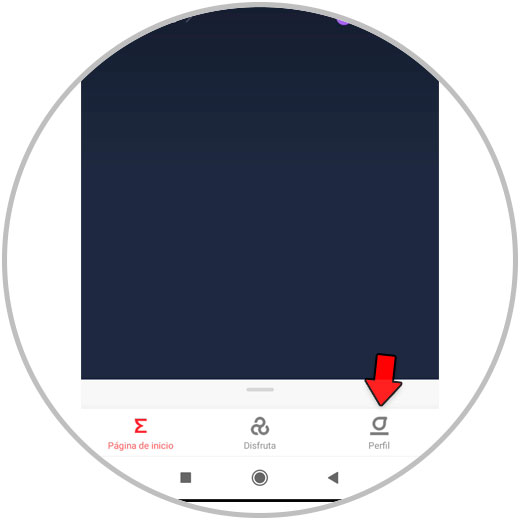
Step 3
In the "My devices" section select "Amazfit Bip U".
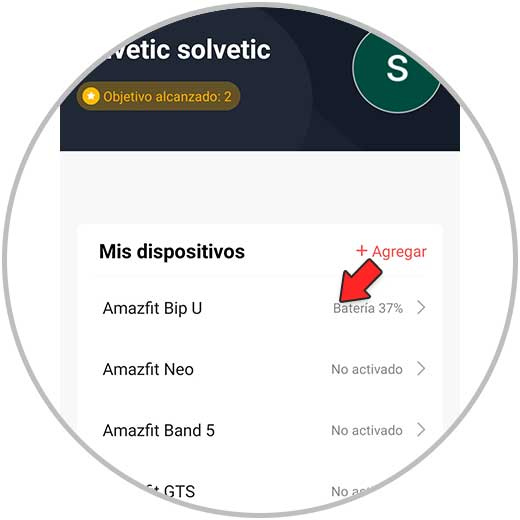
Step 4
Click on "Store" to access it.
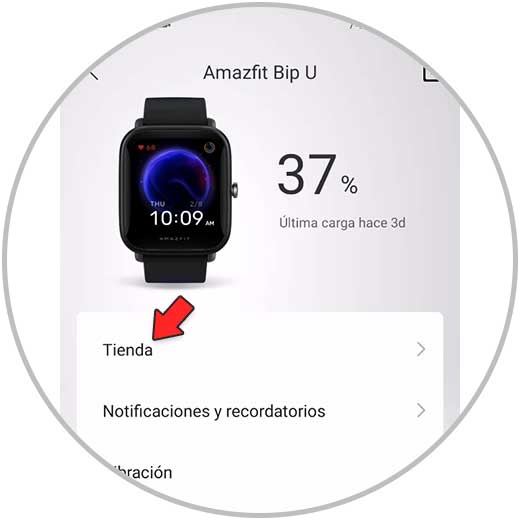
Step 5
You will see a great variety of spheres classified by theme. Click on the one you want to download on your Amazfit Bip U.
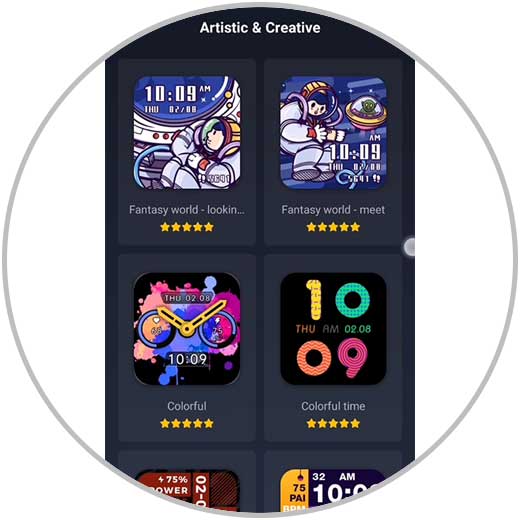
Step 6
The next thing you should do is click at the bottom in the "Synchronization" section.
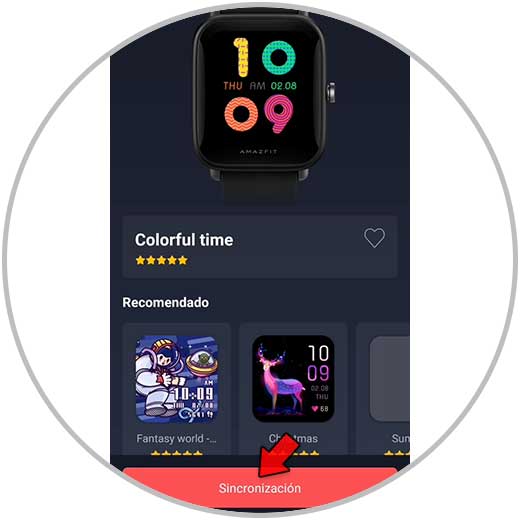
Step 7
Finally you will see that the download process of the sphere has started. When finished you will see this new sphere on the Amazfit Bip U.

In this way you can download and configure different spheres in the Amazfit Bip U in a simple way and carry out this process whenever you want.