As technology advances, there are few devices and devices that have undergone drastic changes, both in their functionalities and derived from this in the use we can make of them. The first that comes to mind and perhaps the most important is the smartphone; since, since we can use and connect to the Internet from these devices our way of using the telephone has changed in a brutal way if we compare it with a decade ago. The calls have practically gone to the background, and now it is common to communicate through instant messaging services such as WhatsApp or Telegram , download applications of all kinds or even music and video or do Internet searches of all kinds of information..
Hand in hand comes the smartwatch, another of the devices that have undergone significant changes, and that no longer only serve to show us the time but also that we use as a complement to the mobile phone and that above all serve to measure aspects related to health and health. sport, such as for example the kilometers traveled, steps taken or heart rate of the person wearing it.
In both cases customization is important, and; Just as we like to change the wallpaper in our mobile terminal it is possible to customize the sphere of our smartwatch and adapt it to our personal tastes and needs. It is for this reason that today in TechnoWikis we will explain how to change the dial in one of the watches of the moment with Xiaomi brand and revolutionary in regard to value for money: The Amazfit Bip
For this you will have to do the following:
To keep up, remember to subscribe to our YouTube channel! SUBSCRIBE
1. How to change dial and put watchfaces in Amazfit Bip with My fit online spheres
You can change the sphere from the My Fit App by doing the following:
Step 1
On your mobile phone, enter the My Fit App.
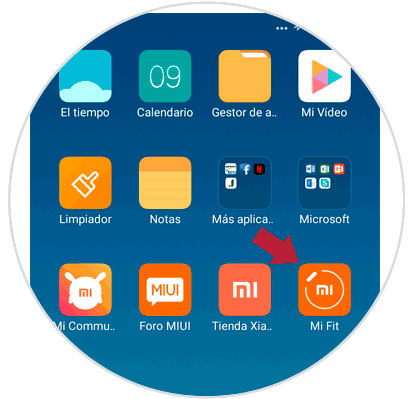
Step 2
Once here, click on "Profile".
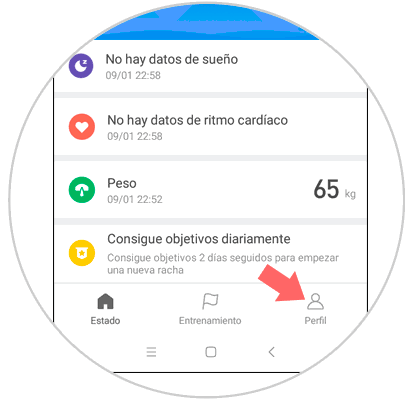
Step 3
Now, on my devices, click on "Amazfit Bip".
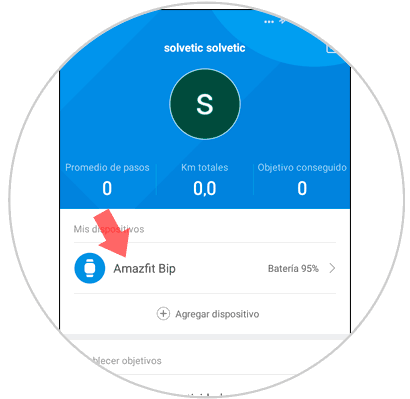
Step 4
Within the clock options, click on "Clock appearance settings".
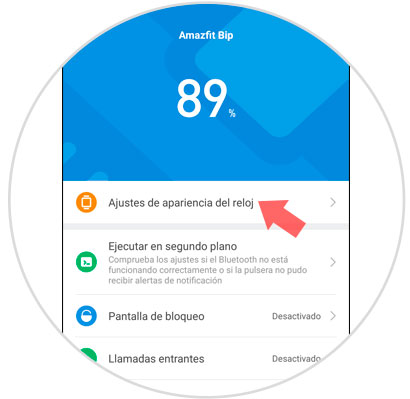
Step 5
In the upper tab, you must go to “Online spheres†and here you will see the available ones. Click on the one you like best.
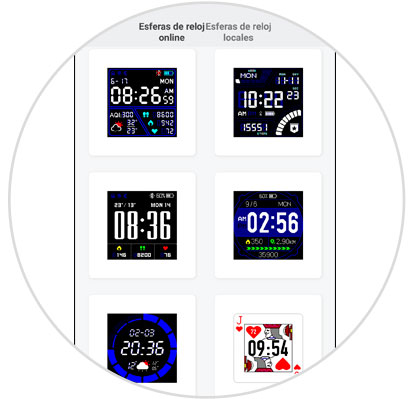
Step 6
Once here, click on the “Synchronize watch appearance†button.
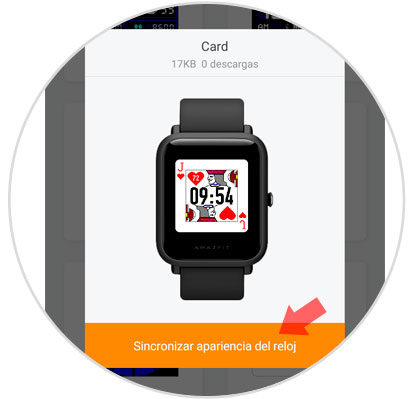
Step 7
You will see how the sphere changes in your Amazfit Bip.

2. How to download and change spheres or Watchfaces in Amazfit Bip
If the online spheres are not to your liking, you can download other possibilities to use as a sphere in your Amazfit Bip. For this you will have to do the following:
Step 1
Enter the following page using for this action the mobile phone to which your Amazfit Bip is linked.
amazfit bip watchfaces
Once inside, select the clock model by pressing in this case Beep..
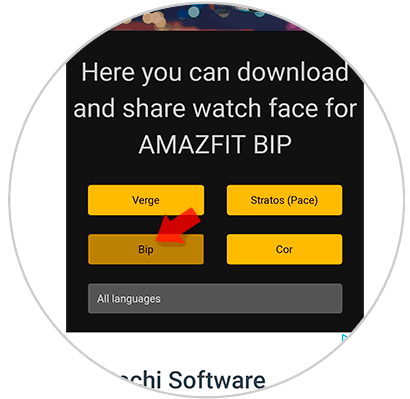
Step 2
Here you can slide and see the different spheres. Once you find the one you like the most, click on “See detailsâ€.
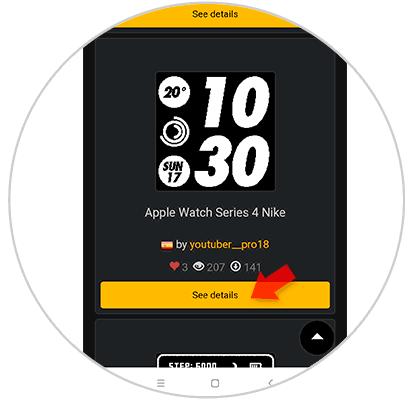
Step 3
The button will be transformed, and now you will see the word "Download" or download. Press here.
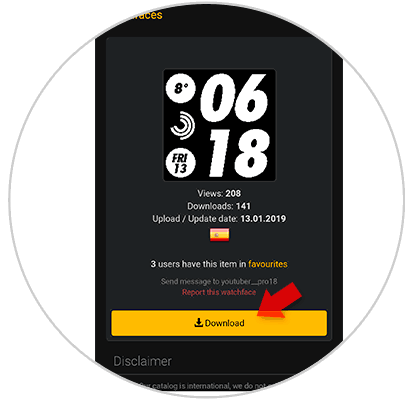
Step 4
When you click on “Downloadâ€, you will see how a numerical code appears at the bottom. Click on it. Once the file has been downloaded, click on "Open".
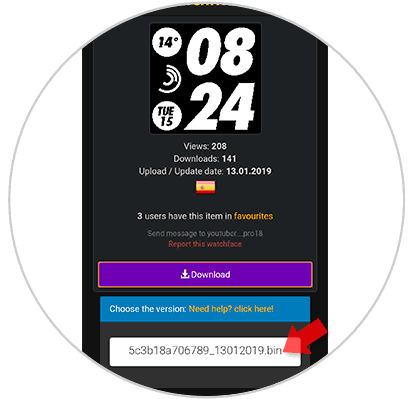
Step 5
Now, you will see the following screen, where you must press “Start updateâ€.
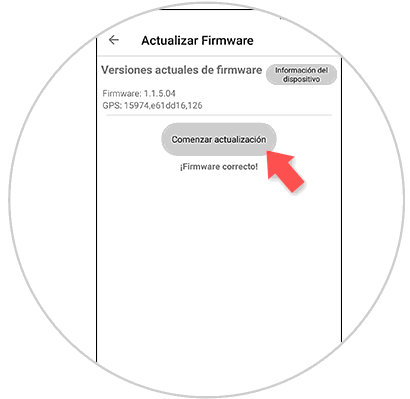
Step 6
The update process will begin and this will reflect the process on the screen of your terminal. Once you're done, you'll see how the sphere in your Amazfit Bip automatically changes.

It's that simple to replace the spheres on your Xiaomi Amazfit Bip.