In the current times, current mobile phones or Smartphones with Internet access are a must of our day to day due to the large number of functions that include: From communicating through WhatsApp calls or messages , consult a specific data On the Internet, take a look at the mail or manage our social networks are some of the hundreds of actions that we do and that make us affirm it. Xiaomi is a revolutionary brand for offering a good product at a lower price than that of the competition, and another of its strengths is the large number of devices that cover outside the field of mobile telephony and always technologically speaking, the smartwatch being one from them..
One of the smartwacht that Xiaomi has in the market is the Amazfit Bip, which we can configure with our Xiaomi terminal or with any other of any brand regardless of which one. Thanks to this, you can link your watch to any phone, which is an important fact. It is possible that you have configured it, but that now you need to start from scratch again for multiple reasons, and that is why today precisely in TechnoWikis we will explain how to perform this action in the Xiaomi Amazfit Bip.
For this the steps you will have to follow are the ones that you will see in this video or read below:
To keep up, remember to subscribe to our YouTube channel! SUBSCRIBE
Step 1
First unlock the clock by pressing on the crown on the right side of the terminal.

Step 2
Once you have done so, swipe from right to left to access the different menu options of your Xiaomi Amazfit bit.

Step 3
You will go through the different options every time you slide. When you see the option "Settings" on your screen press to access it.

Step 4
Here, swipe from top to bottom to see the lower options and you will finally find the “Factory Reset†option. Press here.

Step 5
The following message will appear on your screen. Click "Accept" to confirm the action.
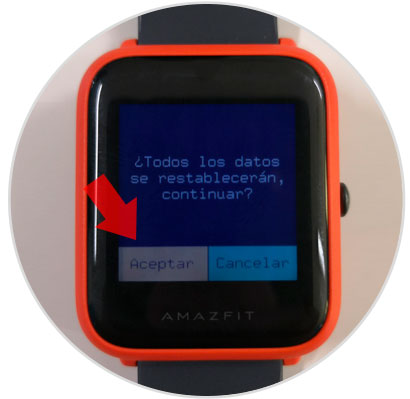
Step 6
Now, you must press and hold the crown on the right side of the watch to begin the process of resetting it.
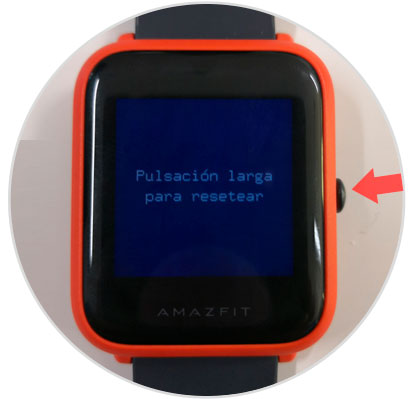
Step 7
The process will begin. When finished, you will see the following icon on the screen to re-link another terminal and therefore put your Xiaomi Amazfit Bit back into operation.

That simple you will have returned your Amafit Bip to the initial values ​​and you can reconfigure it from scratch..