As technology advances, there are few improvements to the devices we have around to make our lives a little more comfortable and simple. Smartphones are to blame for the fact that today the use of the mobile phone has changed dramatically, since being able to use the Internet from these small devices, its use has turned 180 degrees, from being a device from which We could only make calls to be a mini pc from which we can manage our mail , download music or video, play different video games or take a look at our social networks..
It is true that the evolution of these devices goes hand in hand with that of the watch to the smartwatch, a device increasingly used by users and, despite being more limited than a smartphone, which also collects many functionalities in a small space . One of these is to configure the "Alarm", which is tremendously useful and another is the actions that you surely perform daily on your phone.
That is why this time at TechnoWikis we will explain step by step how to set and change the alarm in one of the smartwatch with better value for money created by the Xoami brand: The Amazfit Bip..
For this you will have to do the following:
To keep up, remember to subscribe to our YouTube channel! SUBSCRIBE
1. How to set alarm on Xiaomi Amazfit Bip
To put an alarm on your Xiaomi Amazfit Bip of Xiaomi you will have to perform the following steps that we will explain below:
Step 1
On your mobile phone you must have the “My fit†application installed to link it to your Amazfit Bip. Click on the App icon to access.
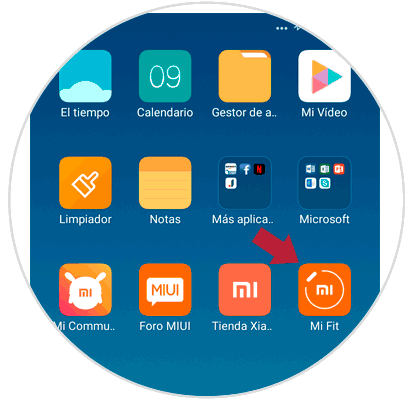
Step 2
Now, inside the App in the bottom bar you will see 3 icons. Click on "Profile".
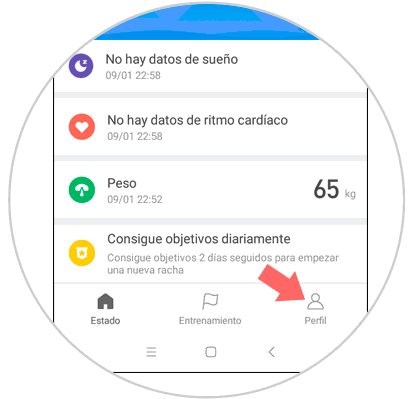
Step 3
When you enter your profile, in the “My devices†section you will see the linked ones. Press "Amazfit Bip" to enter the clock settings.
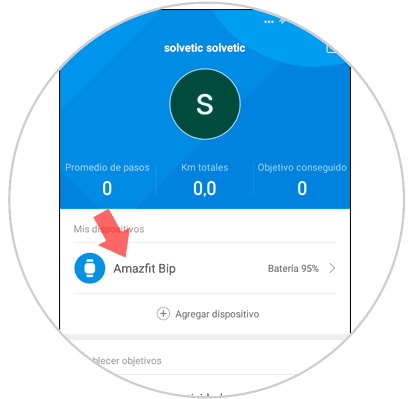
Step 4
Here, among the available options, you will see one that is “Clock Alarmâ€. Click on this option.
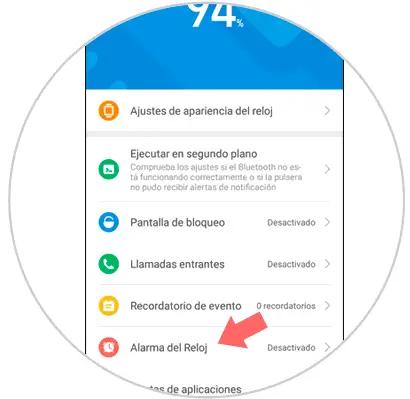
Step 5
On the "Alarm clock" screen, you must click on the "Add" icon to add your new alarm ".
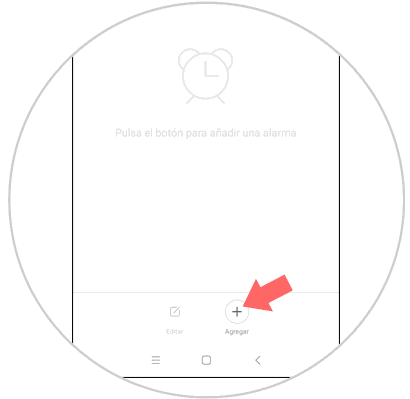
Step 6
Here you can configure 3 aspects:
Postpone Mode
If you activate this tab, you can postpone the alarm to sound again 10 minutes later.
Period
Here you can set the period in days: Once, from Monday to Friday, every day, personalized ...
Hour
At the bottom slide to set the hour and minutes you want the alarm to sound.
When you have configured confirm by pressing "Save" in the upper right corner of the screen.
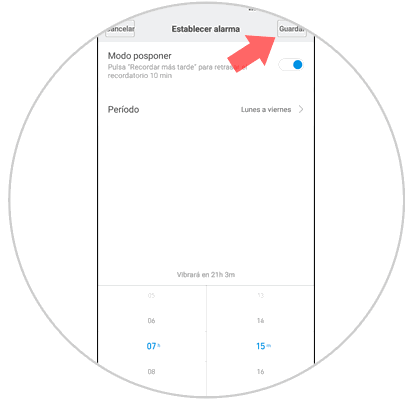
Step 6
This way you will have set this alarm. In the “Alarms†section you will see it in the active list, to deactivate it, deactivate the tab to the right of said alarm.
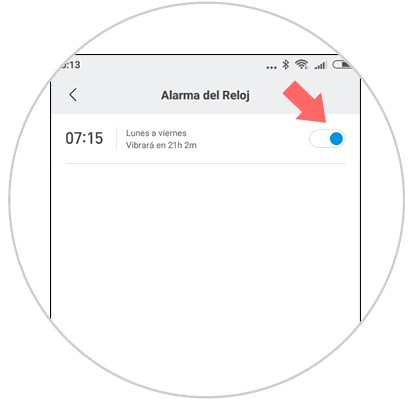
Step 7
If you want to deactivate it from the same clock or see the alarms set in it, you will first have to unlock it by pressing on the crown on the right side of the clock.

Step 8
Swipe left to move through the menu and when you get to the "Alarm" option click on it.
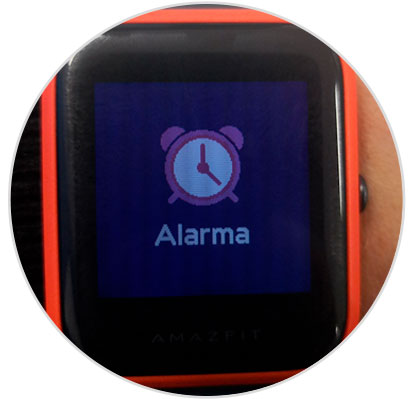
Step 9
Here you will see the alarms set and you can deactivate them by deactivating the tab directly from the clock.
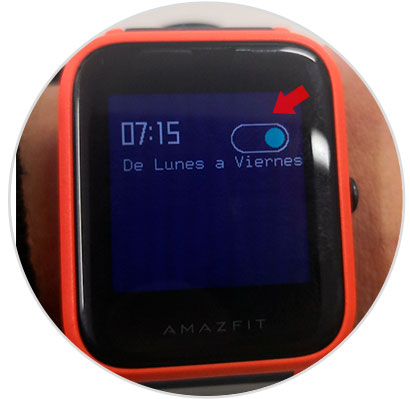
2. How to change alarm in Amazfit Bip
To change an alarm that you have already set, you will also have to perform the action from “My Fit†on your terminal â€. To do this you have to:
Step 1
On your mobile, enter "My fit".
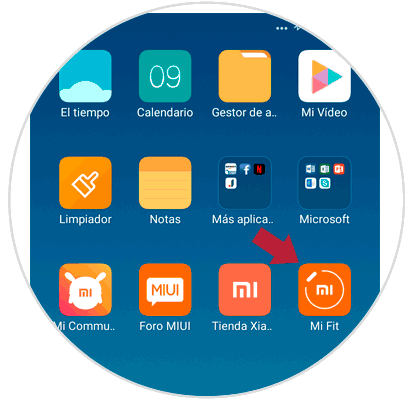
Step 2
Now, click on "Profile" on the bottom bar.
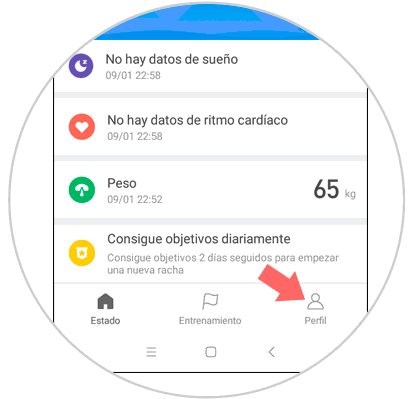
Step 3
Now, in "My devices" click on "Amazfit Bip".
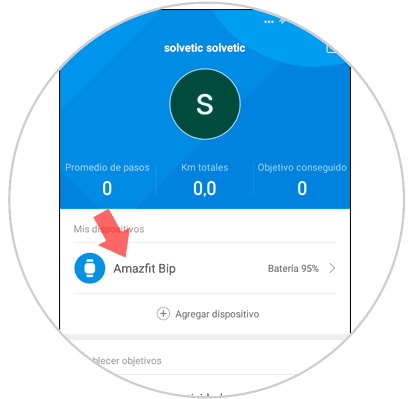
Step 4
Within the options, you will find “Alarm clockâ€. Press here.
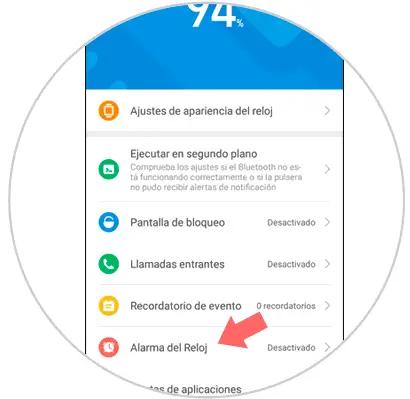
Step 5
Here you will see the alarms set. Click on "Edit" and on the alarm you want to edit in this case.
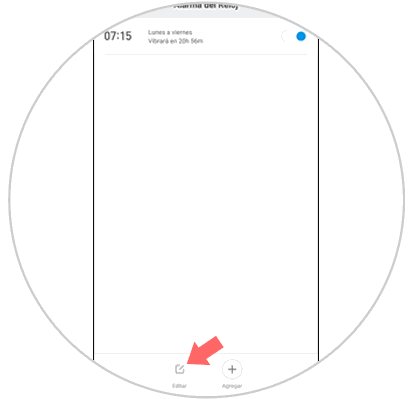
Step 6
Modify the necessary aspects, and once done, click on “Saveâ€.
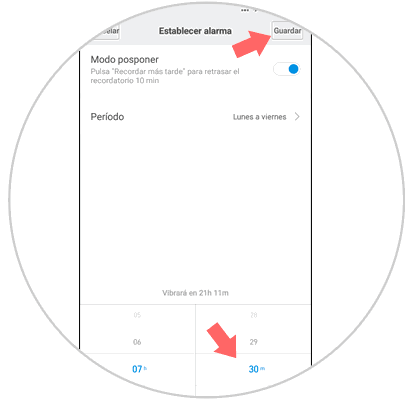
Step 7
Now, on the clock, swipe to the “Alarm†option and press. You will see how the alarm set here has also changed.

It will be that simple to set and change an alarm in the Xiaomi Amazfit Bip..