Surely it is strange to you to think about how it would be a day of your life without using the mobile phone, because a lot of the actions we perform every day are using this device. To be able to communicate, whether through calls, email or even instant messaging applications such as WhatsApp or social networks such as Facebook or Instagram , the possibility of taking photos and videos using the terminal camera that we can later play using this same device or The ability to download different Apps for almost any purpose or find information that we need at any time make it become one of the devices to which we are more hooked..
The use of the smartphone has come hand in hand with the smartwatch, which we use as a complement to the first and are really useful especially on issues related to healthy life and sports, such as the possibility of measuring the steps taken, kilometers taken or pace cardiac.
In addition to this, these smartwatches collect many features derived from the need to link them to our mobile phone , and one of them is the possibility to configure application notifications on the same watch. For this reason, in this TechnoWikis tutorial we will explain how to perform this action on one of the watches most used by users at the moment due to its quality price: The Xiaomi Amazfit Bip..
For this you will have to do the steps that you will see in this video or read in this tutorial:
To keep up, remember to subscribe to our YouTube channel! SUBSCRIBE
1. How to activate application alert on Xiaomi Amazfit Bip
To activate the application alert on your Xiaomi Amazfit Bip watch, the steps to follow will be the following:
Step 1
On your mobile phone you must have downloaded the application "My Fit" to link your Amazfit Bip to your mobile. Click on the App icon to access.
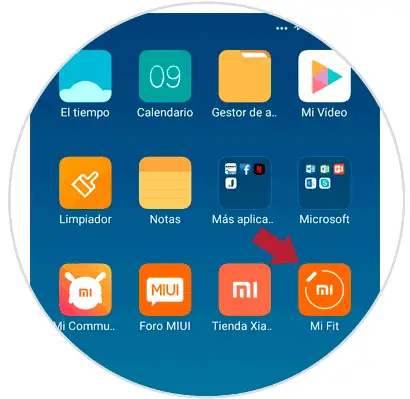
Step 2
In the lower bar on the left side, you will see the "Profile" option. Press here.

Step 3
Now, on my devices, click on “Amazfit Bip†to access the clock settings.
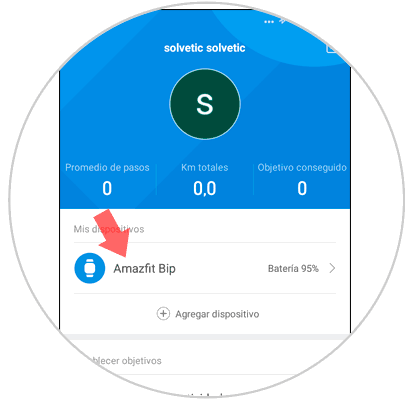
Step 4
Here, among the available options, click on “Application Alerts†by clicking on the option.
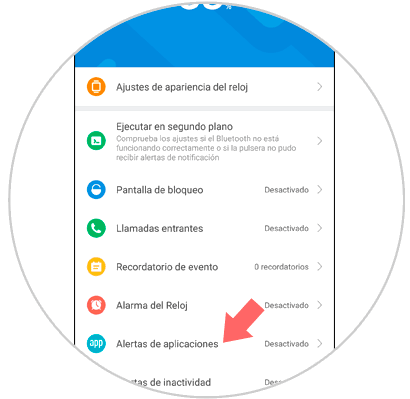
Step 5
On this screen, you must activate the “Application Alert†option tab to see the notifications of your mobile in your Amazfit Bip.
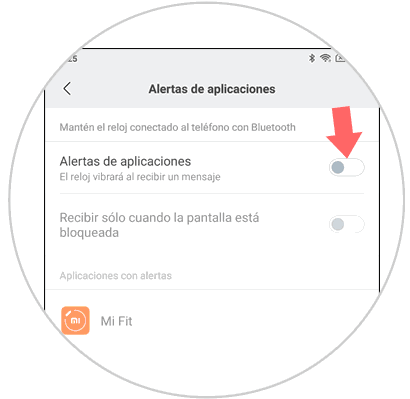
Note
In this section you can also activate the option “Receive only when the screen is off†if you want to receive Apps alerts when the screen of your mobile device is not turned on.
2. How to configure from which applications I receive notifications in Amazfit Bip
It is also possible to configure which applications we want to receive notices on our Amazfit Bip watch, and for this we will have to do the following:
Step 1
On your mobile, enter the “My fit†App.
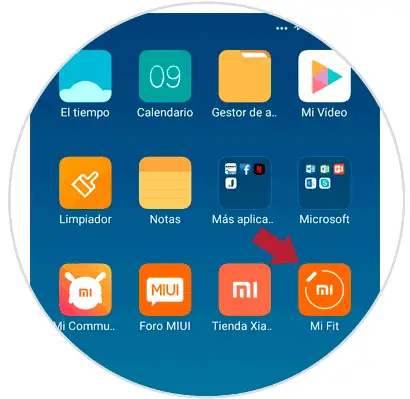
Step 2
Once inside, in the bottom bar, click on “Profileâ€.

Step 3
Here, in the “My devices†section, click on “Amazfit Bipâ€.
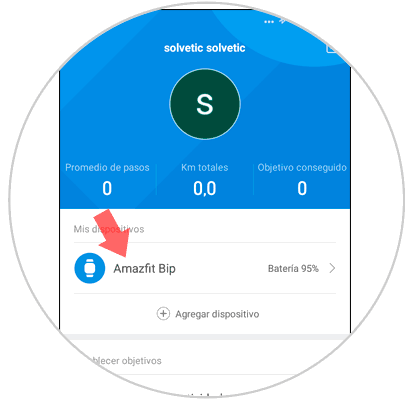
Step 4
Once inside the clock options, select "Application Alert" by clicking on the option.
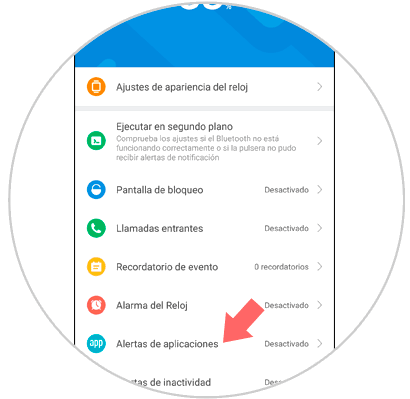
Step 5
Once here, click on "Manage applications" at the bottom of the screen.
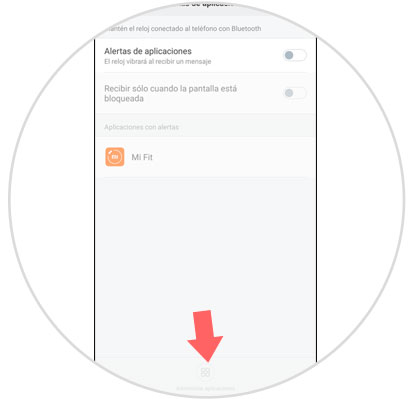
Step 6
Here, the list of Apps will appear from which you can receive notifications. Select the blue button next to the App and you are done.
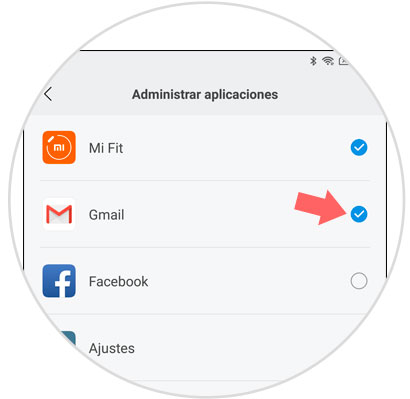
Step 7
Now, you will see the notifications of the Apps you have selected on the watch screen when news or changes occur in them.

It's that simple to set up notifications on your Xiaomi Amazfit Bip.