There are many uses that we usually give to mobile devices and for this we enjoy the possibility of downloading and installing a large number of applications . These applications go through a constant process of updates with improvements or notifications to notify us that there is any change within that App..
And although these notifications can usually be seen on the lock screen, since they are very useful to know if we have any news in the installed Apps, it is likely that for various reasons we do not need to be shown on the screen when the equipment is blocked, such as information security or the user's privacy of the terminal.
It is for this reason that today in TechnoWikis we will explain how to put or remove notifications on the lock screen of one of the most demanded terminals of the moment among Android users: The Xiaomi Mi Mix 2..
For this you will have to follow the steps that you will see in this video and read in this tutorial:
To keep up, remember to subscribe to our YouTube channel! SUBSCRIBE
1. How to put or remove Apps notifications on Xiaomi Mi Mix 2 lock screen
To place or delete the notifications of updates of the Apps that are incorporated in the device and that can be displayed on the lock screen, you just have to follow these simple steps:
Step 1
The first thing to do is locate the "Settings" icon, which is located on the main screen of the phone. We click on it.
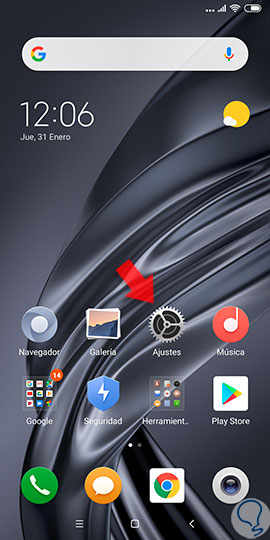
Step 2
Once inside the Settings, swipe to the "Lock screen and password" option and press on it to continue.
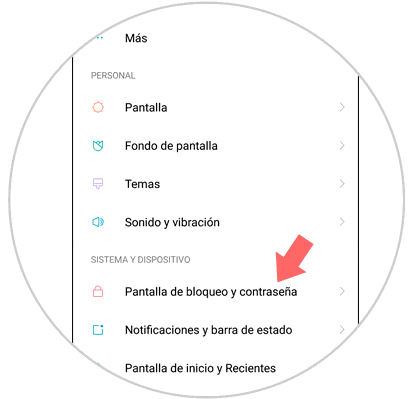
Step 3
On the new screen, swipe to the end where you will see the "Advanced settings" option and press on the option.
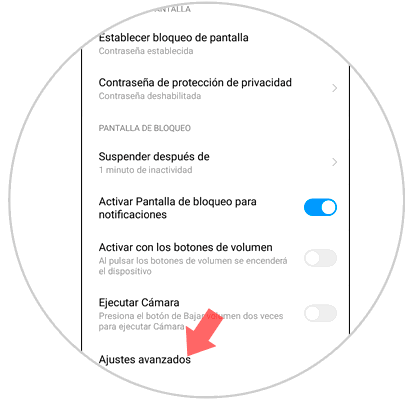
Step 4
Within these advanced settings, you will first see the "On the lock screen" option. Press to configure this option.
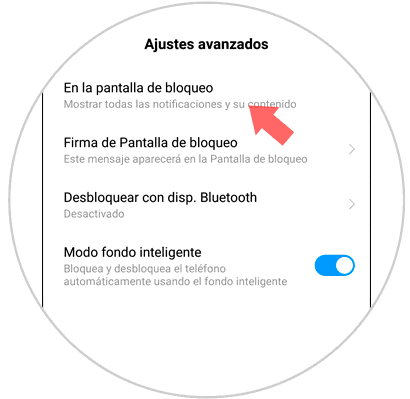
Step 5
A pop-up window will appear, in which you must select the "Do not show notifications" option.
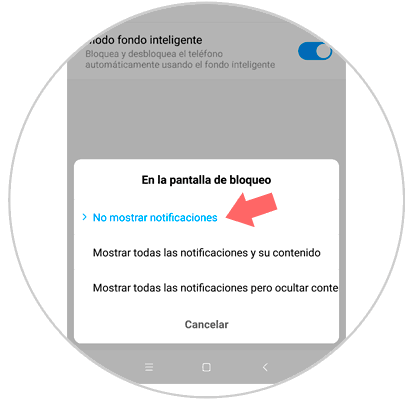
In this way we will ensure that application notifications cannot be seen on the screen even when the device is locked.
2. How to put or remove notifications from an App on Xiaomi Redmi Note 6 Pro lock screen
To manage to add or remove notifications on the lock screen we must perform the following procedure:
Step 1
We will start by clicking on an icon identified with a gear or what is the same "Settings" of the mobile phone.
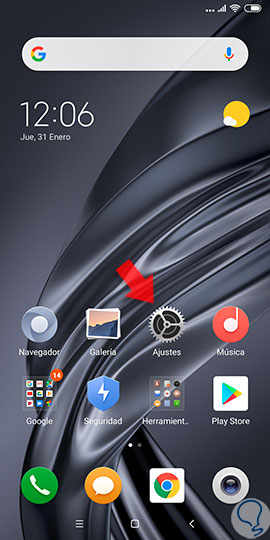
Step 2
We can see several options among which is "Notifications and status bar" we must click there.
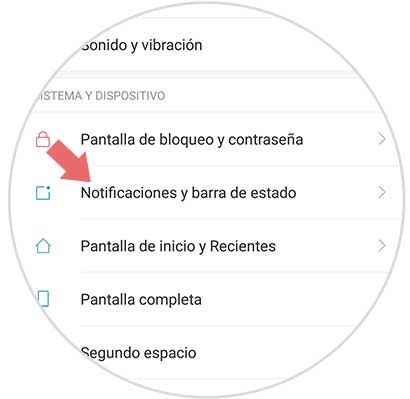
Step 3
We are presented with a pop-up window where we can see a list of alternatives where we must choose “Application notificationâ€.
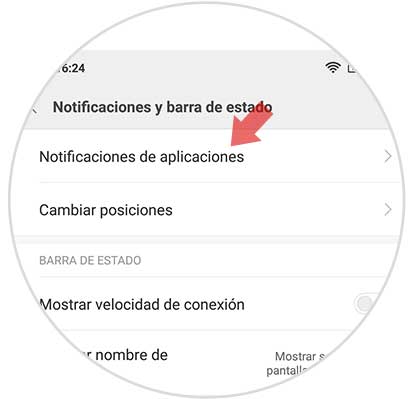
Step 4
When completing the previous step, all the downloaded and installed apps that are correctly functioning on the mobile device will be displayed. We must press on the one that wants to manage the notifications.
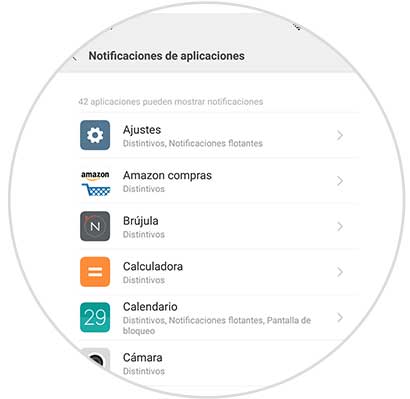
Step 5
Once we have entered the “Notifications on the lock screen†alternative, we activate or deactivate as we wish using the small circle to the right of that option. If you want to activate, we just have to slide this tab to the right, but if on the contrary we want to disable notifications of this specific App, we just have to slide to the left.
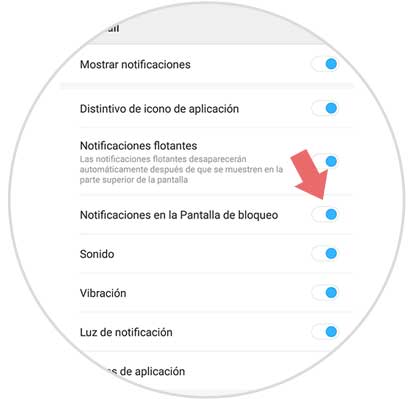
In this way we can choose at will the moment and the applications from which we want to receive notifications on the lock screen of the Xiaomi Mi Mix 2. As a final recommendation, we can say that the notifications of the applications of the social networks should not be displayed in the Lock screen to prevent other people from viewing the content..