One of the biggest advantages offered today by mobile terminals or equipment is the possibility of downloading and installing a large number of applications that allow us to carry out endless activities; ranging from enjoying multimedia content , to the use of the most important and popular social networks , enters those that highlight Facebook or Instagram ..
These applications generally receive a large number of updates in a given time. This is done by manufacturers with the intention of correcting possible errors that may arise, as well as the incorporation of new features that lead to the improvement of said application.
As a general rule, these updates are useful and beneficial, but it is true that they entail extra data when we are not connected to a WiFi network or extra battery costs in the terminal, and for this reason we may prefer to do them ourselves in a way manual when the time is right..
It is for this reason that today in TechnoWikis we will explain step by step how to disable automatic application updates on the Xiaomi Mi Mix 2 Android terminal step by step.
For this you have to follow the steps of the video and the tutorial that are below:
To keep up, remember to subscribe to our YouTube channel! SUBSCRIBE
Step 1
In the main menu of the mobile device, we will locate the “Play Store†icon and click there.
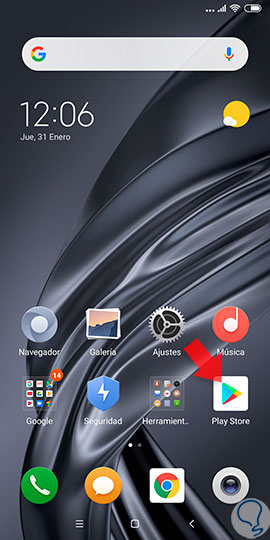
Step 2
Subsequently, we can see a search bar at the top of the screen and right on its left side three small horizontal lines. We click on this icon.
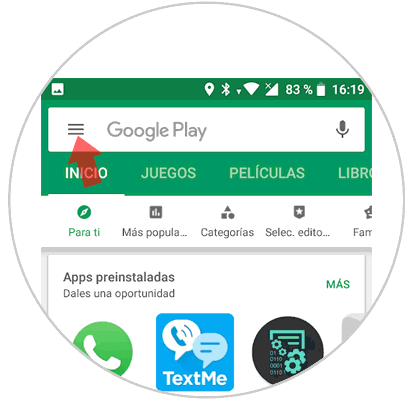
Step 3
Now a window will open showing several alternatives of which "Settings" is the option we must select to continue.
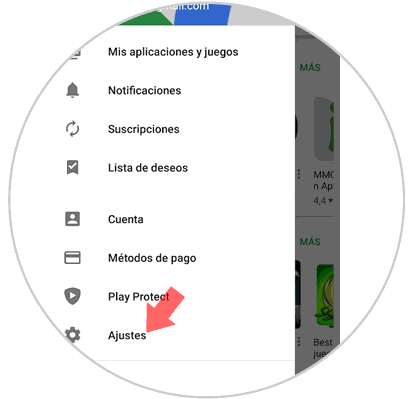
Step 4
Then a list with the name will be displayed: General, there we look for the option “Update applications automatically†and click on it.
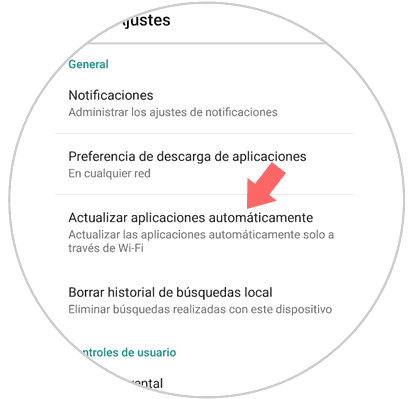
Step 5
Now it shows a menu that offers three alternatives, which we will see “Do not update applications automaticallyâ€, this is the one that we must select leaving selected by clicking on a small circle on the left.
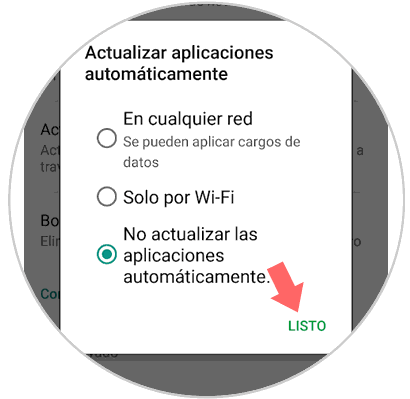
With these actions we will be able to deactivate the annoying updates that occur in the applications and that depending on the amount of apps downloaded on our device will generate slowness in the operating system of the equipment, bringing as a consequence that the use of it cannot be optimized..
Note
This process is reversible, and can be done by following the same steps, but in step 5, we can choose if we want the update update to be done automatically on any network, or if on the contrary you only want these updates app are made while we have access to a Wi-Fi network.
As we can see in both cases the activation or deactivation process is quite fast and simple.