If we stop to think about the functionalities that we use the most in our terminal, surely one of the first ones in which we think in addition to being able to make calls or use the camera , will be the download and use of applications in it..
There are applications that allow us to do anything, since the range is very wide: Listen to music on Spotify , search and play videos on YouTube , send emails in Gmail or Outlook, send instant messages on WhatsApp, Telegram or Messenger or browse social networks of our friends on Facebook or Instagram are some of the actions that you surely do daily from your terminal.
Applications like the ones we mentioned usually receive updates from time to time dedicated to incorporating new features or solving errors or failures that the App gave. Performing these updates is therefore positive, but it is true that when they are done they drain our phone's battery and if We are not connected to a WiFi network deplete a lot of data ..
In these cases, stopping automatic updates seems like a good option for us as users to decide at what time we perform the updates. For this reason today in TechnoWikis we will explain how to deactivate them in one of the terminals with the most popular Android operating system of the moment: The Xiaomi Mi 8 Pro.
For this the steps you have to follow are the ones that you will see in the video and read in the tutorial..
To keep up, remember to subscribe to our YouTube channel! SUBSCRIBE
Step 1
Among the icons on the main menu of your Mi 8, you will find the Play Store, the Google download platform. Press here.
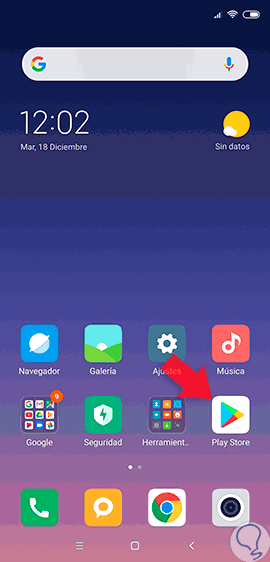
Step 2
At the top you will see the search bar and on the left side of it you will find an icon with three horizontal lines. Click on this icon to continue.
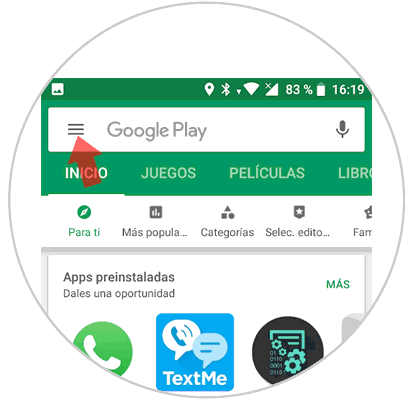
Step 3
A menu will be displayed, in which you will have to scroll to the "Settings" option and click here.
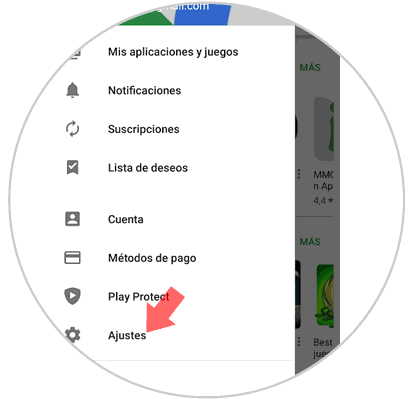
Step 4
Within the “General†section in Settings, one of the options will be “Update Apps automaticallyâ€. Click on this option.
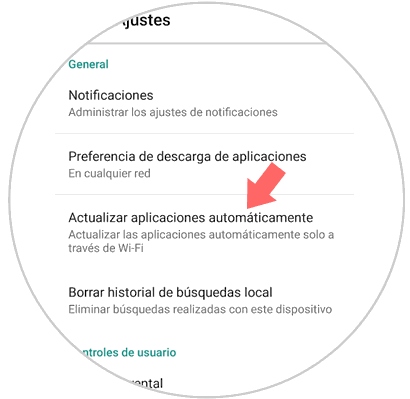
Step 5
A pop-up window will appear, in which you can select when you want Apps updates to take place. Select "Do not update applications automatically" and "Done" and you are done.
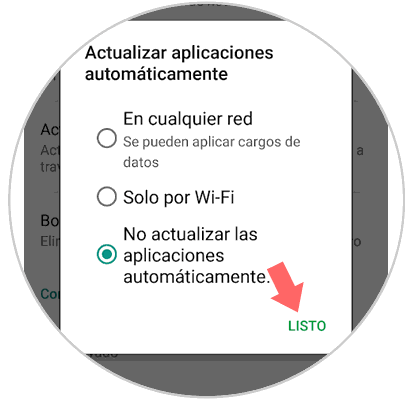
It's that simple you will have deactivated the automatic updates of Apps in this Android terminal.