Today, the mobile phone is one of the main forms of communication between people due to its convenience in use and the instantaneity for the exchange of information. Telephone calls , despite being still very important, have ceased to be the first form of communication between users; Since from the mobile phone we can perform many other actions such as exchanging emails or having conversations through different applications . Among them WhatsApp has its position of honor because it is one of the preferred and most used by users for the large number of features it houses and the simplicity in its use.
Although the mobile phone is practically the most essential technological device for people today, it is true that there are not a few who join the smartwatch fashion as a perfect complement to the phone due to its comfort and the large amount of related data With the health and sport you can show. And, although it is true that these are usually their preferred uses, these small devices are capable of much more, such as displaying application notifications on your screen.
That is why today at TechnoWikis we will explain how to show on your Xiaomi Amazfit Bip smartwatch the notifications of one of the applications that you most use for a day such as WhatsApp, which is extremely useful when we are busy and we can not walk outstanding phone screen.
For this, you have to perform the following steps:
To keep up, remember to subscribe to our YouTube channel! SUBSCRIBE
Step 1
On your mobile phone, you must have the "My fit" App downloaded in order to link your smartphone to your Amazfit Bip watch. Click on the App icon to access.
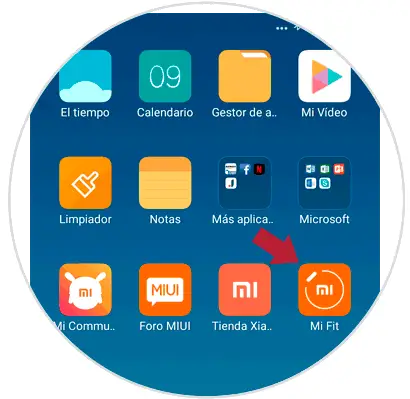
Step 2
Now, inside the application in the bottom bar click on the "Profile" icon.
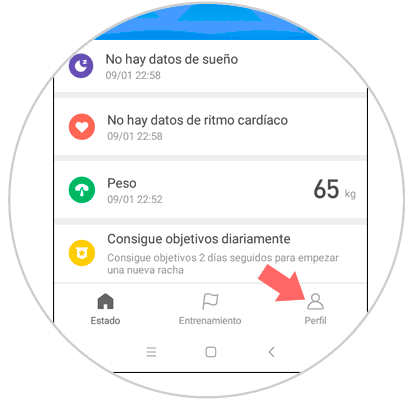
Step 3
Once inside, in the "My devices" section, you will find the Amazfit Bip watch for being linked. Click on this option.
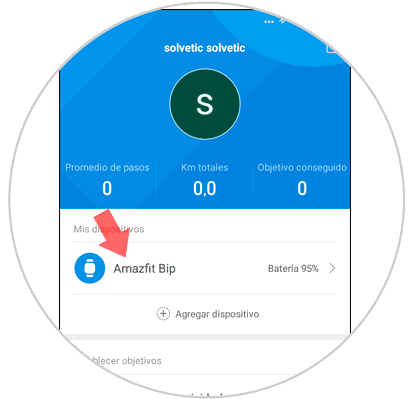
Step 4
Now, in the list of available options, click on "Application Alert" to continue.
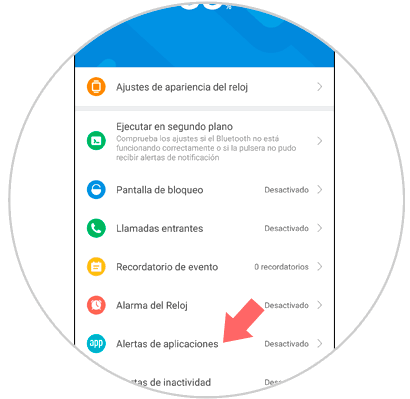
Step 5
In this new window, at the top you will have to activate "Application Alert" so that the notifications of the applications of your phone jump in your Amazfit Bip. Once done at the bottom click on "Manage applications".
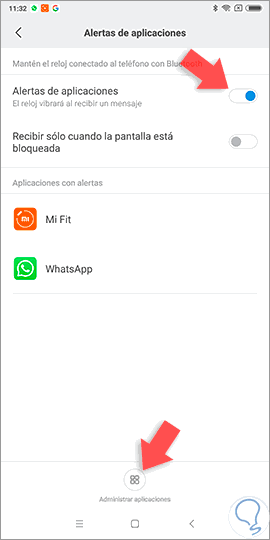
Note
In this section you can also select the option "Receive only when the screen is locked" if you want notifications to be notified in this way.
Step 6
Here in the list select the App "WhatsApp" by checking the option to the right of the name.
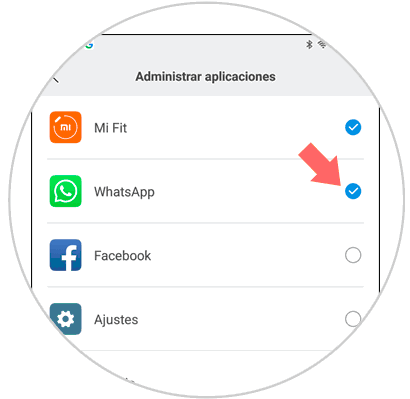
Once you have done it, in the "Applications with alerts" screen you will see that WhatsApp has been included.
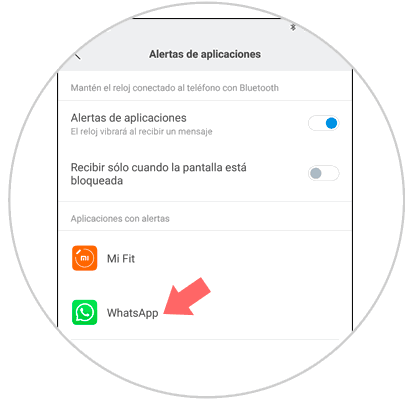
Step 7
Now, when you receive a WhatsApp message, you will be notified on your Amazfit Bip.

It will be that simple to be aware of all WhatsApp notifications on the screen of your Xiaomi Amazfit Bip watch.