Nowadays, technology is advancing by leaps and bounds and if it is true that more and more devices are available thanks to which performing everyday tasks is much easier. The use of mobile phones today has become essential to perform lots of actions that years ago would be unthinkable to perform if not through a PC, such as downloading applications, music or videos , exchanging emails, searching for information on different pages or use and review our social networks among a long etcetera..
Although no one doubts that the mobile phone has become a device on which we practically depend, it is true that there are lots of devices that revolve around the phone in use and that are increasingly growing, and one of them is the bands or smart bracelets. Through these, in addition to seeing the time or time and measuring pulsations or steps, you can configure a lot of other aspects; and one of the most useful is to see WhatsApp notifications through the bracelet, because thanks to this we will not have to be aware of the phone every time we want to review this. For this reason today in TechnoWikis we will explain how to activate the WhatsApp notifications in the band My Band 3 of Xiaomi (Android) step by step.
For this it is important that you follow the steps that you will see in the following video and tutorial that you have below:
To stay up to date, remember to subscribe to our YouTube channel! SUBSCRIBE
Note
To make this possible, your Xiaomi Mi Band 3 must be linked to your mobile phone, and you can do this by following the steps we describe here before anything else.
Step 1
First, access the App "My Fit" which you must have downloaded to link the phone with the Xiaomi band.
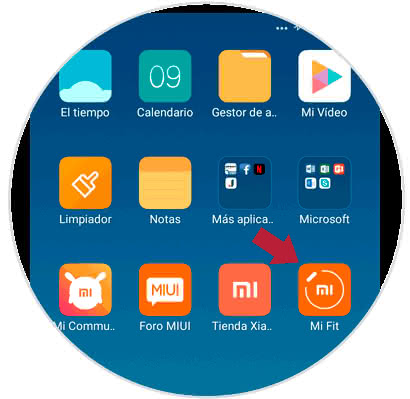
Step 2
Once inside, in the lower bar you will see 3 options. Click on "Profile" located in third place.
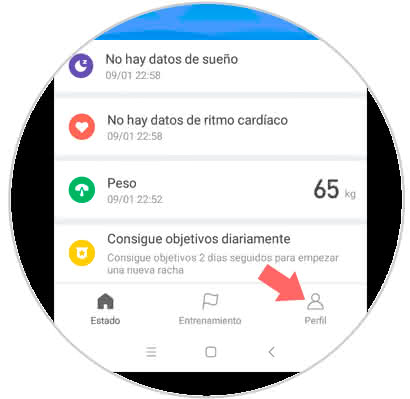
Step 3
Now, in "My devices" you will find the option "Xiaomi Mi Band 3". Click on this to access the settings of the bracelet or band.
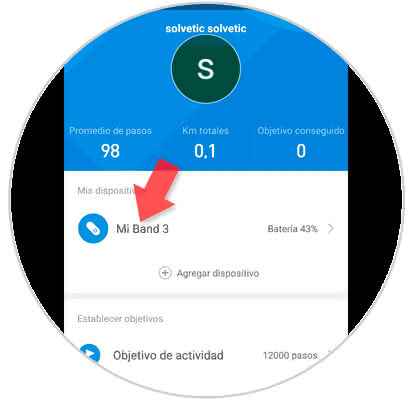
Step 4
Once in the new screen, click on the "Application Alert" option.
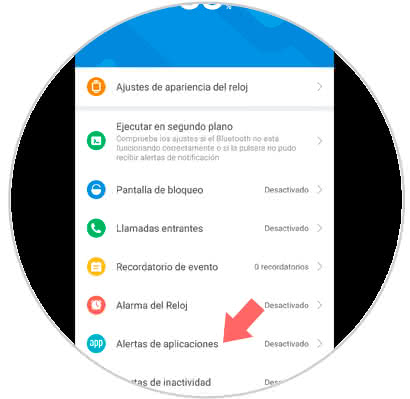
Step 5
Now, activate the "Application Alert" tab to receive notifications of applications in your My Band 3. To select the Apps that you want to receive notifications, click on "Manage applications" at the bottom of the screen.
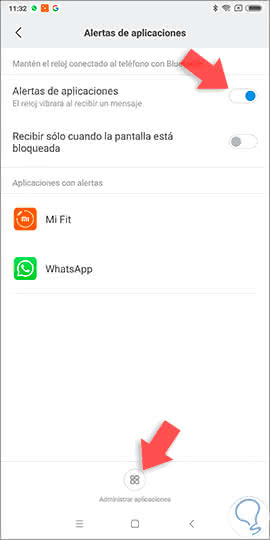
Step 6
In the list of applications select WhatsApp by clicking on this option and it will be marked in blue.
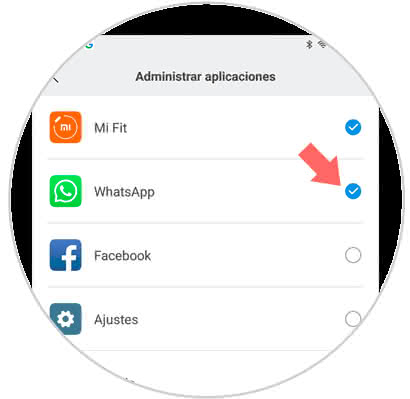
Step 7
Now, in the list of applications with alerts, WhatsApp will appear.
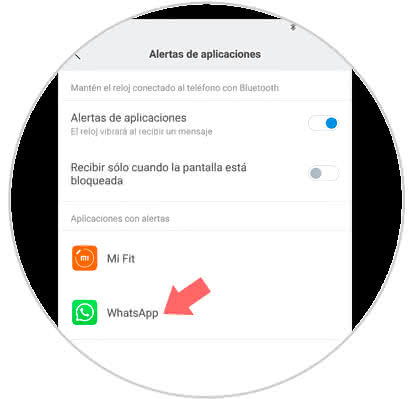
Step 8
At this moment, when you receive a message through the WhatsApp App you will be notified on your Xiaomi wristband.
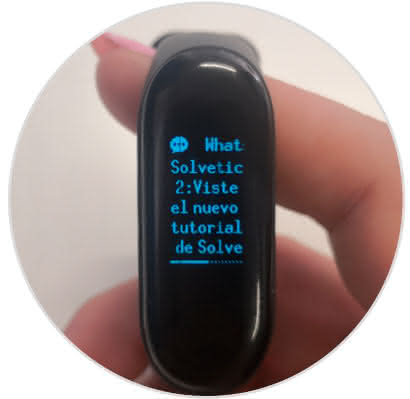
Note
If it does not work for you, remember that you must have WhatsApp notifications activated for this to work properly in the Xiaomi My Band 3 band.
It will be that simple to configure the WhatsApp notifications in the Xiaomi Mi Band 3..