Nowadays, technology has become a fundamental part of our lives, so much so that without it we would be somewhat limited when it comes to performing tasks..
Within the different types of technological devices, without a doubt the mobile phone or smartphone since we can use the Internet in these devices has a fundamental role, since without them it would be impossible to perform lots of actions that are part of our daily life and that we have become accustomed to being able to perform no matter where we are: Communicating through calls or messages in instant messaging applications such as WhatsApp or Telegram , exchanging emails , downloading or playing music or videos or playing online games are some of the actions that we can perform from our phone.
Now, although the mobile phone is today the "King" among technological devices, there are lots of devices linked to the smartphone that are gaining a major role, such as sports bands or smartwatch . It is true that this type of devices are associated more with sports or healthy life, but they can perform other functions such as showing us notifications on the mobile phone or setting the alarm. And precisely this will be what we will explain how to perform step by step in one of the most popular bands of the market due to its excellent quality-price ratio: The Xiaomi Mi Band 3..
For this you have to follow the steps you will see and read below:
To stay up to date, remember to subscribe to our YouTube channel! SUBSCRIBE
Step 1
Enter the App "My fit" on your mobile, which is necessary to link the band to the mobile .
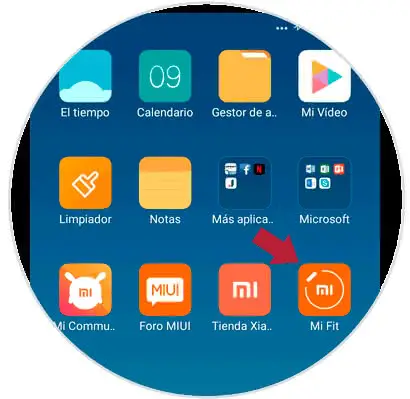
Step 2
Once inside the App, click on the "Profile" option located in the third position of the lower bar.

Step 3
When you enter in profile, you will see the linked devices. Click on "My Band 3".
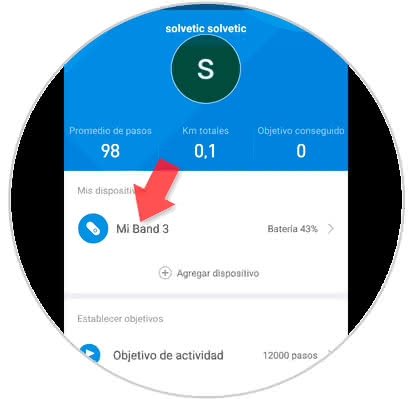
Step 4
Once inside, click on the "Alarm" option.
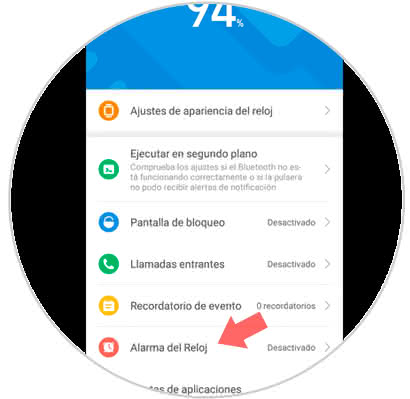
Step 5
In the alarm screen, click on "Add alarm".
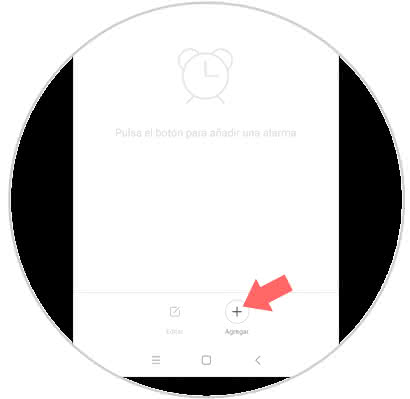
Step 6
On this screen, set the time and period or days of the week that you want the alarm to sound. Once established click on "Save" in the upper right corner.
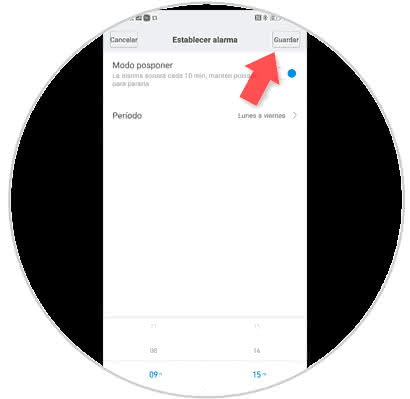
Note
If you keep the postpone mode active, the wristband will vibrate every 10 minutes if you do not deactivate the alarm.
Step 7
Once this is saved, you will see this alarm in the "Alarms" list in your Xiaomi Mi Band 3 with the tab activated.
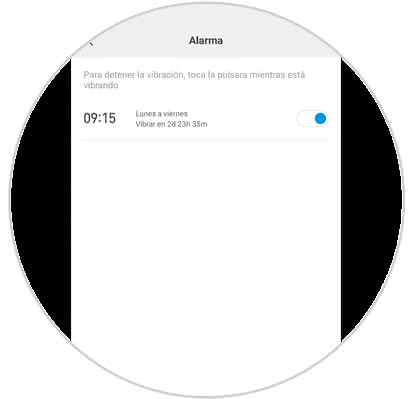
Step 8
Now, once you have set the alarm on your My Band 3, your band will vibrate at the time you have set through the App. To turn off the alarm you must keep pressing with your thumb the most sunken part of the screen .
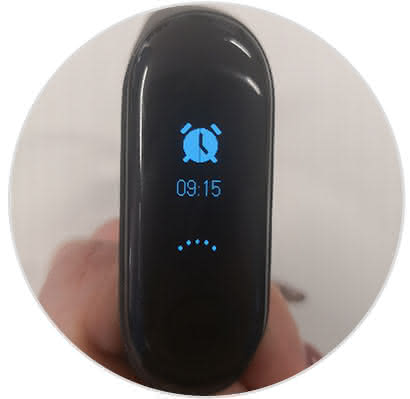
Note
To deactivate the alarm in your My Band 3, you will have to follow the previous process and inside "Alarm" deactivate the blue tab located next to the alarm you want to deactivate.
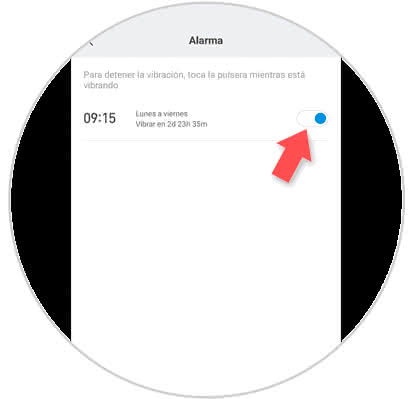
If you want to configure many other aspects of your My Band 3 to get the most out of it, here are the tutorials you need:
It will be as simple as activating or deactivating an alarm in the band Mi Band 3 of Xiaomi.