Nowadays one of the main ways we have to communicate with our friends, family, coworkers etc, is the mobile phone. Thanks to these devices we can make calls and send messages, but we can also directly access our social networks , email or instant messaging applications such as WhatsApp .
There is no doubt that WhatsApp is one of the popular ways to communicate now, since through the app we can also exchange content such as photos and videos or files .
Although as we have said the Smartphone is the most common way to communicate through the network, the truth is that there are many people who are adding to the fashion of Smartwatchs. Thanks to these watches, we can access different mobile functions directly from our wrist. One of these options is the ability to view WhatsApp messages in the event that we have a Samsung Galaxy Watch Active 2.
To know how to activate these notifications, you must follow the steps detailed below.
To keep up, remember to subscribe to our YouTube channel! SUBSCRIBE
Step 1
The first thing you should do is activate the app notifications on the phone. To do this you must first have it linked to the mobile.
Step 2
Once you have it linked, you must enter the Samsung App and select "Notifications"
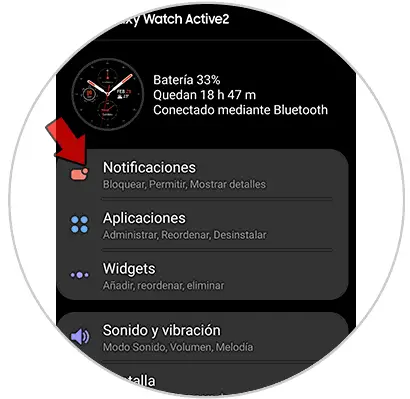
Step 3
First make sure the notifications tab is activated. The next thing you should do is search for an app among the recent ones and move the tab so that it is activated.
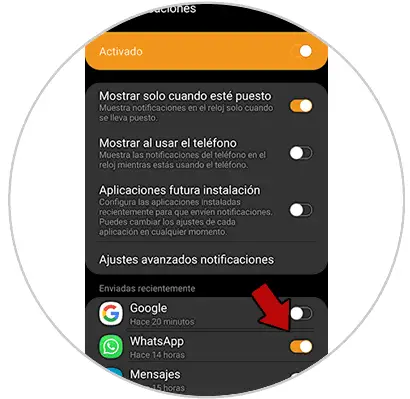
Note
In the case that you see that WhatsApp does not appear, you must send a message to a contact to be shown in "Recently Sent".
Step 4
Now you will see that WhatsApp notifications appear on your watch. If you want to see the full message, click on "Read more".

Step 5
To answer, you have several options.
Voice
Send a voice message to the contact that will become text
Text
Write a text message
Emoji
Send one of the emoji it offers
Default answer
Another option is to choose one of the default responses offered by the watch.

In this way you can see all the WhatsApp notifications that arrive on your phone, without having to have it in front and answer those messages you want directly from the watch itself.