When we buy a new device, one of the main aspects that most of us usually carry out, is the customization of them. Depending on what we are talking about, the type of customization is different. For example, in our mobile phones, we usually customize the wallpaper, the order of applications or notifications , while in computers, we look more at personalization related to other aspects such as file management or the desktop..
In the event that what we are going to customize is a Smartwatch, the customization is generally focused on the selection and configuration of the spheres. Thanks to the variety of spheres that we can select for our watch, we can adjust what is seen on the screen according to our needs and tastes. The themes are different and each of them focuses on one aspect. Among the most popular we find those of health, sport, digital, interactive ...
Depending on the clock we have, the way to perform this customization may vary. That is why we show you how to configure and download spheres in Samsung Galaxy Watch Active 2 ..
To keep up, remember to subscribe to our YouTube channel! SUBSCRIBE
1. How to download Samsung Galaxy Watch Active 2 spheres
In order to download spheres on our watch, the steps we must follow are the following.
Step 1
First you will have to have the phone linked to the smartwatch.
Step 2
Once linked, you will have to access the Samsung Wearable app. Within the app, select the spheres tab at the bottom. Press the download icon to download the sphere you like.
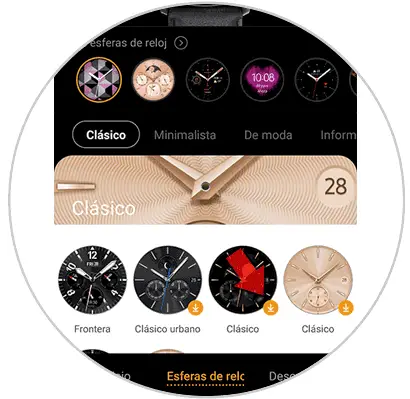
Step 3
You will see that it is automatically set on the clock.

2. How to find and download Samsung Galaxy Watch Active 2 spheres
In case the previous spheres have not convinced you, you can look for new ones.
Step 1
Within the Samsung Wearable app select the bottom tab of "Discover"
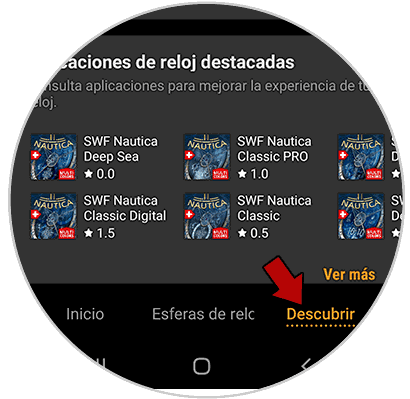
Step 2
Now in the "Featured clock faces" section, select "See more".
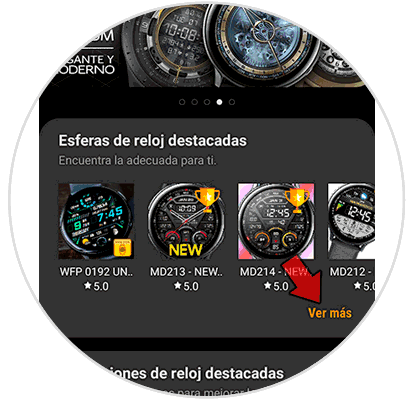
Step 3
The next thing you should do is click on "See all"
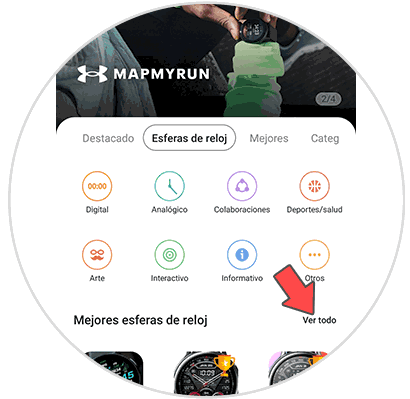
Step 4
Now click on the top in the "Top free" tab. From here you will see all the spheres that you can download for free.
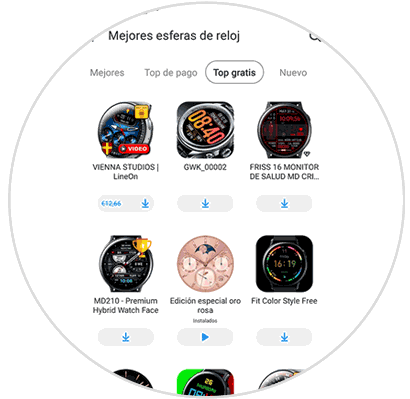
3 . How to set up Samsung Galaxy Watch Active 2 dials
Once we have downloaded and selected that sphere that we like in the watch, we can configure it as follows.
Step 1
The first thing you should do is keep it pressed. You will see that "Peronalize" appears at the bottom if the sphere allows it. Select this option.
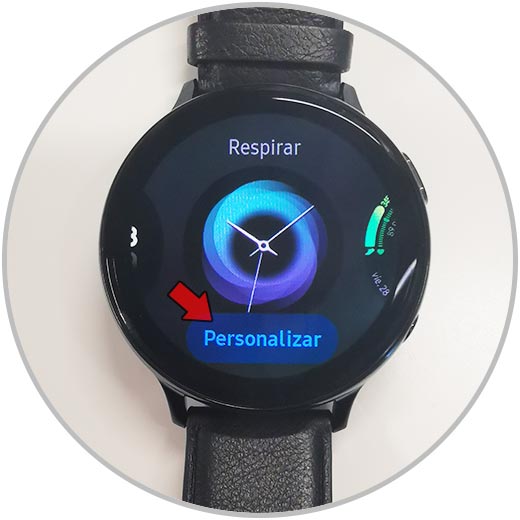
Step 2
The next thing you should do is scroll through the different options it offers and make the changes you deem necessary.

This way you can customize, configure and download the spheres on the Samsung Galaxy Watch Active 2.