macOS is a versatile and modern operating system packed with great features and functionality as new releases come out. We look forward to this at every conference where the changes brought by the new version of macOS are announced and today we have macOS Catalina . TechnoWikis has explained the process to update the previous editions to a new one which covers the use of the macOS installer which is hosted in Applications and then from there it will be possible to carry out the entire installation process such as downloading Mac Os Catalina installer..
This is normally done from the App Store, but there is a method that allows us to download the installers and not only from macOS catalina but from previous versions such as High Sierra or Mojave from the terminal. This will help to make the installer available for use on a USB and from it install macOS on new computers or perform support tasks by downloading macOs Catalina installer.
TechnoWikis will explain how to download macOS installer for these Catalina, Mojave or Sierra editions..
To stay up to date, remember to subscribe to our YouTube channel! SUBSCRIBE
1. Download macOS High Sierra Installer
Step 1
For this we access the macOS terminal and there we will execute the following line:
softwareupdate --fetch-full-installer --full-installer-version 10 .13 .6
Step 2
In the final part, the latest stable version of the system will always go, press Enter and the download process will take place:
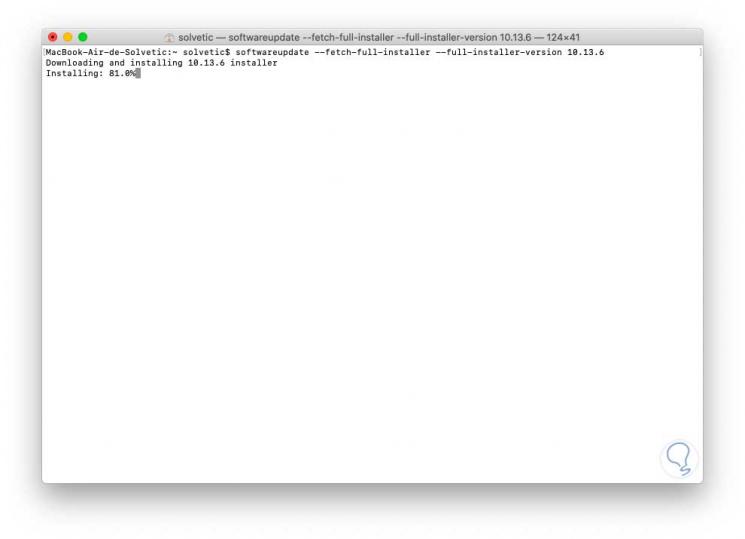
2. Download macOS Mojave installer
In the case of macOS Mojave we must replace the final edition as follows:
softwareupdate --fetch-full-installer --full-installer-version 10 .14 .6
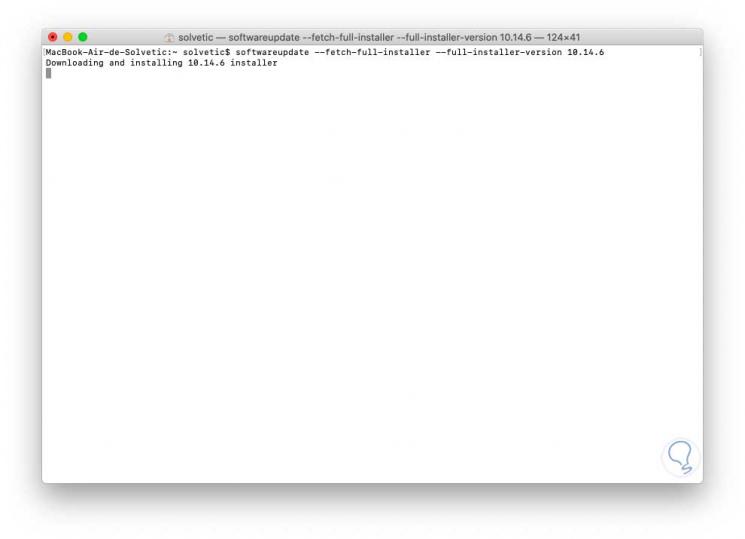
3. Download macOS Catalina installer
Step 1
Being the latest version of macOS we will focus a bit more on it, in this case the latest version is macOS Catalina 10.15.4, for this we execute the following:
softwareupdate --fetch-full-installer --full-installer-version 10 .15 .4
Step 2
In all the options, the process covers first the download of the installer and then we will see that it gives way to its installation:
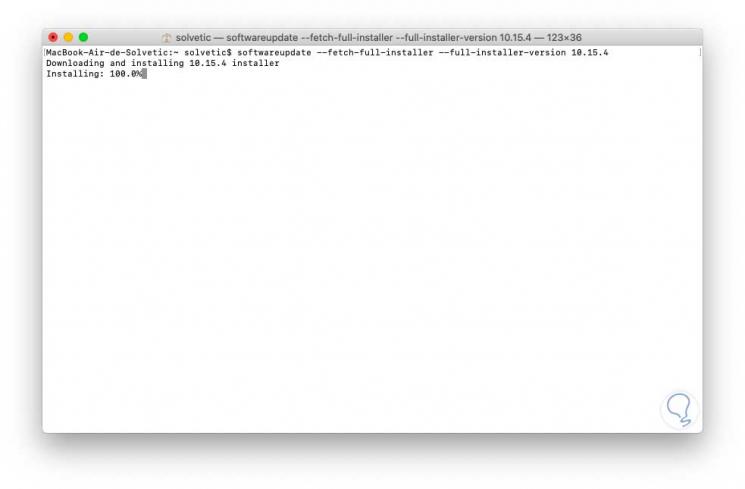
Step 3
After this the local installation will be made on the hard disk which can take a few hours:
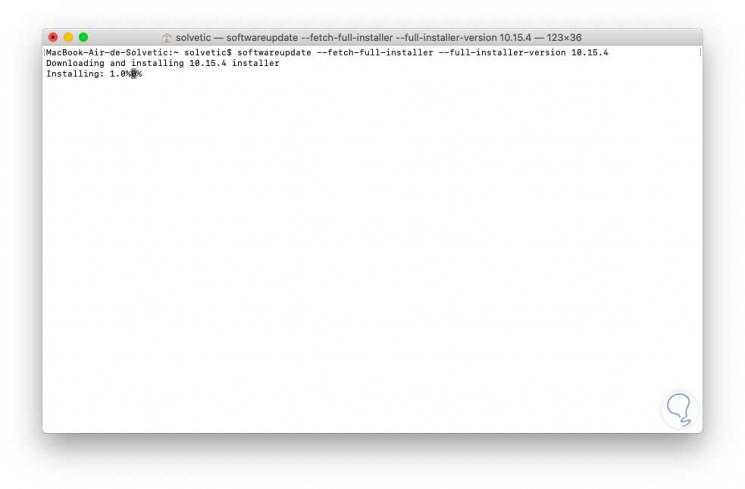
Once finished, it will be possible to access the installer and create a bootable USB medium to configure macOS on other computers or perform support actions on the current one.