Nowadays it is practically impossible for us to imagine a day in which we do not carry out any search through the Internet or a download of information of any kind. These actions have become really daily and necessary to develop our activity in a normal way, both in the workplace and in our daily lives..
There are certain default parameters that current browsers have and one of them is the folder or path where all the downloads we make through them are hosted. In the case of the Safari browser , which as you know is the default for all macOS operating systems, it will download all the files in the "Downloads" folder of the user active in the system.
Although all of us are already familiar with the fact that in the Downloads folder there are all those elements, sometimes, by order, control or space issues, it is required that the downloads made through Safari are not in the Downloads folder but in another location such as the Desktop , a hard disk or a folder created on the local disk. It is for this reason that today TechnoWikis will explain the useful way to specify another download location in macOS Mojave ..
Step 1
First, we must access the Safari in macOS Mojave and there go to the "Safari" menu and select the "Preferences" option:
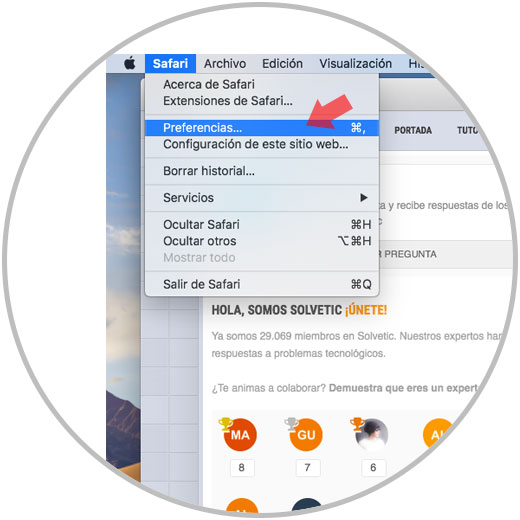
Step 2
In the "Preferences" window, we will go to the "General" section and in the "Download location" line we check that these are by default in the "Downloads" folder:
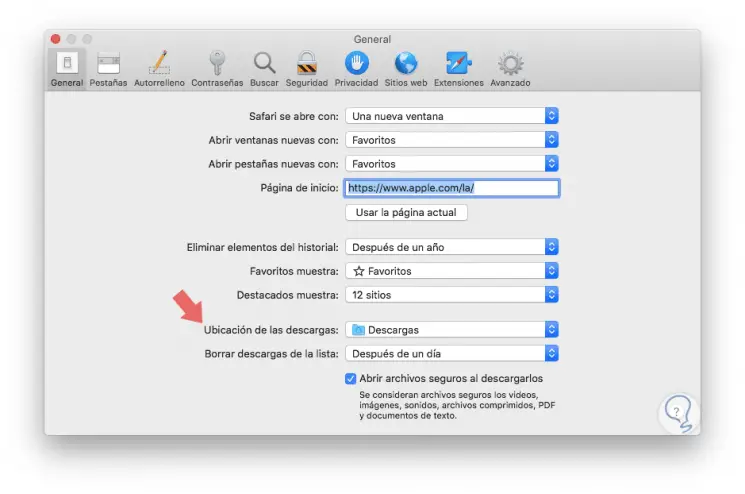
Step 3
To change this, click on the drop-down arrow and select the "Other" option:
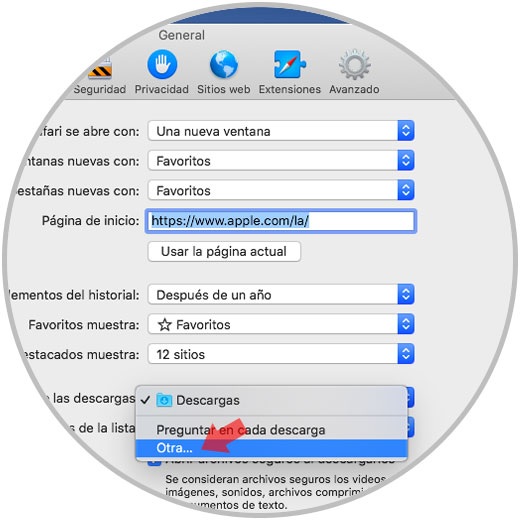
Step 4
Now, in the displayed window we go to the new location where the Safari downloads will be saved in macOS Mojave and click on the "Select" button located at the bottom of the window:
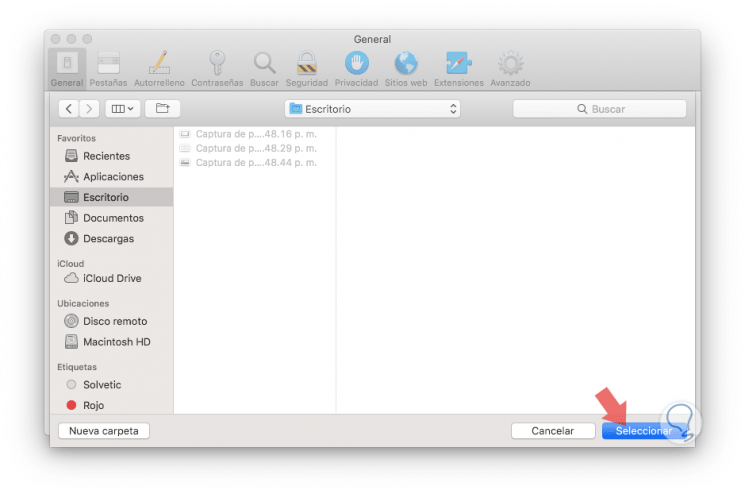
Step 5
We can validate that now the selected folder is the new location of Safari downloads in macOS Mojave:
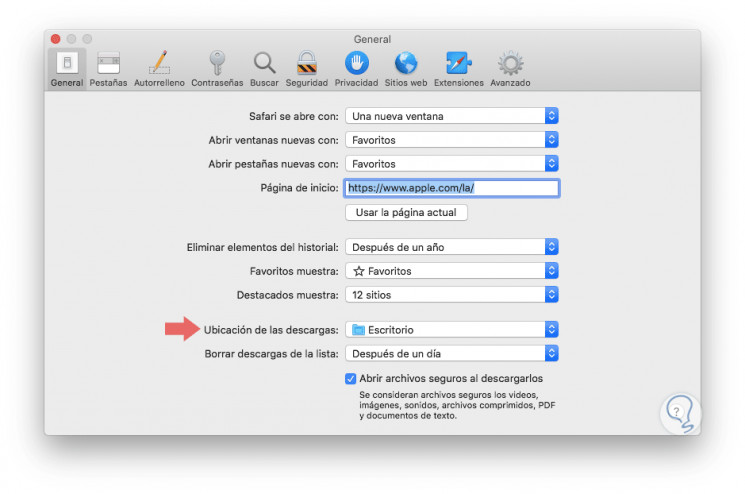
Note
As expected, if at any time we want the Downloads folder to be the default again, we repeat this process by accessing the "Downloads" folder and pressing the "Select" button.
It's that simple we can define the route where all Safari downloads will be hosted.