Google Docs is the direct competition of Microsoft Word to perform all the tasks that are related to word processing and although it does not have the same functions and features of Word, Google Docs has gained strength as it is a free alternative and offers the functions necessary to create documents with high levels of design and aesthetics. Google Docs include some Google Docs cheats . Google Docs is an application from Google that allows document management in a virtual way, that is, online. In this way, different users can manage documents at the same time just by having an Internet connection and without needing extra programs. Within the different options that we have to manage the text, we have the option of knowing how to cross out words in Google Docs..
One of the tasks that we can perform in Google Docs is the strikethrough of words which allow us to highlight a specific text so that it stands out from the rest, in TechnoWikis we will explain how you can cross out words in Google Docs. In this way we will be able to personalize a little more our use of writing when crossing out words in Google Docs.
To make effective use of Google Docs we must go to the following link and access with our Google account:
Google Docs
We also leave you the video tutorial to know how to cross out words in Google Docs..
To stay up to date, remember to subscribe to our YouTube channel! SUBSCRIBE
How to cross out words in Google Docs
Step 1
The first step is to select the paragraph or set of words to be crossed out in the document:
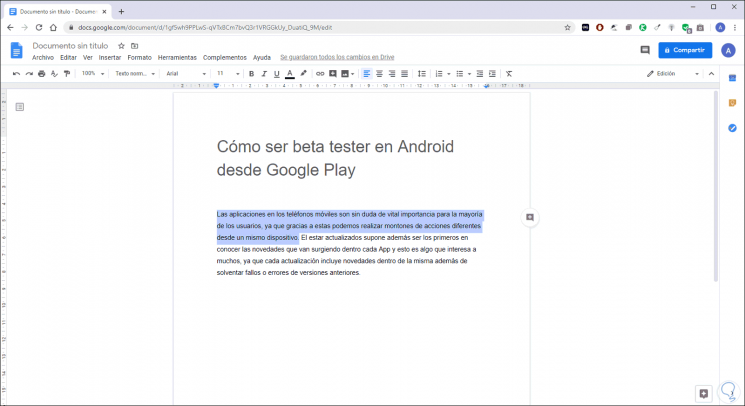
Step 2
Once the words are selected, we go to the Format menu and there we click on the Text option and then select Strikeout, or we can use the following key combination:
Alt + Shift + 5
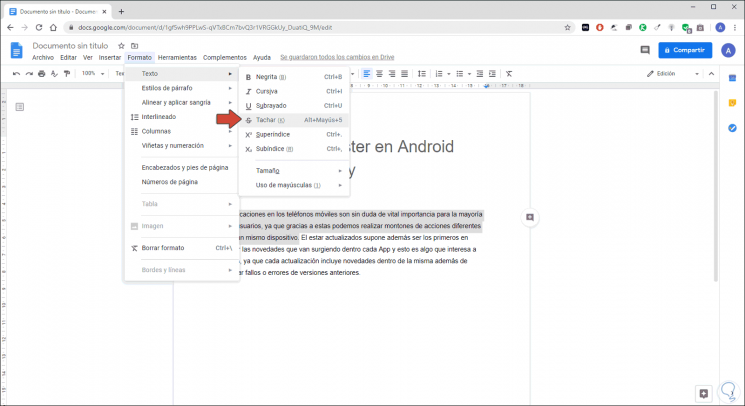
Step 3
As a result of this we can see that the selected text has now been crossed out in Google Docs:
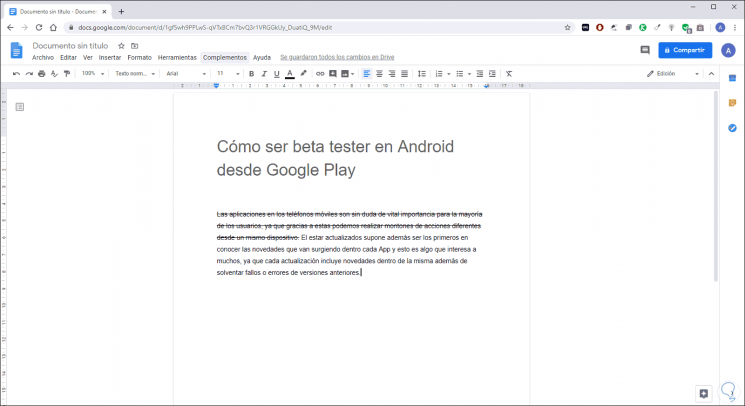
It is a very simple process but it helps to make the visual impact of the document as complete as possible as strikethrough is part of the text editing tasks integrated in Google Docs and with it we have a function to perfect the text to introduce users to cross out words in Google Docs.