Surely many of you did not know the metadata, those small pieces of information that remain attached to photos, videos, audio and multimedia content in general. There are many tools to manage these metadata, but we are going to show
how to install ExifTool on Linux Ubuntu or Windows
.

We have chosen ExifTool because it is perhaps the most complete and powerful tool for managing multimedia file metadata.
It is also a free tool that supports many multimedia container formats
(if not almost all)
.
Metadata are increasingly present and
can sometimes pose a risk to our privacy
. The best of the examples happens when we use a smartphone to take a photo, since this can add metadata with the GPS coordinates of where the photo was taken, something that can be a problem when sharing it on social networks.
If you are interested in deleting all metadata from a file, you can follow the tutorial on
how to delete metadata with FFmpeg or ExifTool
, although at the end of this article we will give some basic guidelines on how to use ExifTool.
What is ExifTool?
ExifTool is a small tool that allows us to manage metadata of multimedia files, that is, with ExifTool we can read, write or edit metadata.
How to install ExifTool on Windows.
First of all we are going to address the
installation of ExifTool on Windows
, which are simple as downloading the executable file from its
official page
. At the time of writing this tutorial, the most recent version of ExifTool is 10.40 and you can download it directly by clicking on
"Windows Executable"
on the official website.
The file that we download has a
.zip
extension so it will have to be decompressed and we will find the
exiftool(-k).exe
executable that we will use through the
command console in Windows
.
How to install ExifTool on Linux Ubuntu.
The easiest way to
install ExifTool on Linux Ubuntu
is through the
apt
package manager, for this we execute the following command:
sudo apt-get install libimage-exiftool-perl
How to use ExifTool from the command console.
Here are a series of basic examples to give you an idea of
how ExifTool is used
.
To
consult the metadata of a multimedia file
we use the command:
exiftool archivo.jpg
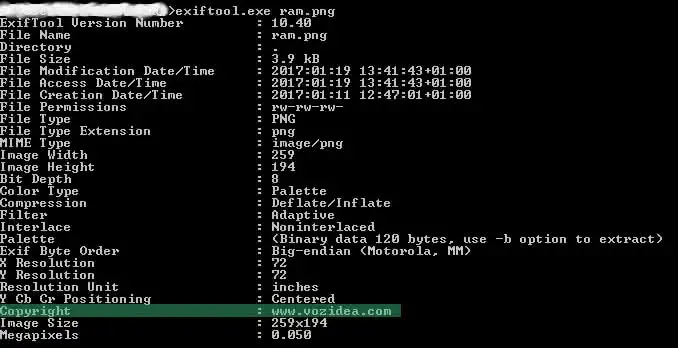
To
add a metadata
named "copyright" we execute the following command:
exiftool -exif:Copyright="www.vozidea.com" archivo.jpg
Imagine that we want to
modify the
"copyright"
metadata
that we added in the previous example, because we would execute the command:
exiftool -exif:Copyright="Yo-Vozidea-Web" archivo.jpg