If when you select an element in AutoCAD 2014
(a line, a circle, etc ...)
and
with the properties palette open the properties of the selected element are not shown
, here we show you how to solve it. In addition to the above, if you look closely,
an object does not appear as selected in the AutoCAD 2014 properties palette
.

This problem is quite annoying, since there is no way to modify any property. It has happened to me and I know it is desperate, but luckily it has a solution.
How to fix the error that the selection does not appear in the AutoCAD 2014 properties.
The solution we give below has been tested in Windows 7 and is quite drastic but it works. First of all you have to
go to the Windows control panel and select the option
"Uninstall a program"
. This will show us a list of all installed applications, where we select
"Autodesk AutoCAD 2014"¦"
and then click on
"Uninstall or change"
.
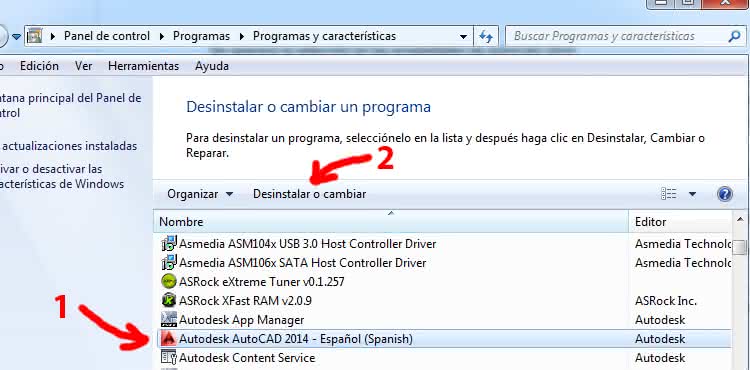
This will start the AutoCAD 2014 installer where we choose the option
"Repair or reinstall"
.
In the next menu we choose the
"Reinstall"
option and press the
"Reinstall"
button.
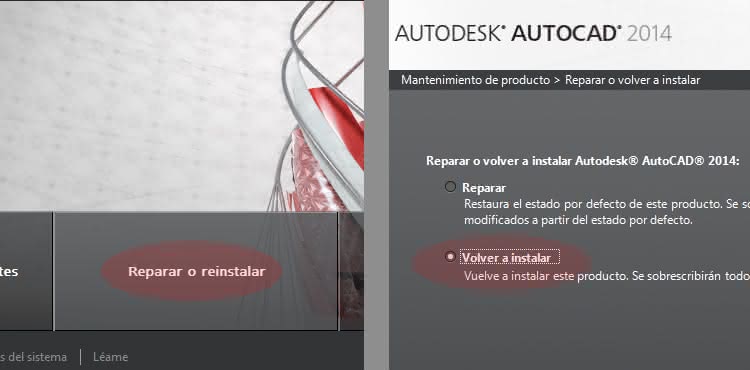
When the process is finished, the error should be repaired and the properties will be displayed correctly.
I can also assure you that it is necessary to use the
"Reinstall"
option, because I did the test with
"Repair"
and it did not solve any problem.
Best of all,
when reinstalling AutoCAD 2014, I didn't lose the custom settings
, so I didn't have to reconfigure everything to my liking again.
According to Autodesk, this problem occurs because after installing AutoCAD 2014 we uninstall the Autodesk 360 plug-in at some point, something understandable given its low utility.
Note: If you activated your AutoCAD in a slightly "naughty" way in the purest Jack Sparrow style, you know that
reinstallation does not lose activation
.