It seems that updating Windows 7 has become a task that tests our patience and is accompanied by many unforeseen events.
If you have installed Windows 7 and you are not able to update it because Windows Update is constantly looking for updates, here you will find the solution.
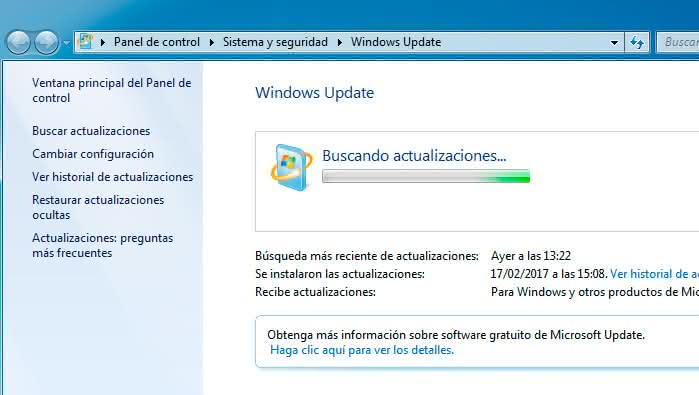
The problem of the search for updates is accompanied by a high consumption of RAM and CPU that does not allow even a good use of the PC while looking for updates. The problem is with Windows Update and how Microsoft has implemented the updates.
Windows 7 does not update, it keeps looking for updates forever and finds nothing.
The first thing you need to know is if you are installing Windows 7 32bit or 64bit.
Once we have this information, we can begin the process.
Disable Windows Update to make the update process faster.
First
we open a terminal with administrator permissions
to
stop the Windows Update service
with the command:
net stop wuauserv
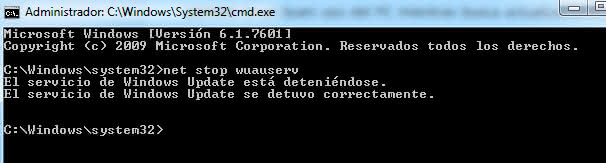
Manually install update KB3020369.
Installing this update is an essential requirement to solve this problem.
It is the first step and if we do not install this update first, we will not be able to follow all the steps in this tutorial.
We know that the error is generated by a Windows Update client error, which hangs when scanning new updates. Microsoft released a patch that solves the problem, but in order to install it, it requires that we download and install the KB3020369
"April 2015 servicing stack update" update first
:
Two options to finish solving the Windows Update error in Windows 7.
At this point we have two options:
-
Download and manually install updates KB3172605 and KB3138612.
Once installed, Windows Update should work correctly and we could update Windows 7 without problems.
-
Download and install the KB3125574 package released by Microsoft with all security updates until April 2016 and that allows you to update a Windows 7 installation faster.
This package occupies more than 316MB in 32bit systems and 476.9MB in 64bit systems.
Both options work correctly, but it is true that
downloading and installing the cumulative update KB3125574 is a more convenient and faster process, so it is the option I recommend for most users
. Even so, I will explain both options.
Recommended option, download and install the KB3125574 package released by Microsoft with all security updates until April 2016.
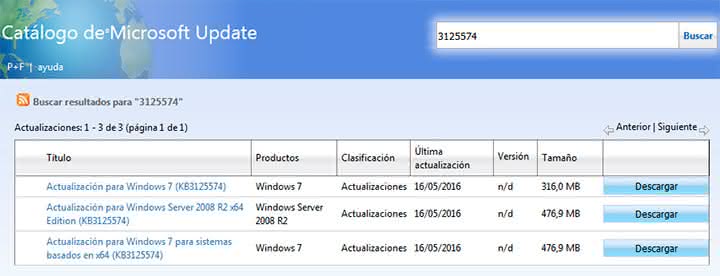
This update package can be found through the
Microsoft Update Catalog
or you can download it directly from the following links:
Once the system is installed and restarted, we can now run Windows Update normally that will detect the remaining updates without problems.
Alternative option, manually download and install updates KB3172605 and KB3138612.
Next
we download and install the KB3172605 patch
:
Finally,
we download and install the update for the Windows Update client of March 2016 (KB3138612)
:
Now we restart Windows 7 and rerun Windows Update to search for all available updates.
In my case it has been a little more than 20 minutes looking for updates until it finally allowed me to install all the updates.