Surely on more than one occasion you have seen yourself with a file of several gigabytes and you have not known how to divide it into several smaller parts, to be able to store it or share it through the internet. This is the reason that led us to write this tutorial and in which you will learn
how to divide a large file into several parts in Windows
.

If you are here by mistake and what you were looking for was a tutorial for Linux, you can check the article where we explain
how to divide a file from the terminal in Linux
.
First, you should know that there are different options when splitting files. Each of these options will better fit our purpose, since it is not the same to divide files in order to store them, than to divide them with the objective of sharing them online.
What options exist to split files in Windows?
The first thing we should be clear about are the following points:
-
Once the files have been divided, will we want to recover them to their original state?
-
Are we going to need to edit the new files individually?
Split files by applying a compression format.
If our goal is to recover the original file, our best option is to use some compression software that allows the creation of volumes
, for example
7-Zip
or
WinRAR
.
This is because the compression formats perform
integrity checks
on the files, making sure that an identical file is restored to the original.
This option is best when we want to store documents or simply divide it into parts to be able to store it in file systems with size limitations
(as is the case with the 4GB limitation in FAT32 system of most USB pen drives)
.
It is also the recommended option to share files online
, because not only will we save bandwidth in file transfer, but we will also have integrity checks to verify that the file is not corrupted.
Split files without applying a specific format.
The previous option seems perfect, but
when we compress a file, it loses its original format
.
This can be inconvenient if what we want is to divide a large text file into smaller ones and keep the possibility of editing the new parts individually.
In this case we will need other tools such as
HJsplit
or
GSplit
.
These are the two situations that we can encounter most frequently and that we must take into account. There are more specific situations such as
dividing a PDF
,
splitting an MKV video
, etc ... but that we will be detailing in other more specific tutorials.
How to divide files and compress them to reduce their size.
First, we will need to download WinRAR or 7-Zip. Both programs are very good and can be used for free. I must clarify that WinRAR is a shareware program that we can use for free, if a window does not bother us reminding us that the trial period has expired. On the other hand, 7-Zip is completely free and open source.
Another aspect that we must consider is that when we create volumes to divide a file, the mechanism is different in both programs.
In WinRAR the volumes created will be different in each process, while in 7-Zip the same volumes will always be created.
To better understand the above we will consider the following example. We have a 500 MB file and we want to create two volumes. First we use WinRAR and create the volumes
archivo.part1.rar
and
archivo.part2.rar
. Then we repeat this process using WinRAR with the same options and obtain
archivo2.part1.rar
and
archivo2.part2.rar
. If we analyze the created files in detail, we realize that
the volumes created first and those created secondly are different
, that is,
archivo.part1.rar
and
archivo2.part1.rar
are different (the same for
archivo.part2.rar
and
archivo2.part2.rar
).
If all the previous process is done with 7-ZIP it will happen that the files are the same, being able to exchange without problems. In other words,
archivo.part1.rar
and
archivo2.part1.rar
are the same (same for
archivo.part2.rar
and
archivo2.part2.rar
).
In WinRAR the option to create volumes is called
«Split into volumes of ...»
and we will only have to select the size of the output volumes.
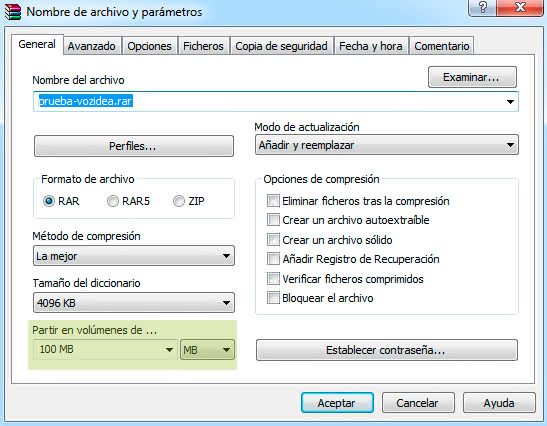
In 7-Zip the option is called
«Split into fragments»
.
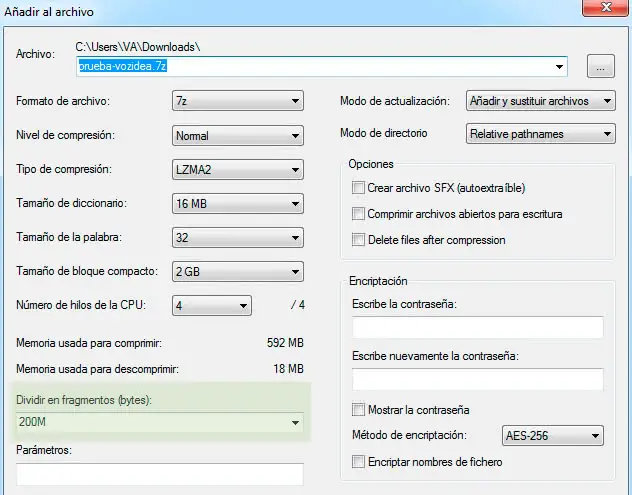
How to divide a large file into several parts without applying compression.
As we anticipated there are two options that stand out from the rest, one is
HJSplit
and another is
GSplit
. Both are free and easy to use applications, so you won't have problems when using them.
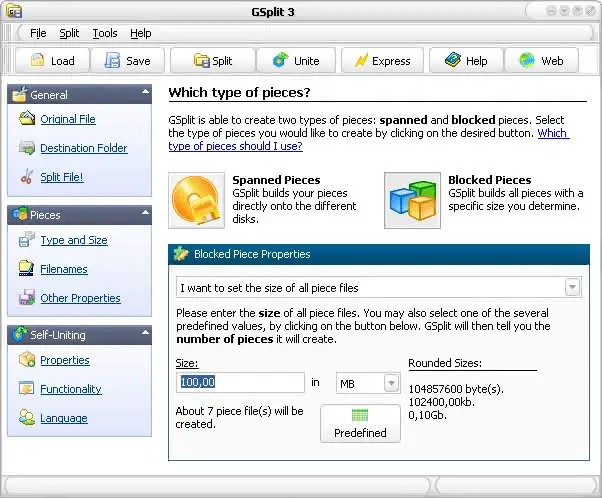
GSplit has many options, but I personally recommend HJSplit because it seems more intuitive and easy to use.
In addition, HJSplit is the program I have always used and never had problems.
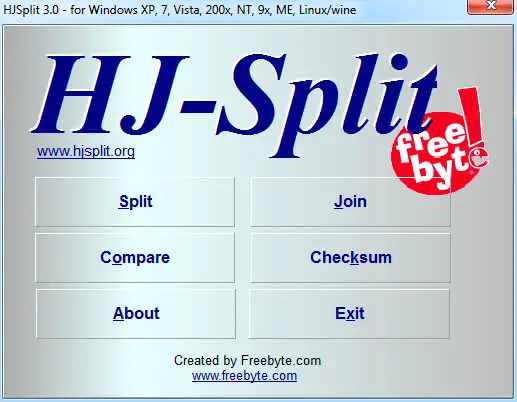
How to join the different files or volumes created?
This whole tutorial makes no sense if we are finally unable to restore the original file. For this we will need to use the software with which we split the files originally.
Some programs such as WinRAR, 7-Zip or GSplit allow you to create self-extracting files, which do not need the original program to be installed in the system to join the files.