The Google translator is undoubtedly the most widely used translation service and application worldwide, both on Android and iPhone devices and from your computer through the Web browser. Google Translate is so popular due to the huge number of languages that you can translate into as well as the high precision of translations. In addition, Google Translate not only allows you to perform text translation but also allows you to translate the text of posters and documents using the camera on your device. As if that were not enough, Google Translate now allows you to translate voice conversations in real time.

Related: How to translate text from your Smartphone's camera or from a Photo with Google Translate.
In Google Translate you could already enter text by voice to later translate it, however this required time and actions by the user. Now thanks to the new Transcribe function of Google Translate you can translate a conversation in real time. This means that if for example someone is speaking in English, you will be able to automatically display the translation into your language on your phone screen..
However, there are several things to note about Google translate's real-time translation. For example you should know that at the moment this function is only available for Android devices. You should also note that only the following languages are currently supported by the new feature: English, French, German, Hindi, Portuguese, Russian, Spanish and Thai.
This means that you will be able to use Google Translate's real-time voice translation between the languages mentioned above..
Here we show you step by step how to use the new Transcribe function of Google Translate:
How to translate a conversation in real time using Google Translate's new Transcribe feature.
1. The first thing will be to update or install the Google Translate app.
2. Open the app and now you will see how the option: Transcription is shown on the interface..
3. After clicking on this option, you must accept the access permissions to your microphone.
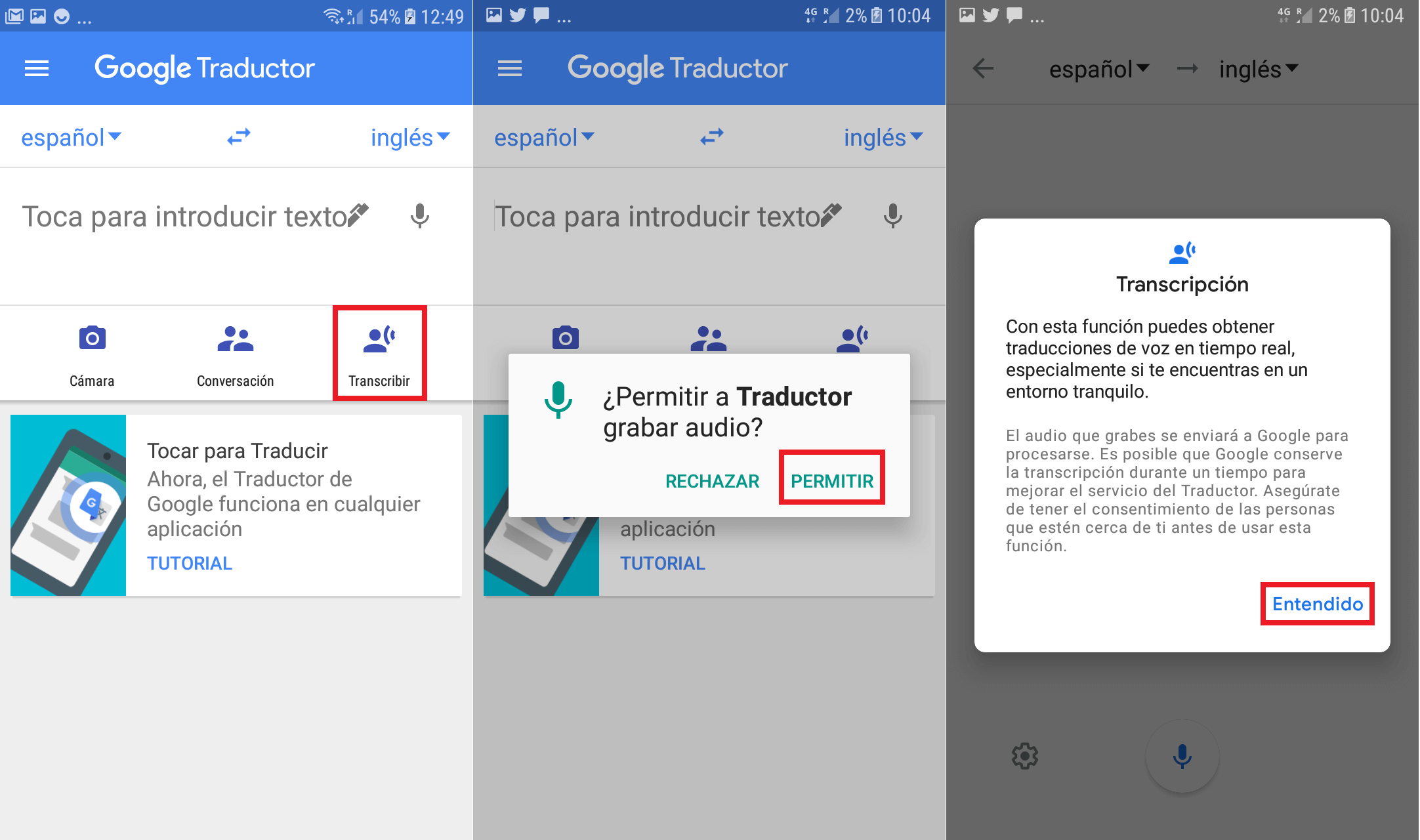
4. Now you will access an interface in which you must choose the languages from which you want to translate.
5. Click on the gear icon.
6. Here you can configure: Text Size, Theme or Even show or not the original text (that is, the text captured by voice)
7. When everything is configured to your liking you can click on the icon in the form of a microphone.
8. When it shows blue, Google Translate is listening to the configured input language.
9. Google Translate will automatically display the conversation that is taking place in the other language in text. This will happen in real time so you can read in your language as the other person speaks in a different language.
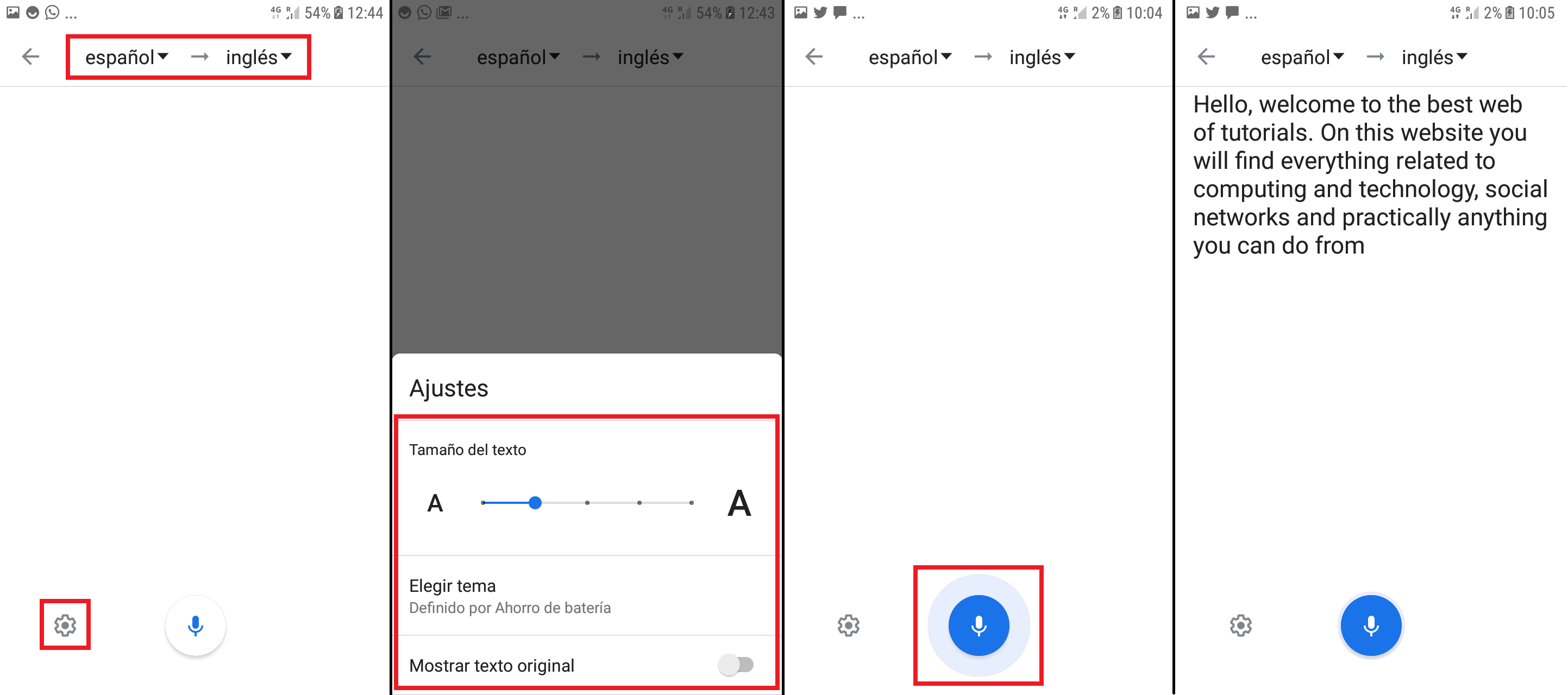
Without a doubt, this new function of Google Translate will make vacations much easier for all tourists traveling abroad.