Getting up in the morning is not a tasteful dish for any of us mortals, therefore, many of us seek to make this moment as enjoyable as possible. And what better way to get up in the morning than with favorite songs on your back. Well, if you are an Android device owner and have a Spotify account, you can configure any of your playlists as an alarm tone.

Related: Share Spotify songs on your Facebook Stories
Spotify is one of the most widely used streaming music services worldwide. It also has the possibility of creating free accounts so you can listen to music for free in exchange for consuming certain advertising. As you probably already know, in Spotify you can create playlists, which we can use to configure it as an alarm sound..
It should be noted that the default application on your Android device will not incorporate by default the possibility of setting Spotify playlists as an alarm. However, Google has a totally free alarm app that you can download from the official Google Play store for Android.
That said, below we show you step by step how to set a Spotify playlist as an alarm on your Android device:
How to set Spotify music as an alarm on your phone.
1. As we have mentioned, you must have these two apps installed on your Android device:
2. Once installed, open your Google Clock app..
3. Go to the Alarms section.
4. Create a new alarm or select an existing one..
5. Click on the bell-shaped icon shown on this screen.
6. In the small pop-up screen you will have to select the Spotify option.
7. This will prompt you to link your Spotify account to the Clock app.
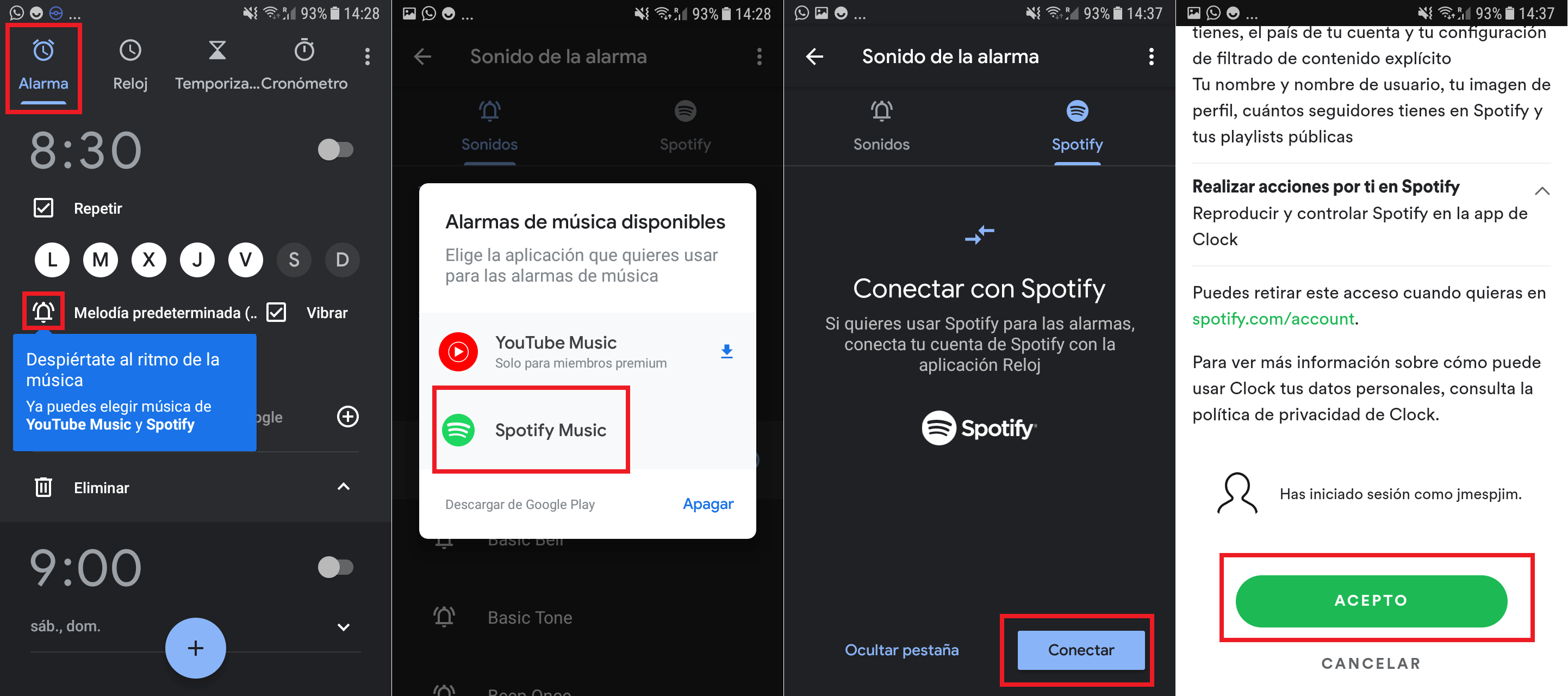
8. After accepting the terms, you will see how a new tab with the name Spotify is incorporated into the Clock app.
9. This tab will display your Spotify playlists. From this screen, you only have to select the playlist that you want to be played as an Alarm sound.
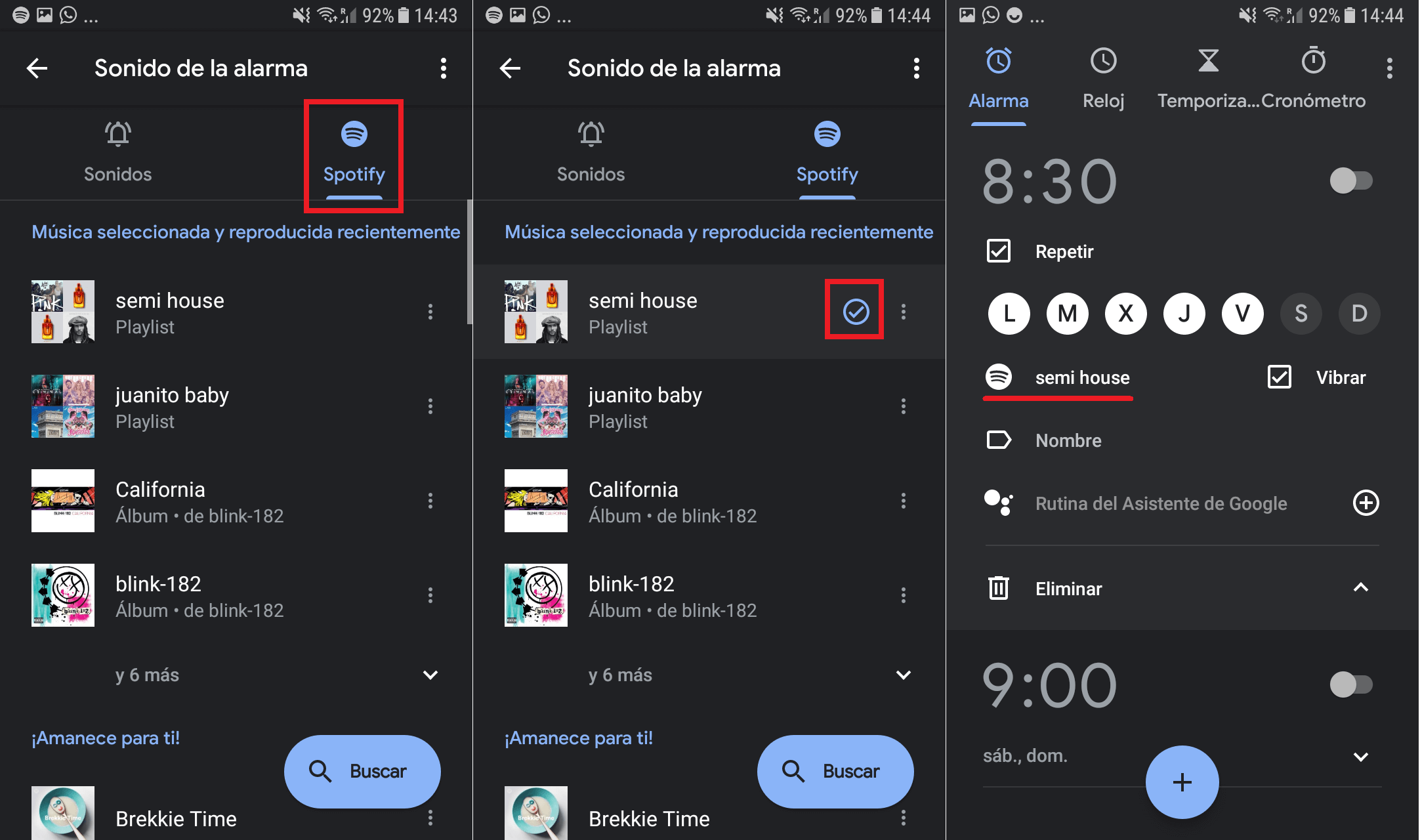
From this moment on, at the time the alarm is set, you will see how the newly configured Spotify playlist in the Clock app will automatically begin to play.