One of the most important elements we use every day in our lives is the mobile device, a complement that many people cannot live without . This This small device can be useful from early in the morning, not to see our profiles on social networks or to upload photos , but to wake us up in our early rises, a nightmare for many, and thus arrive on time to our schools, universities and jobs..
By default, all mobile devices have an alarm utility which allows us to define time, days of repetition, if we want to enable vibration and of course the tone with which we will be awakened or, for some, frightened. Google , owner of Android, has developed an application called Clock which is available for free at the following link:
Google Clock
Clock Features
This Clock application allows us to:
- Add alarms and timers or also start the stopwatch.
- Know the time around the world through an international clock.
- Pair the application with Wear OS devices to always be synchronized.
Google recently mentioned that it reached an agreement with Spotify , one of the biggest music providers today, in order to set Google's alarm so we can be woken up with our favorite song. This new feature is added to the Google Clock app on Android devices. TechnoWikis will explain how we can carry out this process easily on Android.
To keep up, remember to subscribe to our YouTube channel! SUBSCRIBE
How to set Clock or alarm for Chrome with Spotify Android
Step 1
To achieve this, we open the Clock application that we have previously downloaded and proceed to create our alarm with criteria such as:
- Time to activate the alarm
Step 2
Spotify gives us the option to create a free account or access your payment plans, so when we log in to Spotify, we will automatically see the following message in the “Ringtone†section of the Clock application:
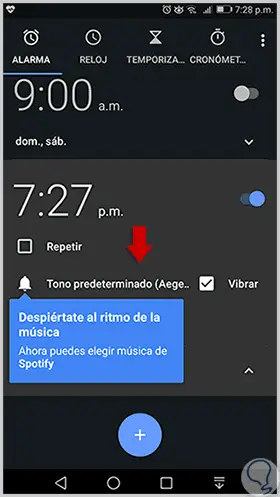
Step 2
Click on this option and the following will be displayed:
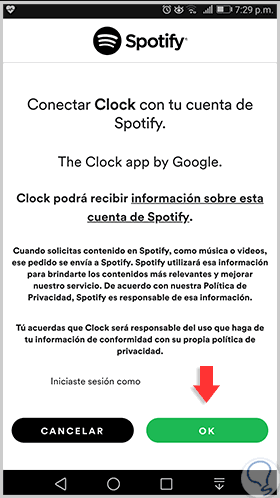
Step 3
Click on the "Ok" button and the following message will be displayed:
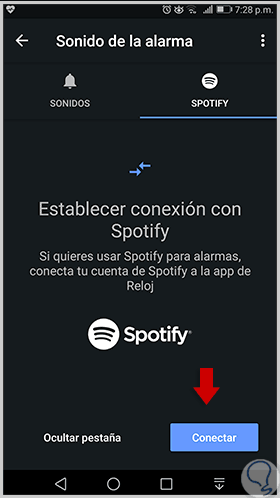
Step 4
Click on the "Connect" button and the list of options generated by Spotify will be automatically displayed:
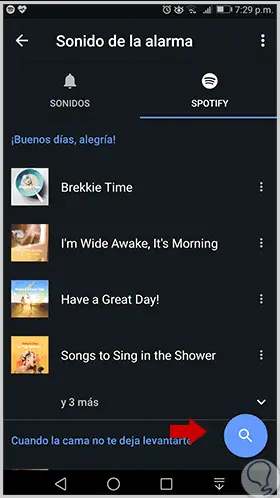
Step 5
In case the desired song is not visible there, we can click on the magnifying glass icon and search for the favorite song or group:
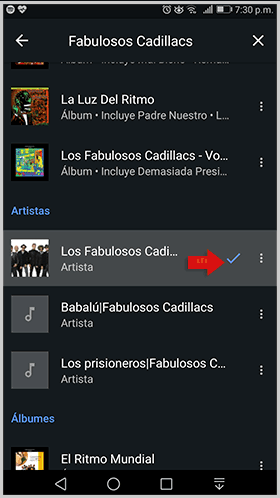
Step 6
When selecting this, the selected song will be automatically played, and after that we will see the song defined for the alarm:
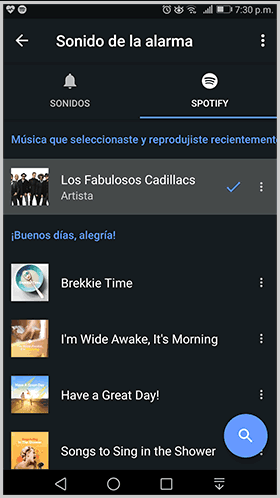
Step 7
Thus, when the alarm sounds in the morning hours, or at the defined time, we will see the following where the song we have defined in the clock settings will sound:
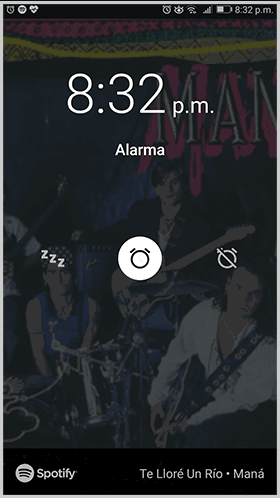
Step 8
Sometimes, when accessing the alarm we will see the following message. There, just click on Spotify Music to access this setting.
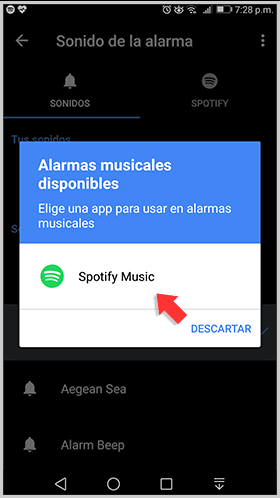
As we can see, it is possible to dynamically customize the alarm on Android with our best songs in a simple way and that will undoubtedly change the way of alerting or waking us up..