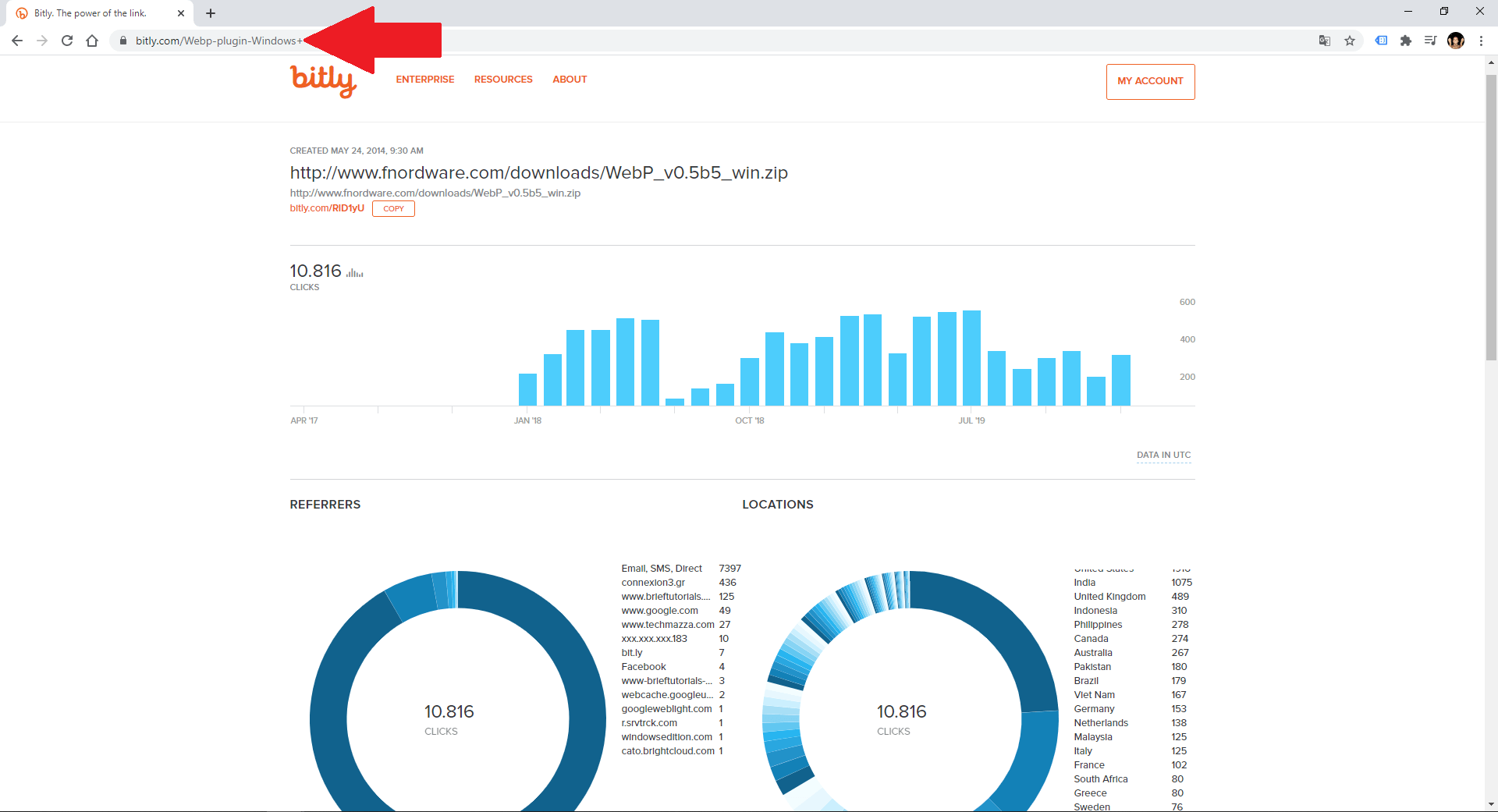After the cancellation of the Google URL Shortener service that allowed shortening URLs, thousands of users have had to find a reliable alternative. Many of them have been decided by the popular Bitly shortener which you can use for free but also for pay with more advanced options. However, although shorteners like Bitly can be used for various reasons, the truth is that others use it to hide URLs of dubious reputation and mask it under a Bitly URL.

Related: How to open links in the background in Safari (iPhone and iPad)
This has caused many users not to trust much when it comes to clicking on Bitly links when they are presented on the Webs that we visit or any document that we receive. When we click on a Bitly link, we don't really know where it will take us. It may do it to the Web or service that we want or, on the contrary, deceive us and send us to a site of impersonation or download of some virus or malware..
Fortunately Bitly offers a very simple way to find out the true URL that is hidden behind a Bitly shortened URL. The best thing about this option is that you don't even need to be registered with Bitly. However, in the case of having one with a free account in this URL shortener, you will know much more information about this link, such as the number of clicks that have been made on the shortened URL and even the countries from which these clicks were made. .
That being said, if you come across a Bitly link and you don't know whether to click on it for fear of where it may take you, we recommend that you carry out this little trick with which you will know the true URL to which that shortened link will direct you. Bitly:
How to know the URL and statistics after a Bitly link
- When you come across a Bitly link, instead of clicking on it, you should copy it..
- Ahroa open your browser or open a new tab in whose URLs box you must paste it.
- Once the Bitly shortened link is pasted, you must add the “ + ” sign just followed by the newly pasted shortened URL..
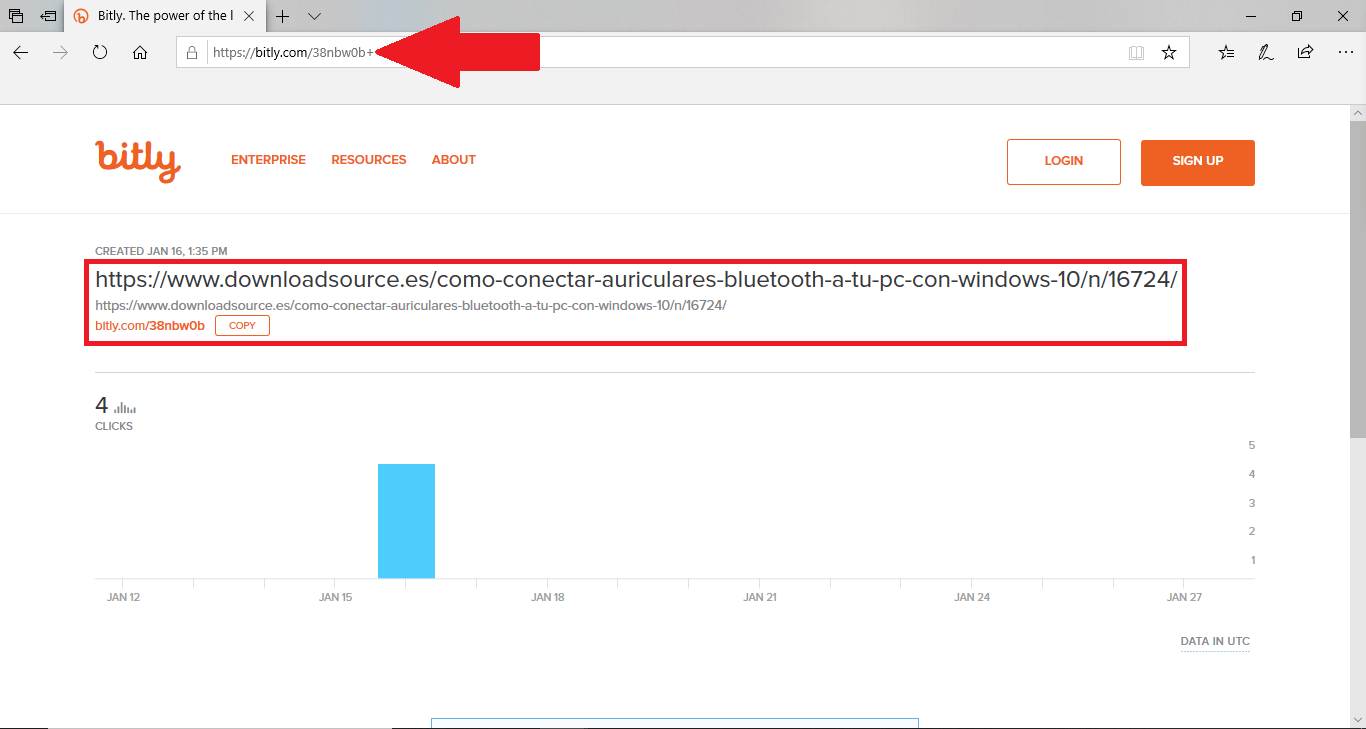
- After adding the + sign, you must press the Enter key.
- This will take you to a new screen where you will see the original URL that you will actually go to when you click on the Bitly shortened link.
- Here you can also find a graph with the clicks distributed throughout the day.
- However, if you want more detailed information, you must log in to your Bitly account or create a new account.