We live in a world surrounded by technology and most of us enter the network every day in search of information, help or entertainment. We also enter different personal data in a large number of pages, social networks or programs that we access from our computer or mobile phone. Today, privacy is not private in many cases, since all our data reaches companies or people who seek to take advantage of our tastes and preferences, in addition to knowing in many cases the sites we visit and others..
A few months ago we could see how WannaCry (a ransomware attack data hijacker), affected thousands of users and computers asking for money for their recovery. You probably think that this will never happen to you, but the truth is that any of us is vulnerable to being attacked in the network in one way or another.
The other point to consider is that of IP privacy, tracking of our movements on the internet and compiling all that data of ours. Also to be able to jump geographical areas so that our IP leaves another country. This helps us to have more freedom and less restriction as some companies usually do depending on our location..
That is why we are going to see how we can protect our information through a VPN.
What is a VPN?
A VPV (Virtual Private Network) is a technology that creates a virtual point-to-point connection between our devices and the Internet network. This means that all the information sent through the network (which is often private or confidential), is done through an encrypted tunnel.
VPN networks are becoming very popular since it is estimated that by 2022 an average of 106 billion users or entities will use a VPN. A VPN can be configured locally or by logging into the website of a service that we have hired in advance. Some of the advantages of using a VPN are:
- We can navigate without being tracked.
- It will be possible to access blocked or censored sites but whenever we are within the law, be careful, TechnoWikis does not support any action against the laws of each country.
- Increase of privacy and security.
- It does not interfere with user navigation.
Now, this is VPN technology itself but we must be aware that it offers us a dedicated VPN software like the one TechnoWikis will analyze today. Some of the things we should look for are:
- Determine the type of privacy to use (a home user is not the same as a large company)
- Quality and conditions of support (by phone, email, chat, face-to-face, etc.)
- Option of free tests and money back guarantee in case of not meeting the expectations generated.
- Integrated software features.
- Security level they offer.
- Prices in different plans.
- Number of servers available and in which countries.
- Number of simultaneous connections.
As you can see, the elements that we must keep in mind are diverse, since when we acquire a network connection service, the ISP or Internet service provider will assign to each of the devices an IP which is the identifier in the network global of our network card and therefore of our equipment and navigation. That is why these internet connections are not encrypted and will therefore be visible to all types of entities that wish to access this information..
As we mentioned, the world has changed, since at present all IP activity is used in many cases to track, monitor and store information that can later be sold to companies that are willing to pay large sums for it.
When we make the decision to use a VPN, this software is responsible for encrypting all data packets both from source and destination on the computer where it is configured. This usually makes use of 256-bit AES encryption which makes it one of the safest transmissions and thanks to the IKEv2, OpenVPN and L2TP / IPSec protocols. In this way everything we do on the network will only be between the origin and the destination.
TechnoWikis will tell you about a very complete VPN software called CyberGhost VPN.
What is CyberGhost VPN?
This software was developed in 2011 Bucharest, Romania, and aims to ensure maximum security and privacy of each of its 30 million users currently with a reliable and complete solution.
CyberGhost VPN is 100% customizable and has hundreds of specific servers ready to ensure encrypted communication with the best standards.
One of the great advantages of CyberGhost VPN is that the software is compatible with Windows, macOS, iOS, Android, Amazon Fire TV and Fire Stick, Android TV, Linux or network devices such as routers. CyberGhost VPN will automatically activate its protection as soon as it detects that we have connected to a new WiFi or Internet connection, which seeks 100% security.
features
Within all the features of CyberGhost VPN we find:
- 45-day money back guarantee.
- Unlimited access to more than 4,500 servers in more than 60 countries.
- Simultaneous connections for up to 7 devices with a single subscription.
- Applications for Windows, Mac, iOS, Android, Amazon Fire Stick, Linux and more.
- Comprehensive support 24/7 in 4 languages ​​through live chat or email.
- High speed transmission for Netflix applications.
- Secure access to global content.
- It does not save navigation records.
- It includes security features that block malicious websites, ads and tracking.
- Unlimited data which are ideal for torrents and transmissions.
- Located outside the Five Eyes.
- CyberGhost has unlocked more than 35 streaming services worldwide.
- Torrent securely since they have special servers optimized for torrenting.
- It has AES-256 encryption.
- Protection against DNS and IP leaks.
- Compatible with OpenVPN, L2TP-IPsec and PPTP protocols.
CYBERGHOST VPN OFFER
Protect your personal data for only € 2.75 per month. Do not spend more time with your exposed IP. Also have US Netflix, as if you were there thanks to the change of IP to jump geographical limitations.
1. How to use CyberGhost VPN
CyberGhost has 4,615 servers located in 84 locations in 60 countries around the world, which guarantees total service availability.
Step 1
Once we acquire a CyberGhost plan, we must go to the following link to log in with the credentials (mail / password) registered:
CyberGhost VPN access
On the screen we can make adjustments such as:
- Devices in which we are active.
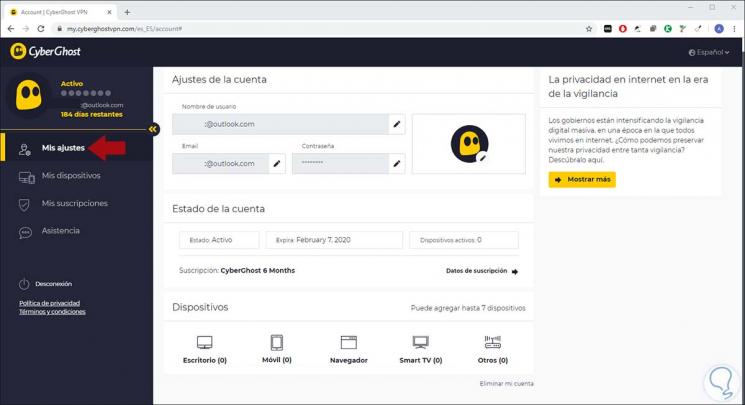
Step 2
In the "My devices" section we find the devices on which the VPN has been activated. These are categorized by type:
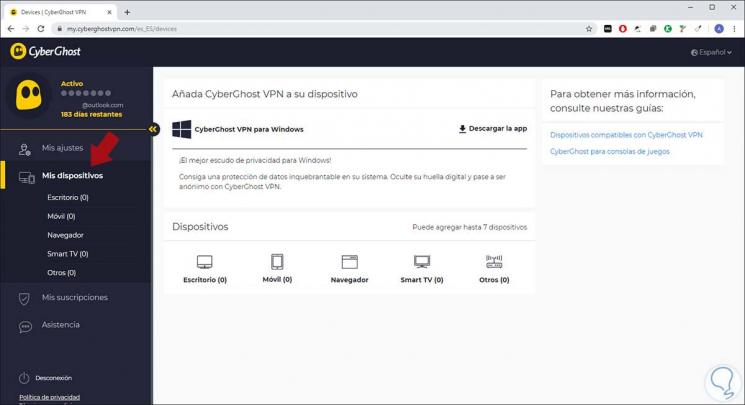
Step 3
Now we will see how to use the application based on the operating system used. In the section "My subscriptions" we find the current license with the number of days remaining and data of the same:
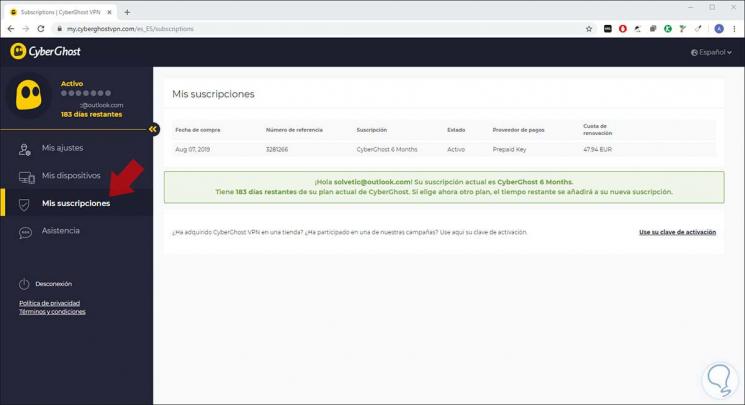
Step 4
In the "Assistance" section we find a series of frequently asked questions and support:
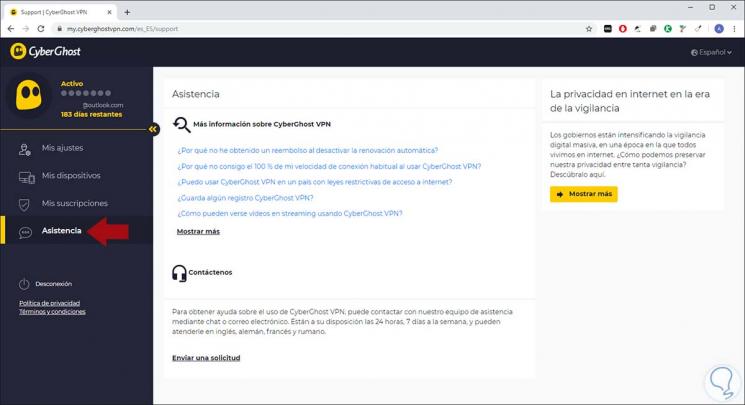
Step 5
Now, to enjoy the security of a VPN like CyberGhost we will download the application for, in this case, Windows 10, which we find in the section My devices. We click on Save and once downloaded we proceed to its execution.
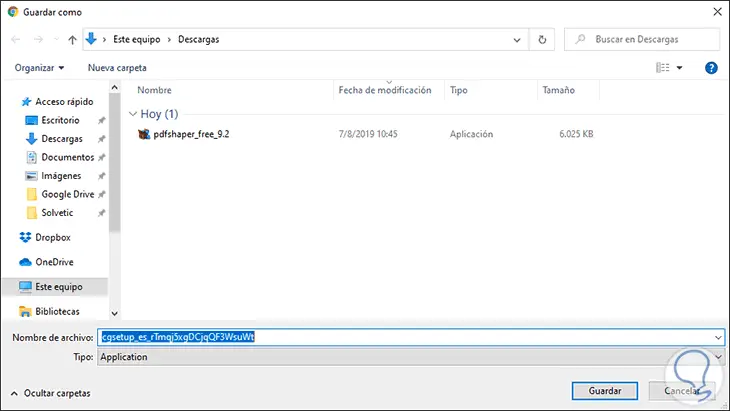
Step 6
An important detail is that in the upper part of the browser we find details such as:
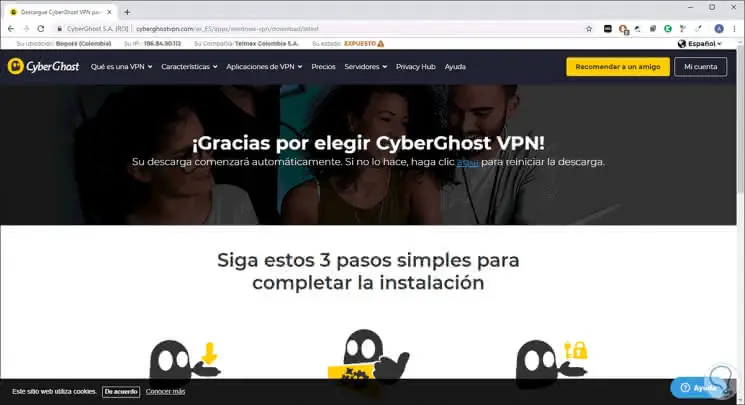
Step 7
Once we run the downloaded file, the installation wizard will be displayed:
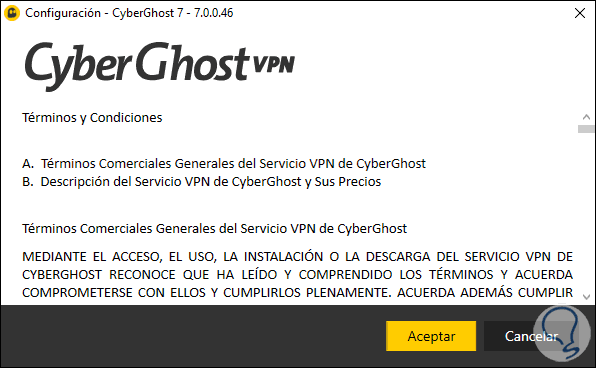
Step 8
We click on Accept and the installation process will begin:
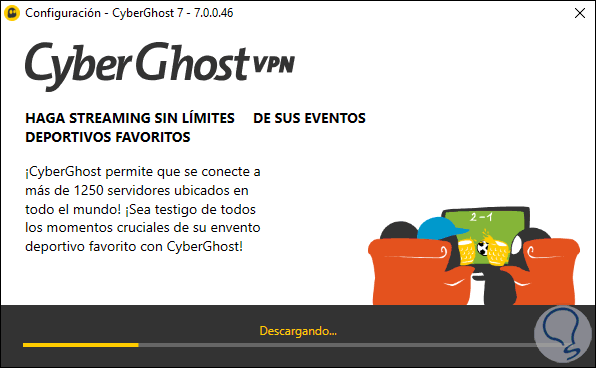
Step 9
Once the process is finished we must log in to CyberGhost VPN:
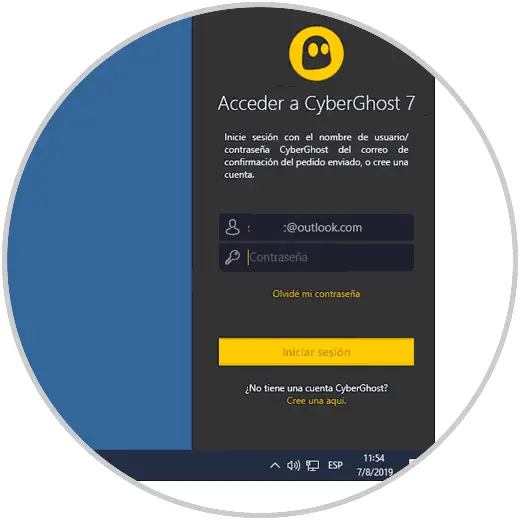
Step 10
Once we log in we will see the following:
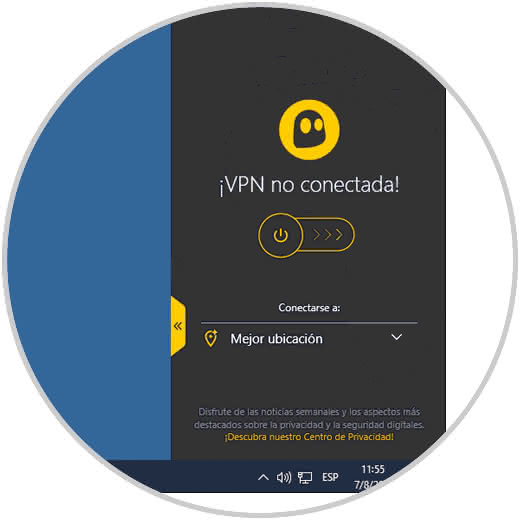
Step 11
As we see, the VPN is not connected, to activate it, just press on the switch and if we want to customize the location, we display the options in “Best locationâ€:
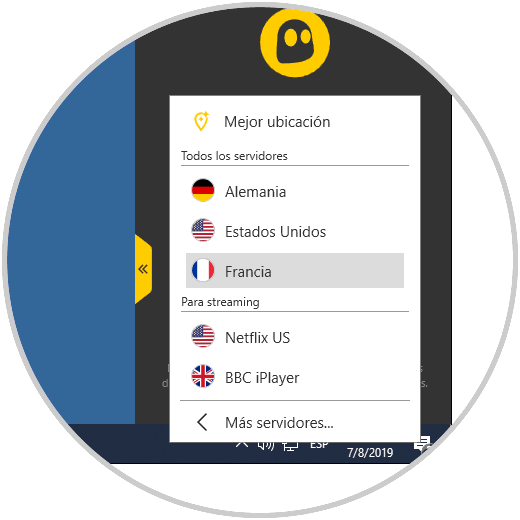
Step 12
Clicking on the switch will start the connection process:
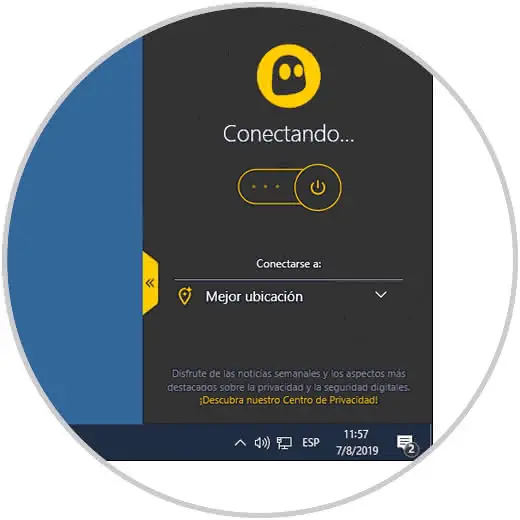
Step 13
When we connect we will see details such as:
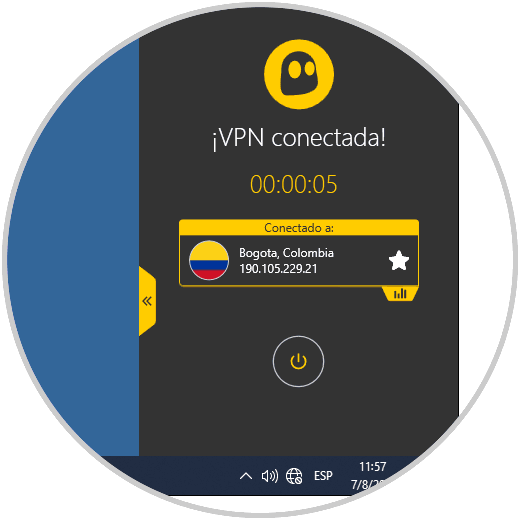
Step 14
The sidebar has a drop-down arrow which offers the following environment:
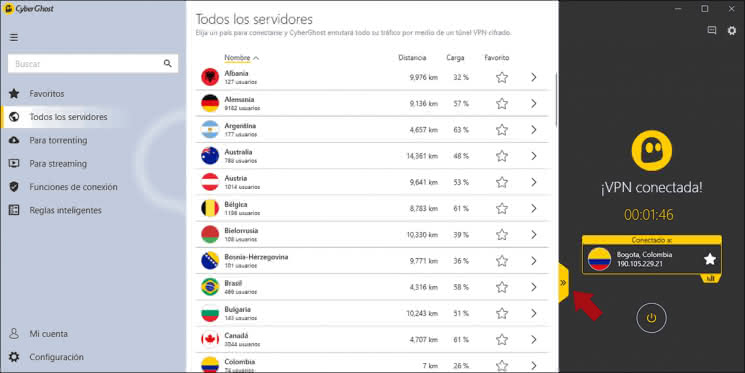
Step 15
There we can select a new location in the central panel and on the side we have options such as:
- Add and edit favorite sites.
- View all available CyberGhost VPN servers.
- See exclusive servers for torrenting task.
- See dedicated servers for streaming.
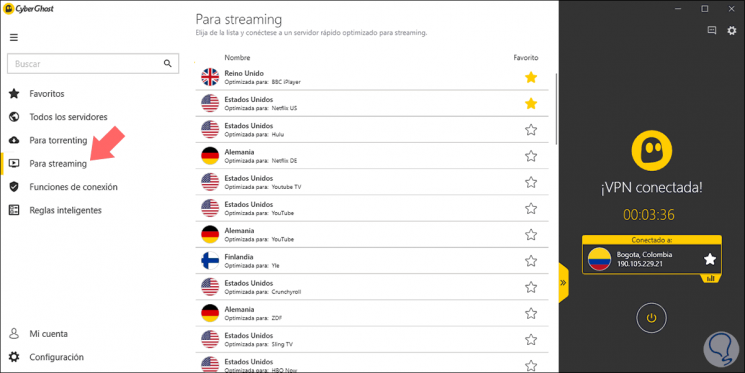
Step 16
In the section "Connection functions" it will be possible:
- Block suspicious or malicious websites.
- Block online activity tracking.
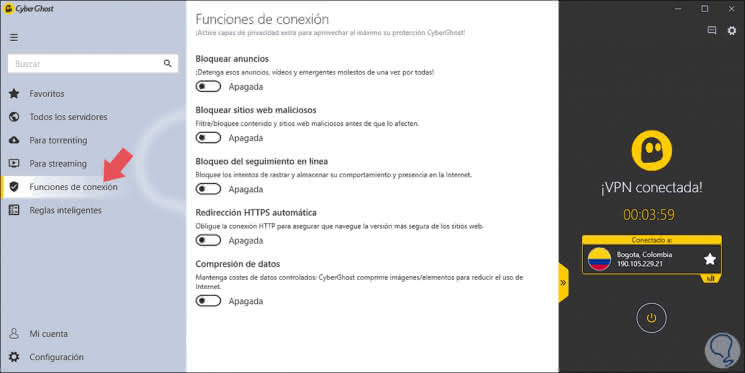
There we will activate each switch as necessary.
Step 17
In the "Smart rules" section it will be possible, in the "Startup rules" tab:
- Run CyberGhost when booting the operating system.
- Automatically connect to the VPN.
- Open the application automatically (allows access to the browser in incognito mode)
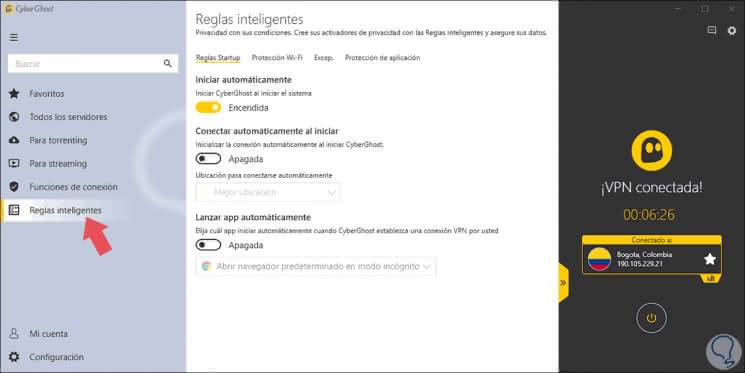
Step 18
If we go to the “W-Fi Protection†tab we can determine what action (ask, connect or not connect) when a new network is detected in both encrypted and public networks:
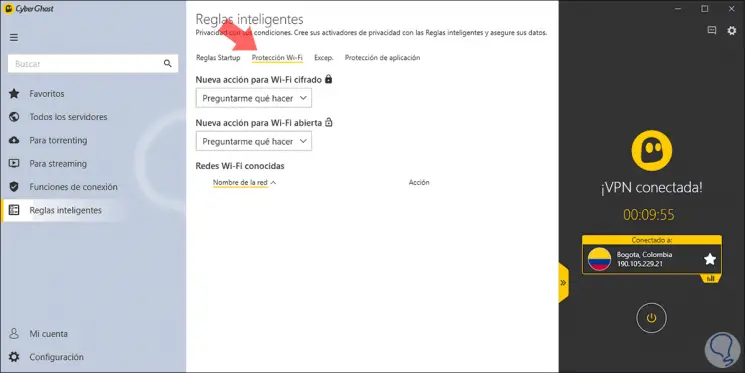
Step 19
In the "Excep." Tab We can add sites that should not go through the VPN tunnel, they are trusted sites:
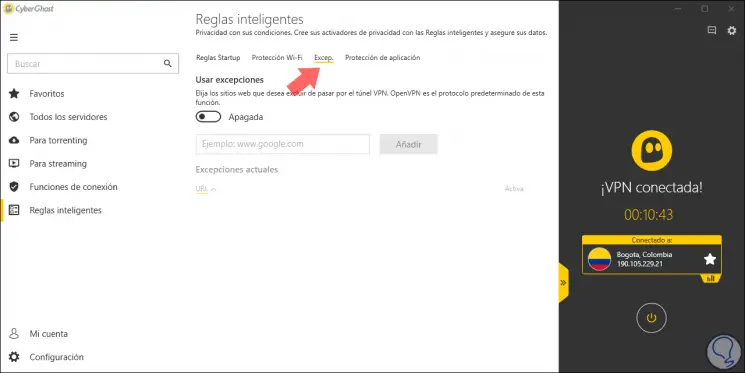
Step 20
In the "Application protection" tab we can add applications to start automatically defining in which location it will be launched:
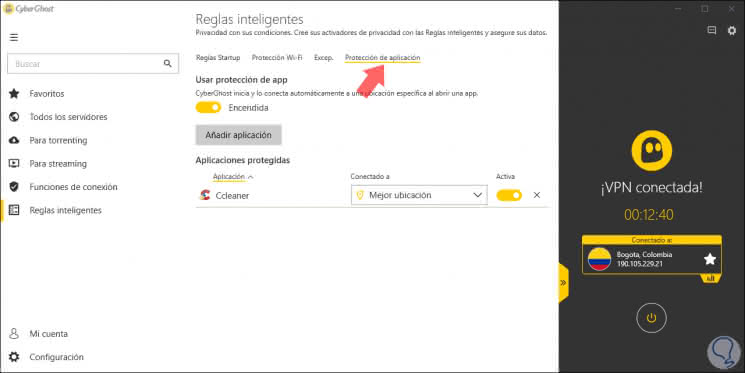
Step 21
In the Configuration section it will be possible to perform actions such as:
- Modify the appearance of the app
- Enable or disable automatic DNS leakage shutdown
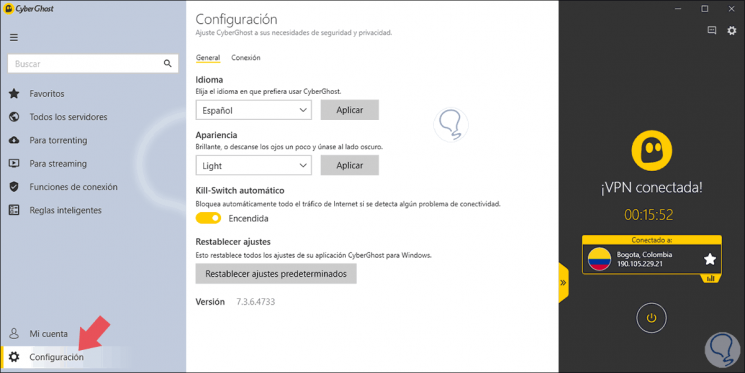
Thus, CyberGhost VPN helps us protect the IP address on our Windows, Linux, macOS and more computers.
2. How to use CyberGhost VPN on Android
Step 1
In the case of Android, we can download the application in the following link:
CyberGhost VPN
There we must click on the Install button:
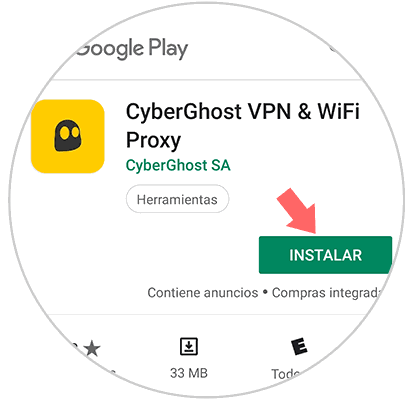
Step 2
Once installed we proceed to open it on Android and connectivity will be established. We proceed to log in with our credentials:
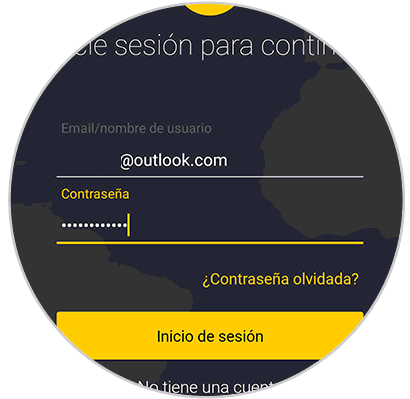
Step 3
When you log in we will see that some special permissions are required. Click on the pinion icon and the following pop-up window will open to grant permission:
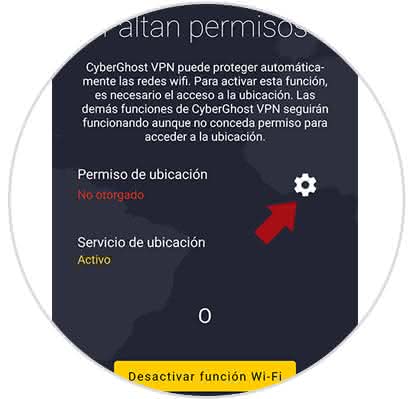
Step 4
There we can press on the switch to activate the VPN or click on “Best location†to select the desired server, this can be the option “All serversâ€:
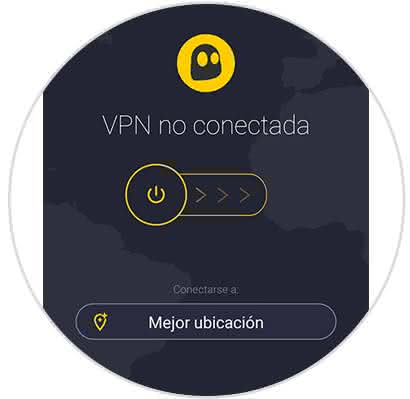
Step 5
Or by approach like streaming or Torrent:
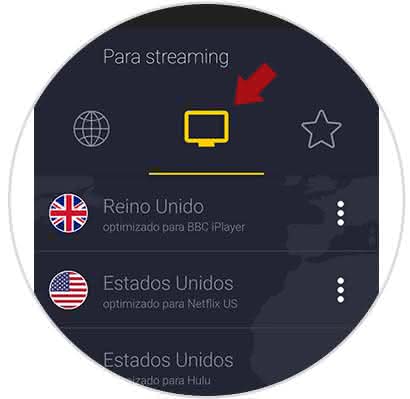
Step 6
With this defined, we activate the VPN and the following permission will be requested:

Step 7
Click on OK and the process of connecting the VPN on Android will take place:
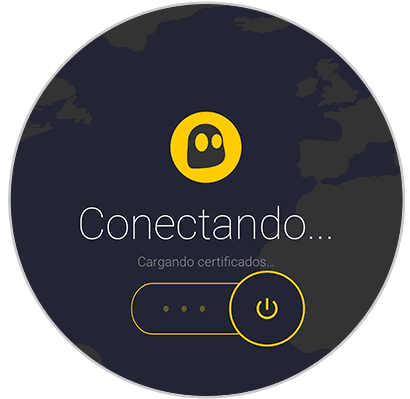
Step 8
Once connected we will see location, time and assigned IP address:
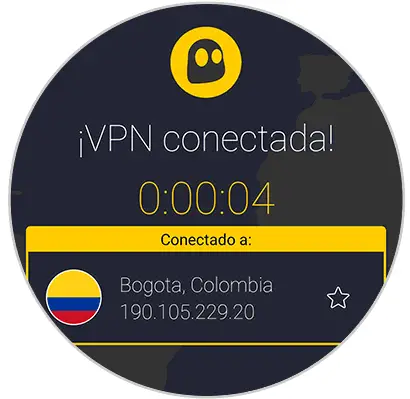
Step 9
Now we can access the menu where we will first see account details:
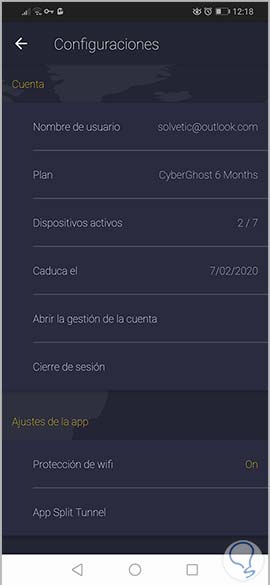
Step 10
In the section "App settings" we can activate the protection of the Wi-Fi network as well as access the application protection (App Split Tunnel):
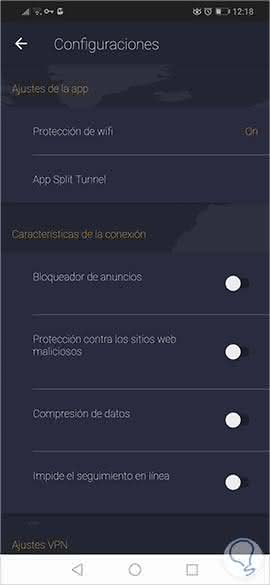
Step 11
In the section "Connection characteristics" we can activate some additional parameters that we have already mentioned. At the bottom we can adjust some variables of the VPN such as random ports and TCP:
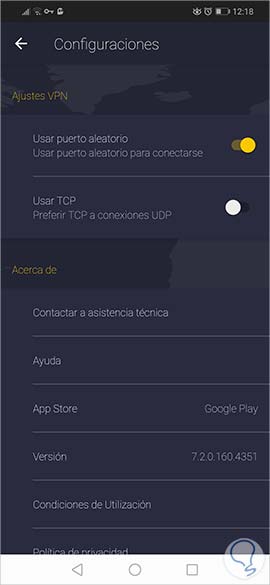
Step 12
Below we can see details of the version used or access the help. If we access, for example, application protection we will see something similar to this:
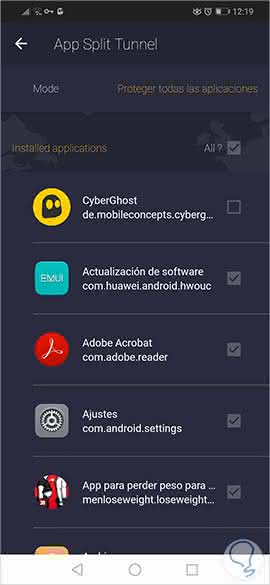
Each of these options will work based on the needs of each user. CyberGhost VPN is a complete and comprehensive solution to significantly increase security and privacy when surfing the web on various types of systems or devices.
CYBERGHOST VPN OFFER
Protect your personal data for only € 2.75 per month. Do not spend more time with your exposed IP. Also have US Netflix, as if you were there thanks to the change of IP to jump geographical limitations.