If you are looking for a screenshot on a Xiaomi Mi A3, you are probably in luck releasing a new device. Be that as it may, if you have a Xiaomi Mi A3, we show you in this link other tricks and tutorials so you can know your phone better..
Make a capture, one of the basic and important functionalities; So you can record a conversation, "take a picture" of a web page, a product, a comment, ... in short, a way to save as an image something you want to share or want to store for whatever reason it is in your terminal, on your Google Drive or other cloud storage service .
For each brand and model, the way and the process of carrying out the capture is different, using the push and the combination of buttons in a generalized way but also by gestures with the hands or fingers to make the capture directly from the screen..
Next, we show you step by step how to carry out the screen capture on your model, on your Xiaomi Mi A3:
To keep up, remember to subscribe to our YouTube channel! SUBSCRIBE
1. How to make screenshot Xiaomi Mi A3 with buttons
Long press the two buttons until you hear a sound or see directly on the screen that the screenshot has been made.
• Press right button On / Off
• Press Volume down button

If you want to verify that the capture has been made and saved automatically, access your photo gallery.
2. How to make Xiaomi Mi A3 screenshot from menu
Another option you have to make a screenshot in Xiaomi Mi A3, is to do it from the shutdown menu. For that you have to do the following:
- Press and hold the on / off button
- You will see the "Screen capture" option appear.
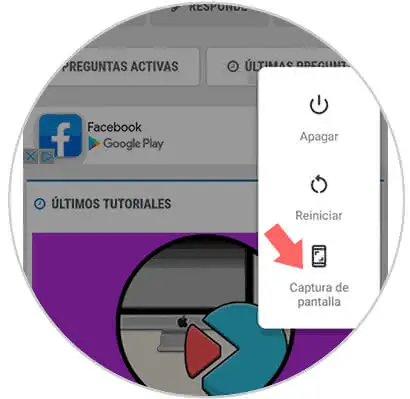
3. How to make Xiaomi Mi A3 screenshot from top bar
In the case of the above options you have not been convinced or want to know another one, you also have the possibility to make a screenshot in Xiaomi Mi A3 from the top bar. To do this you must follow the following steps:
Step 1
Swipe the top bar to see the options and click on the pencil at the bottom.
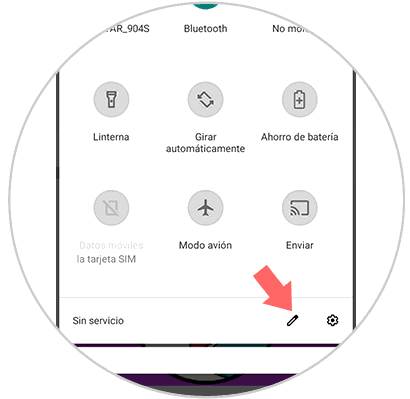
Step 2
More options will be displayed. Scroll down and you will see the "Screenshot" button. You must move it to the top.
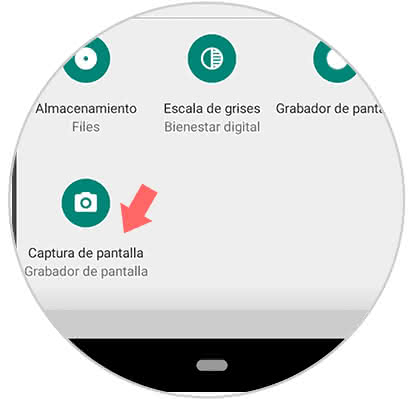
Step 3
Now get on the screen where you want to capture. Click on this button.
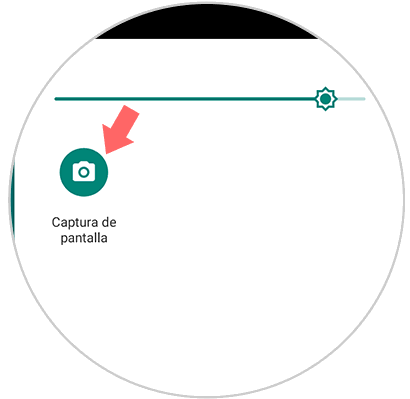
Now you have the way to capture, and you know where it is stored to access when you need it, when you want to open or share it. We often store too many photos and store a lot of information that can slow down the operation of our phone. If you want to clean it, and solve errors, we show you below how to reset your Xiaomi Mi A3. Remember, do not do a phone reset without first making a backup!