Thanks to the use of the screenshots we can portray a moment within our Xiaomi Mi 11 Lite, Mi 11i and Mi 11 Ultra. Many times we have a conversation or even a web page that we want to share with other users who are not present and we can share it thanks to the use of screenshots..
Many times it also helps us if we have problems in applications such as Instagram when downloading images, we can directly make a capture and thus save the file with another option on the Xiaomi Mi 11 Lite, Mi 11i and Mi 11 Ultra. We are going to see different ways to make a screenshot or screenshot on Xiaomi Mi 11 Lite, Mi 11i and Mi 11 Ultra.
To stay up to date, remember to subscribe to our YouTube channel! SUBSCRIBE
1. How to take screenshot of Xiaomi Mi 11 Lite, Mi 11i and Mi 11 Ultra with buttons
How to take a screenshot or screenshot on Xiaomi Mi 11 Lite, Mi 11i and Mi 11 Ultra
The steps to follow to take a screenshot on Xiaomi Mi 11 Lite, Mi 11i and Mi 11 Ultra we will have to do the following:
- Go to the content you want to capture through a screenshot either text, image or web.
- Briefly press and hold the Volume Down and Power buttons
- The capture will be made and you will see its thumbnail at the bottom of the screen.

2. How to take a screenshot of Xiaomi Mi 11 Lite, Mi 11i and Mi 11 Ultra from the screen
Let's see how to take a screenshot from a screen icon on Xiaomi Mi 11 Lite, Mi 11i and Mi 11 Ultra
Step 1
Swipe down the top panel of phone shortcuts.
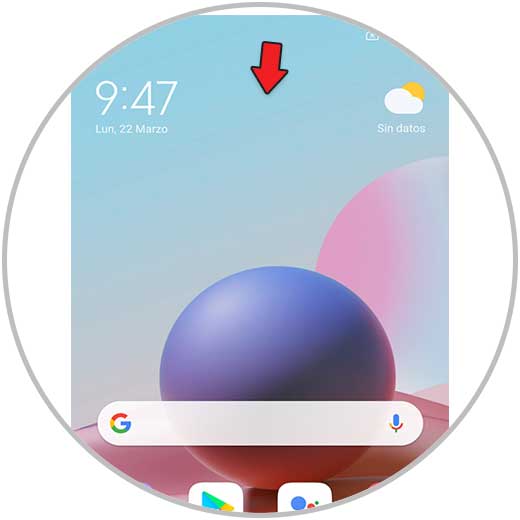
Step 2
You will see that the "Screenshot" icon appears and click on it to take it.
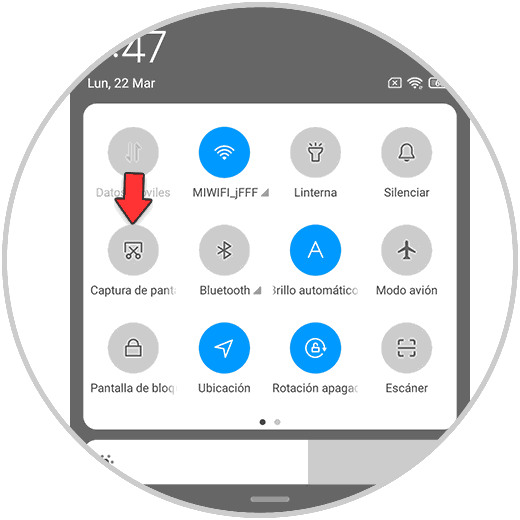
3. How to take a screenshot of Xiaomi Mi 11 Lite, Mi 11i and Mi 11 Ultra with three fingers
Another option we have is to take a screenshot with the fingers in a tactile way on Xiaomi Mi 11 Lite, Mi 11i and Mi 11 Ultra.
To take the screen capture with your fingers, slide with the three central fingers the screen from top to bottom and you will see how the screen capture is made..

Note
All the screenshots taken can be found in the gallery of your phone. A category dedicated to these screenshots or screenshots will be created on Xiaomi Mi 11 Lite, Mi 11i and Mi 11 Ultra.
In this way we can easily take a screenshot of Xiaomi Mi 11 Lite, Mi 11i and Mi 11 Ultra.