By recording the screen of our Xiaomi Mi 11 Lite, Mi 11i and Mi 11 Ultra we can create a video with what we want to appear on our screen. On Instagram, for example, if they upload a story in which they have not tagged us, we cannot download it directly, but with the screen recording we can create a video with it..
You must bear in mind that, although the terminals already come with means to prevent this, you must not make recordings of illegitimate or personal content that damage the privacy or rights of third parties. Even less should you share this type of recordings because you will be committing a crime. To make other types of screen recordings, we show you how to activate the Xiaomi Mi 11 Lite, Mi 11i and Mi 11 Ultra screen recording.
To stay up to date, remember to subscribe to our YouTube channel! SUBSCRIBE
Record Xiaomi Mi 11 Lite, Mi 11i and Mi 11 Ultra screen
Step 1
The first thing we will do is move the screen from top to bottom to open the shortcut panel of our Xiaomi Mi 11.
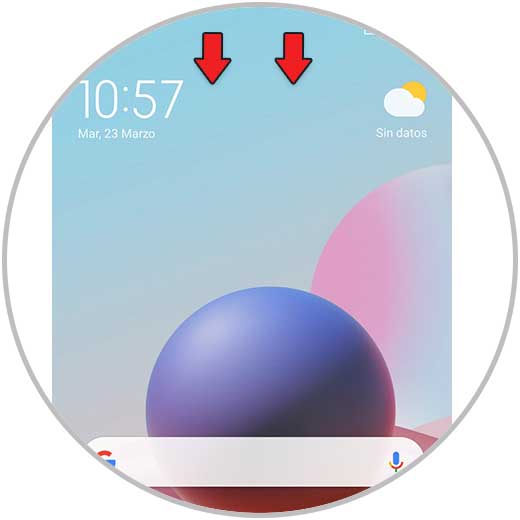
Step 2
We will see the shortcuts panel of the phone. To see more icons, swipe to the right side.
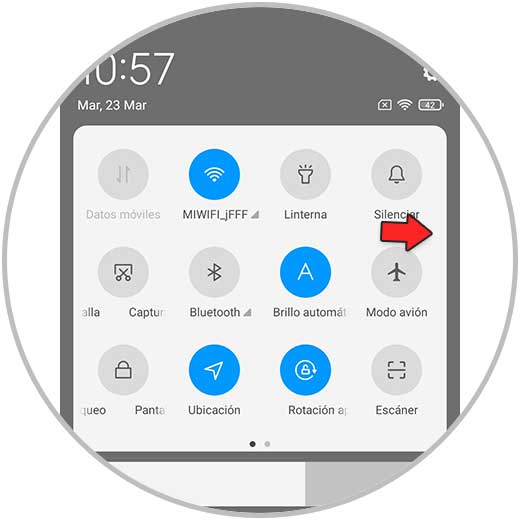
Step 3
Within the different shortcuts in the list we can see the "Screen Recorder". Click on it to start recording.
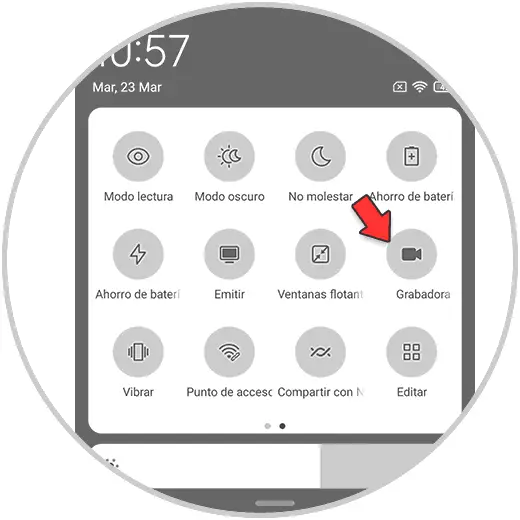
Step 4
We will see that while the recording is taking place we have a control button on one side of the screen.
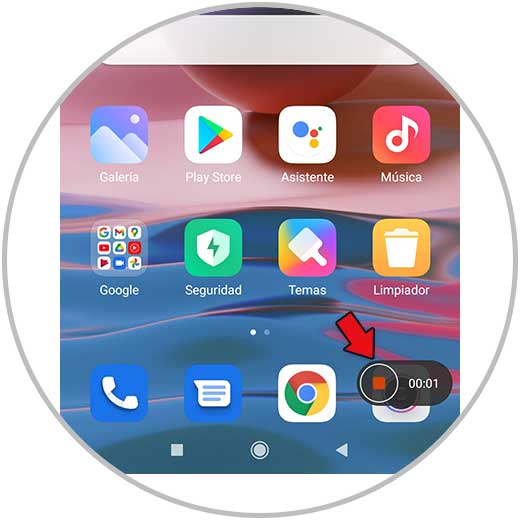
Step 5
You will see that the icon becomes transparent while the screen recording is being made.
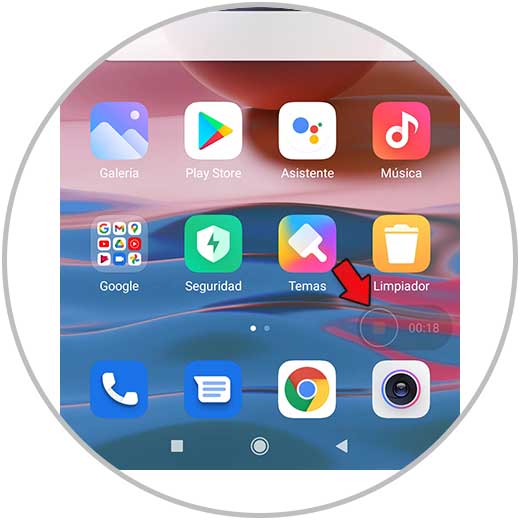
Step 6
To finish the recording, double click on the icon.
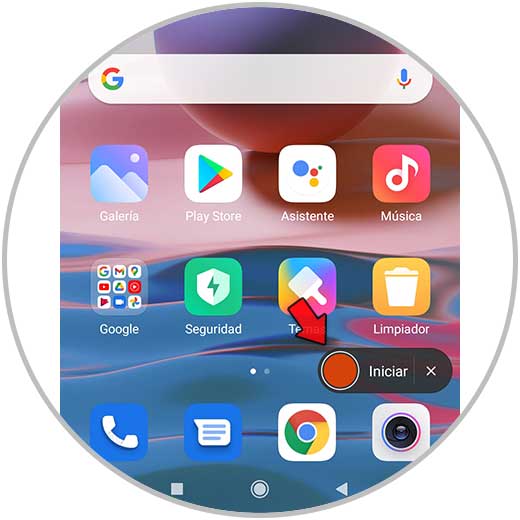
Step 7
To see all the screen recordings made, go to your phone gallery and there you can find them.
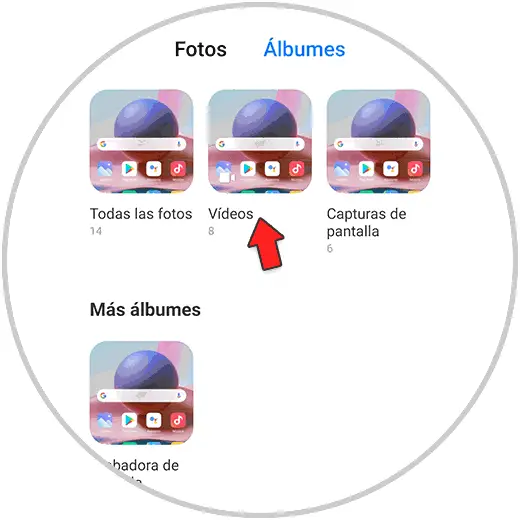
In this way we will see how we can record Xiaomi Mi 11 Lite, Mi 11i and Mi 11 Ultra screen without applications easily..