Mobile phones have become one of the most used devices by millions of people, since thanks to them we can do a lot of things directly from the same place and easily and quickly..
The truth is that we include more and more personal and professional information in many cases on mobile phones, so having them well protected is important so that all this data is safe. That is why for some time, all smartphones have a lock code for access.
But in addition to this method, it is possible to include the fingerprint lock, so that in this way the security is even greater. That is why below we show you all the steps you must follow to know how to activate the fingerprint in Mi 11 Lite, Mi 11i and Mi 11 Ultra in detail step by step..
1. Activate fingerprint on Mi 11 Lite, Mi 11i and Mi 11 Ultra
Step 1
Click on "Settings" on the main screen of your device on the gear icon.
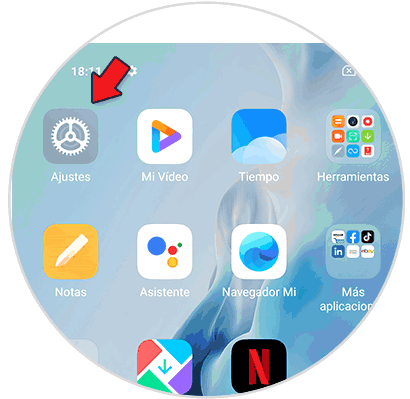
Step 2
In the list of available options, click on "Passwords and security".
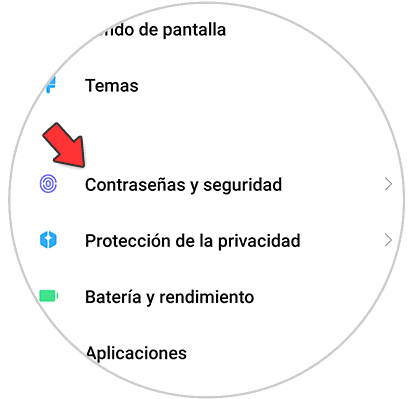
Step 3
The next thing you should do is press on the new screen "Fingerprint lock"
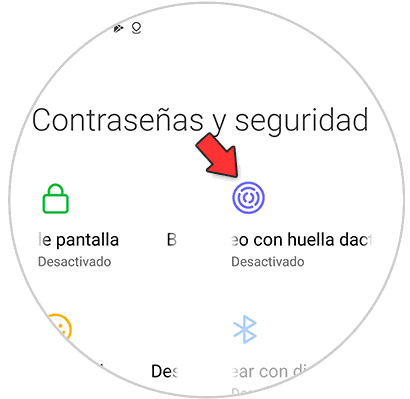
Step 4
Before establishing the fingerprint, you must select an alternative unlocking method among the three possible ones.
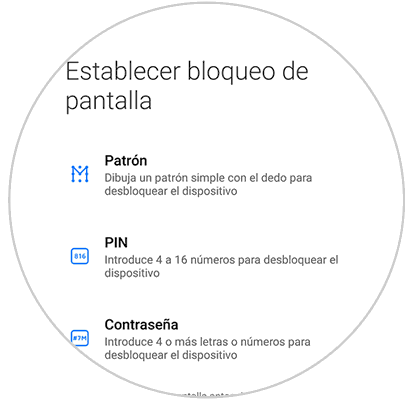
Step 4
To configure the footprint you will have to press the different parts of it so that it is complete. You will see that the different parts are configured until it is complete.
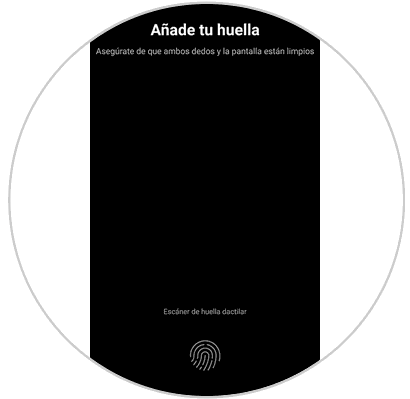
Step 6
Once it has been configured correctly, you will see the full fingerprint appear on the screen in blue and a message that says "Done"
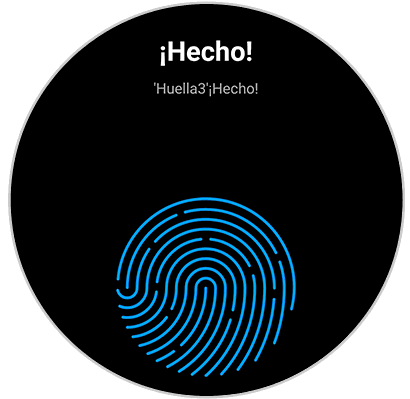
Step 7
Finally, the fingerprint will have been configured correctly and you will be able to see it with the name you have selected for it within the settings.
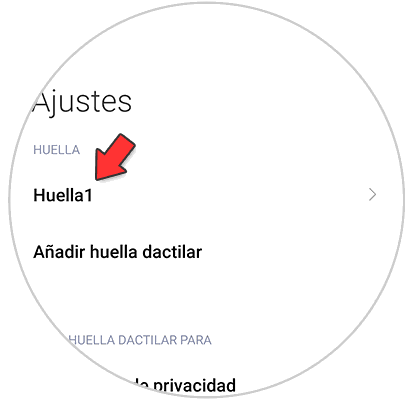
Step 8
In case you want to delete it, click on it. You will see that the option to "Delete fingerprint" appears at the bottom
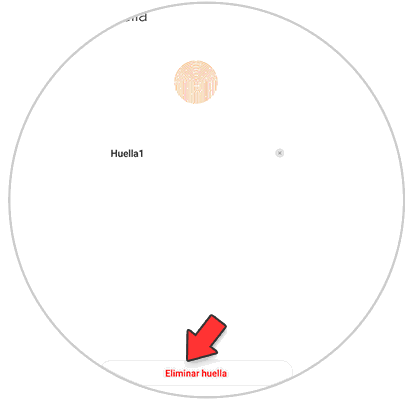
In this way you can configure your fingerprint on the Mi 11 Lite, Mi 11i and Mi 11 Ultra to manage this security system correctly and you can protect your phone with greater security.